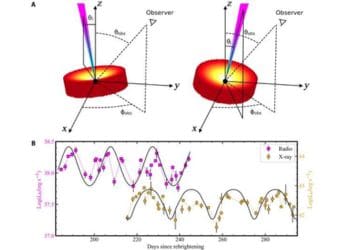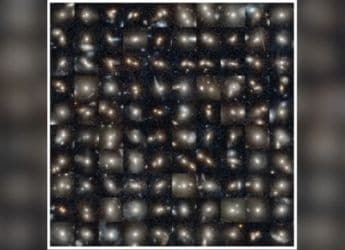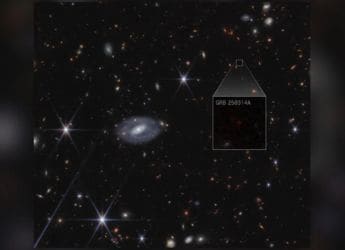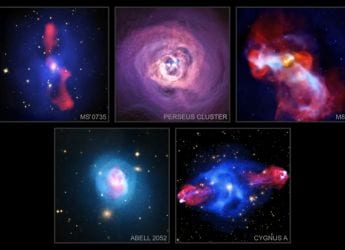- Home
- How to
- How to Features
- How to Mute Voice Chat and Mic in PUBG Mobile
How to Mute Voice Chat and Mic in PUBG Mobile

It's best to mute your mic when playing PUBG Mobile
PUBG Mobile is all the rage right now, but we have heard many people complaining about random chatter in the game. This happens with every multiplayer game, where some people keep their microphones on and broadcast their voice to all, which annoys many people. Chatter from other people can often distract you in PUBG Mobile and ruin a perfectly good game. Thankfully, there is an easy way to disable this chatter and focus on your game in PUBG Mobile, and we've broken it down into easy steps for you to follow.
How to mute voice chat in PUBG Mobile
Follow these steps to mute voice chat in PUBG Mobile.
- Start a match in PUBG Mobile. This can be in any mode, including sandbox.
- On the top-right, under the gear icon, tap the speaker icon and select the mute icon.
- You can choose Team instead of mute if you only want to hear what your team is saying. This only works if you are in a team game. If you select All you can hear everyone else who's playing.
- Tap the microphone icon which is below the speaker icon. Tap the mute icon.
- Instead of mute, if you select Team, your teammates will be able to hear you. If you select All, everyone can hear what you say.
![]()
If you mute the speakers, you cannot hear any other players talking. If you mute the microphone, nobody can hear your conversations. There's no easy way to permanently mute the microphone in PUBG Mobile without entering a game. However you can try these steps to lower the volume temporarily.
- On the PUBG Mobile home screen, tap the gear icon on the bottom-right.
- Tap Audio.
- Under Voice, slide the Microphone volume to Low.
- Next, slide the Speaker volume to Low.
This will reduce the volume to a bare minimum but may not entirely mute audio.
![]()
How to mute PUBG Mobile microphone permanently via Android system settings
You can disable microphone access for PUBG Mobile via Android system settings too. Follow these steps.
- On your Android phone, go to Settings.
- Search for App permissions via the search bar at the top.
- Tap Microphone.
- Scroll down to PUBG Mobile and flip the switch next to it to Off.
This will disable microphone on PUBG Mobile permanently on Android. If you want to re-enable it, you will need to go back to Settings and enable it.
How to mute PUBG Mobile microphone permanently via iPhone system settings You can disable microphone access for PUBG Mobile on iPhone as well. Follow these steps.
- On iPhone, go to Settings.
- Tap Privacy.
- Tap Microphone.
- Next to PUBG Mobile, flip the switch next to it to Off.
This will mute your microphone on PUBG Mobile on iPhone permanently.
For more tutorials, visit our How To section.
- PUBG Mobile Update to Bring Zombies Mode This Month, Report Claims
- What We Want From PUBG Mobile This New Year
- Xiaomi’s PUBG-Like Survival Game Now Available for Download in Mi Apps
- Fortnite vs PUBG Mobile: Which One Should You Play?
- The PUBG Mobile Vikendi Snow Map Is PUBG at Its Best
- PUBG Mobile Tips From India's Best Team — and How They Got Started Thanks to Fortnite
If you're a fan of video games, check out Transition, Gadgets 360's gaming podcast. You can listen to it via Apple Podcasts or RSS, or just listen to this week's episode by hitting the play button below.
Get your daily dose of tech news, reviews, and insights, in under 80 characters on Gadgets 360 Turbo. Connect with fellow tech lovers on our Forum. Follow us on X, Facebook, WhatsApp, Threads and Google News for instant updates. Catch all the action on our YouTube channel.
Related Stories
- Samsung Galaxy Unpacked 2025
- ChatGPT
- Redmi Note 14 Pro+
- iPhone 16
- Apple Vision Pro
- Oneplus 12
- OnePlus Nord CE 3 Lite 5G
- iPhone 13
- Xiaomi 14 Pro
- Oppo Find N3
- Tecno Spark Go (2023)
- Realme V30
- Best Phones Under 25000
- Samsung Galaxy S24 Series
- Cryptocurrency
- iQoo 12
- Samsung Galaxy S24 Ultra
- Giottus
- Samsung Galaxy Z Flip 5
- Apple 'Scary Fast'
- Housefull 5
- GoPro Hero 12 Black Review
- Invincible Season 2
- JioGlass
- HD Ready TV
- Laptop Under 50000
- Smartwatch Under 10000
- Latest Mobile Phones
- Compare Phones
- Redmi Note 15 5G
- Redmi Note 15 Pro 5G
- Redmi Note 15 Pro+ 5G
- Lava Play Max
- Poco C85 5G
- Honor Magic 8 Lite
- Jolla Phone
- Realme P4x 5G
- Asus ProArt P16
- MacBook Pro 14-inch (M5, 2025)
- OnePlus Pad Go 2
- Poco Pad M1
- Just Corseca Skywatch Pro
- Honor Watch X5
- Acerpure Nitro Z Series 100-inch QLED TV
- Samsung 43 Inch LED Ultra HD (4K) Smart TV (UA43UE81AFULXL)
- Asus ROG Ally
- Nintendo Switch Lite
- Haier 1.6 Ton 5 Star Inverter Split AC (HSU19G-MZAID5BN-INV)
- Haier 1.6 Ton 5 Star Inverter Split AC (HSU19G-MZAIM5BN-INV)