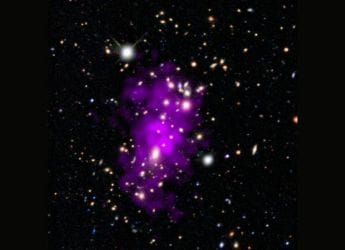- Home
- How to
- How to Features
- How to Do Mobile Recharge via Google Pay
How to Do Mobile Recharge via Google Pay
Prepaid customers of Reliance Jio, Vi (Vodafone Idea), Airtel, MTNL, and BSNL can avail the prepaid mobile recharge service for free.

Google Pay also allows users to pay utility bills as well
Google Pay, the digital payments app from the tech giant, is a popular platform for users in India to send and receive money easily. However, the app also offers a series of offshoot services for its members, including the ability to do a prepaid mobile recharge. If you are a Jio, Vi (Vodafone Idea), Airtel, MTNL, or BSNL subscriber in India, you could do your mobile recharge via Google Play in a few simple steps. Apart from mobile recharge, users can also pay their utility bills like electricity bill, gas bill, and DTH recharge via Google Play.
For prepaid subscribers in India, Google Pay is an easily accessible option to do a mobile recharge. For interested users, here is a step-by-step guide on how to do a mobile recharge via Google Pay.
How to do mobile recharge on Google Pay
Before beginning the steps, if you've never used Google Pay, you will have to download it via Google Play or App Store. Registering on the free-to-download app is an easy process as well. It asks for your mobile number and verifies it via an OTP to register. Prepaid customers of Jio, Vi (Vodafone Idea), Airtel, MTNL, and BSNL can avail the mobile recharge service for free. Follow these steps to do a mobile recharge on Google Pay:
- Download Google Pay and register by following the easy steps on screen.
- Allow necessary permissions to the app for a seamless experience.
- Once registered, head to the People section on the homepage.
- Click on Mobile Recharge and type in the mobile number to link it.
- You can access your contact list on the phone to recharge any number or just type it in if you know it verbatim. When you manually type the number, Google Pay offers you contact suggestions from your contact list.
- Once the number is selected and linked, it offers you a list of plans to choose from. There is a For You tab that offers suggestions based on your recharge history. There's also a Recommended tab, a Data tab that offers plans with just data benefits, Top-Up tab that offers just talk time balance, and Special Recharge tab that offers a mix of plan options.
- Choose the plan you want to recharge. Once that is done, you will have to head for payment. First time users will have to add their bank account details. These details need to be added only once and they are then saved for all subsequent transactions. To add bank details, you will have to keep your debit or credit card with you. Follow the mentioned steps and complete the bank registration process including the creation of a UPI PIN.
- After your bank account details are added, users can continue to pay for the mobile recharge plan. Google Pay will ask you to punch in the UPI PIN once again.
- Once you enter that, your payment should be processed, and the recharge should be credited to your prepaid account soon. You will get an SMS alert regarding the payment process and recharge of the account.
What will be the most exciting tech launch of 2021? We discussed this on Orbital, our weekly technology podcast, which you can subscribe to via Apple Podcasts, Google Podcasts, or RSS, download the episode, or just hit the play button below.
Catch the latest from the Consumer Electronics Show on Gadgets 360, at our CES 2026 hub.
Related Stories
- Samsung Galaxy Unpacked 2025
- ChatGPT
- Redmi Note 14 Pro+
- iPhone 16
- Apple Vision Pro
- Oneplus 12
- OnePlus Nord CE 3 Lite 5G
- iPhone 13
- Xiaomi 14 Pro
- Oppo Find N3
- Tecno Spark Go (2023)
- Realme V30
- Best Phones Under 25000
- Samsung Galaxy S24 Series
- Cryptocurrency
- iQoo 12
- Samsung Galaxy S24 Ultra
- Giottus
- Samsung Galaxy Z Flip 5
- Apple 'Scary Fast'
- Housefull 5
- GoPro Hero 12 Black Review
- Invincible Season 2
- JioGlass
- HD Ready TV
- Laptop Under 50000
- Smartwatch Under 10000
- Latest Mobile Phones
- Compare Phones
- OPPO Reno 15 Pro Max
- Honor Win RT
- Honor Win
- Xiaomi 17 Ultra Leica Edition
- Xiaomi 17 Ultra
- Huawei Nova 15
- Huawei Nova 15 Pro
- Huawei Nova 15 Ultra
- Asus ProArt P16
- MacBook Pro 14-inch (M5, 2025)
- OPPO Pad Air 5
- Huawei MatePad 11.5 (2026)
- Xiaomi Watch 5
- Huawei Watch 10th Anniversary Edition
- Acerpure Nitro Z Series 100-inch QLED TV
- Samsung 43 Inch LED Ultra HD (4K) Smart TV (UA43UE81AFULXL)
- Asus ROG Ally
- Nintendo Switch Lite
- Haier 1.6 Ton 5 Star Inverter Split AC (HSU19G-MZAID5BN-INV)
- Haier 1.6 Ton 5 Star Inverter Split AC (HSU19G-MZAIM5BN-INV)