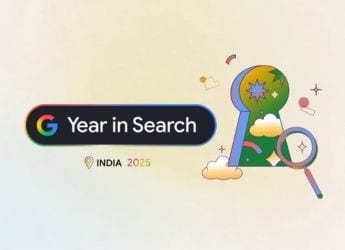- Home
- How to
- How to Features
- How to Disable or Enable Swipe Keyboard in iOS 13
How to Disable or Enable Swipe Keyboard in iOS 13
With iOS 13, the native iOS keyboard now supports swipe typing, or as Apple calls it, QuickPath.

Swipe typing is now natively supported in iOS 13
iOS 13 is loaded with a tonne of new features, and one of those new features is now available for the stock iOS keyboard. Apple calls this feature QuickPath and it allows you to swipe across the iPhone keyboard to type. While certain keyboard apps for iOS, such as Gboard and Swiftkey, already support this feature, this is a new one for the native iOS keyboard.
Now as much as some prefer swiping to typing, it's not perfect for everyone and it is enabled by default. Though it shouldn't get in your way, you can disable it if you want.
Here's how you can disable or enable QuickPath on your iOS 13-running iPhone or iPod touch.
How to disable QuickPath sliding keyboard on iPhone
This is how you can quickly disable QuickPath slide typing on your iPhone keyboard:
1. Open the Settings app and head over to General.
2. Now scroll down a bit and tap Keyboard.
3. Now scroll down to Slide to Type and disable it. If you want to enable it, you can simply enable it again.
Another neat iOS 13 option lets you delete swiped words with a single tap of the delete key on the default keyboard. If you want the delete key to remove one letter instead of the entire word, go to Delete Slide-to-Type by Word and disable it.
Note that QuickPath is enabled by default in iOS 13 but if you've disabled it, you can enable it at the same place mentioned above.
For more tutorials visit our How To section.
Get your daily dose of tech news, reviews, and insights, in under 80 characters on Gadgets 360 Turbo. Connect with fellow tech lovers on our Forum. Follow us on X, Facebook, WhatsApp, Threads and Google News for instant updates. Catch all the action on our YouTube channel.
Related Stories
- Samsung Galaxy Unpacked 2025
- ChatGPT
- Redmi Note 14 Pro+
- iPhone 16
- Apple Vision Pro
- Oneplus 12
- OnePlus Nord CE 3 Lite 5G
- iPhone 13
- Xiaomi 14 Pro
- Oppo Find N3
- Tecno Spark Go (2023)
- Realme V30
- Best Phones Under 25000
- Samsung Galaxy S24 Series
- Cryptocurrency
- iQoo 12
- Samsung Galaxy S24 Ultra
- Giottus
- Samsung Galaxy Z Flip 5
- Apple 'Scary Fast'
- Housefull 5
- GoPro Hero 12 Black Review
- Invincible Season 2
- JioGlass
- HD Ready TV
- Laptop Under 50000
- Smartwatch Under 10000
- Latest Mobile Phones
- Compare Phones
- Realme P4x 5G
- OnePlus Ace 6T
- OPPO A6x 5G
- Samsung Galaxy Z TriFold
- Poco F8 Ultra
- Poco F8 Pro
- Huawei Mate 80 RS Master Edition
- Huawei Mate 80 Pro Max
- Asus ProArt P16
- MacBook Pro 14-inch (M5, 2025)
- Poco Pad M1
- Poco Pad X1
- Just Corseca Skywatch Pro
- Honor Watch X5
- Acerpure Nitro Z Series 100-inch QLED TV
- Samsung 43 Inch LED Ultra HD (4K) Smart TV (UA43UE81AFULXL)
- Asus ROG Ally
- Nintendo Switch Lite
- Haier 1.6 Ton 5 Star Inverter Split AC (HSU19G-MZAID5BN-INV)
- Haier 1.6 Ton 5 Star Inverter Split AC (HSU19G-MZAIM5BN-INV)