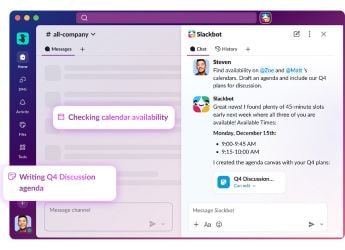- Home
- How to
- How to Features
- How to Enable Paytm Tap to Make NFC Payments on Your Android Smartphone
How to Enable Paytm Tap to Make NFC Payments on Your Android Smartphone
Here’s how to leave your bank cards at home and make payments with your smartphone.

Photo Credit: Unsplash/ Jonas Leupe
Paytm's Tap to Pay functionality relies on NFC and can be used on Android smartphones
Paytm offers different ways for users to make payments, and the fintech company recently added support for a Tap to Pay feature to make bank card payments using their Android smartphones. The feature works in a similar manner as Samsung Pay and Google Pay, allowing users to make purchases at Point of Sale (PoS) machines via NFC. Payments can be made without having to carry debit or credit cards around. The feature also works without an Internet connection, which can come in handy when a smartphone does not have ample network connectivity. iPhone owners will not be able to use the feature, as NFC payments are locked to Apple Pay, which is yet to be launched in India.
The NFC-based Tap to Pay feature can be used at retail outlets, restaurants, grocery stores and any other location that accepts NFC-enabled card payment machines. Users will have to add their bank cards to the Paytm app, after which the card is ‘tokenised' so it can be used on payment machines. While using the Tap to Pay feature provides the convenience of not carrying bank cards around, another advantage is that the original card details are not shared with a merchant when performing a transaction.
Here's how to quickly set up Tap to Pay functionality on the Paytm app:
- Update your Paytm app by visiting the Google Play store.
- Open the Paytm app, then select Tap to Pay.
- Tap Add New Card at the bottom, if you do not have any cards saved.
- Enter your card details on the next screen, and tap Proceed to Verify Card.
- Make sure to read and accept the card issuer's Terms of Service.
- Enter the One Time Password (OTP) to complete activation of Tap to Pay.
Here's how to make payments using Tap to Pay on your smartphone:
- Unlock your smartphone and make sure the NFC is turned on.
- Hold your smartphone close to the PoS machine, near the contactless payment logo.
- Do not remove your smartphone until the transaction is completed.
- For transactions above Rs. 5000, enter your PIN on the PoS machine.
- Check your smartphone screen for a message informing you of a successful transaction.
Catch the latest from the Consumer Electronics Show on Gadgets 360, at our CES 2026 hub.
- Samsung Galaxy Unpacked 2025
- ChatGPT
- Redmi Note 14 Pro+
- iPhone 16
- Apple Vision Pro
- Oneplus 12
- OnePlus Nord CE 3 Lite 5G
- iPhone 13
- Xiaomi 14 Pro
- Oppo Find N3
- Tecno Spark Go (2023)
- Realme V30
- Best Phones Under 25000
- Samsung Galaxy S24 Series
- Cryptocurrency
- iQoo 12
- Samsung Galaxy S24 Ultra
- Giottus
- Samsung Galaxy Z Flip 5
- Apple 'Scary Fast'
- Housefull 5
- GoPro Hero 12 Black Review
- Invincible Season 2
- JioGlass
- HD Ready TV
- Laptop Under 50000
- Smartwatch Under 10000
- Latest Mobile Phones
- Compare Phones
- Samsung Galaxy A07 5G
- Vivo Y500i
- OnePlus Turbo 6V
- OnePlus Turbo 6
- Itel Zeno 20 Max
- OPPO Reno 15 Pro Mini 5G
- Poco M8 Pro 5G
- Motorola Signature
- Lenovo Yoga Slim 7x (2025)
- Lenovo Yoga Slim 7a
- Realme Pad 3
- OPPO Pad Air 5
- NoiseFit Pro 6R
- Xiaomi Watch 5
- Acerpure Nitro Z Series 100-inch QLED TV
- Samsung 43 Inch LED Ultra HD (4K) Smart TV (UA43UE81AFULXL)
- Asus ROG Ally
- Nintendo Switch Lite
- Haier 1.6 Ton 5 Star Inverter Split AC (HSU19G-MZAID5BN-INV)
- Haier 1.6 Ton 5 Star Inverter Split AC (HSU19G-MZAIM5BN-INV)