Have you ever forgotten your iPhone or iPad passcode? If yes, you probably have managed to disable your iPhone or iPad temporarily. In this guide, we will be telling you how to restore your disabled iPhone or iPad. If your iPhone or iPad is disabled then you will have to wait for some time before you can enter the passcode, or if you have entered the passcode wrong 10 times, then you will have no choice but to restore it to factory settings. Either way, it's possible to restore a disabled iPhone but it may not always end in returning the phone to the state it was in before it was disabled. There's a very real chance of you losing your data in this process, but we'll try to avoid that.
Why is my iPhone disabled
Before we get started with the steps, let's talk about why an iPhone gets disabled. When you enter the wrong passcode on your iPhone multiple times, it gets disabled and you will have to wait for some time before you can attempt to enter the passcode again. For the first five wrong passcode entries, you'll only get prompted by a notification saying that the passcode is wrong. If you enter the wrong passcode for the sixth time, your iPhone will get disabled for 1 minute. After the seventh wrong attempt, your iPhone will now be disabled for 5 minutes. The eighth attempt disables your iPhone for 15 minutes, the ninth one disables it for one hour, and the tenth one permanently disables the device. Entering the wrong passcode 10 times can even erase all your data if you have enabled that setting in iOS.
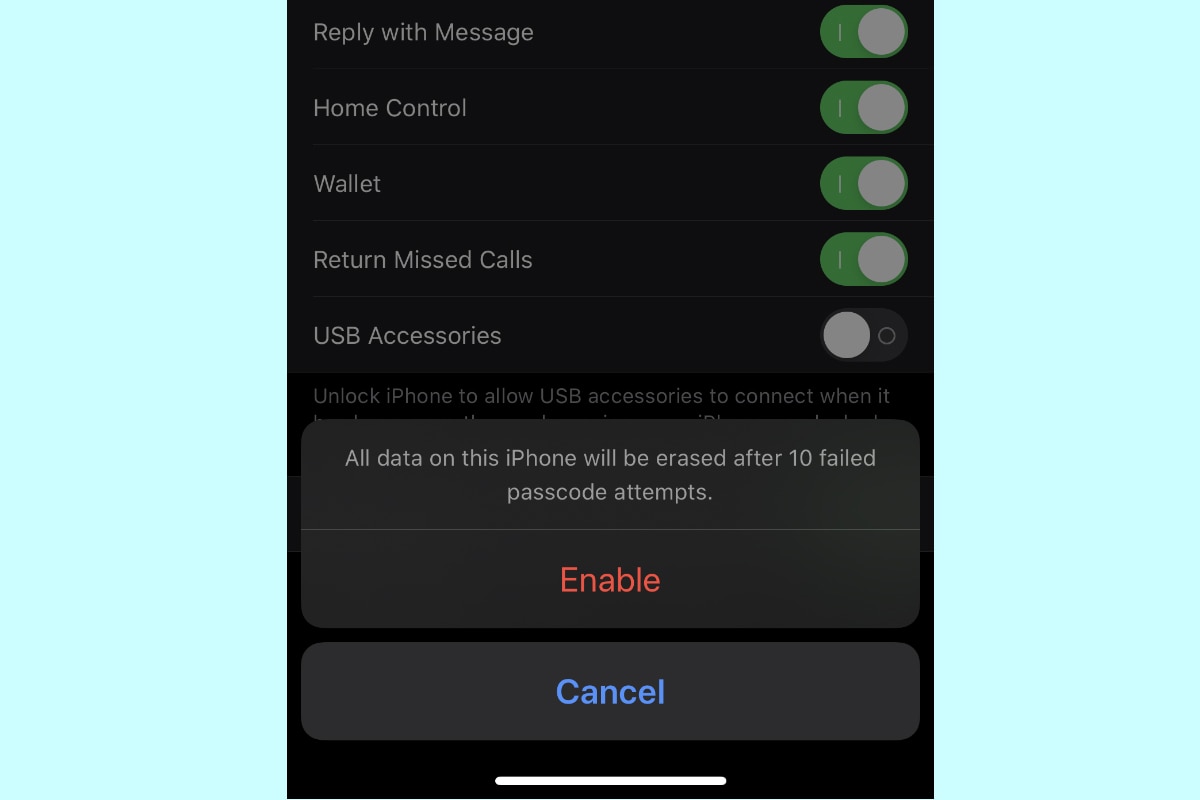
After 10 wrong passcode attempts, your only option is to restore the iPhone to factory settings. This means that all your personal data, photos, videos etc. will be lost, which is a good time to remind you to backup your iOS device regularly via iCloud or your computer.
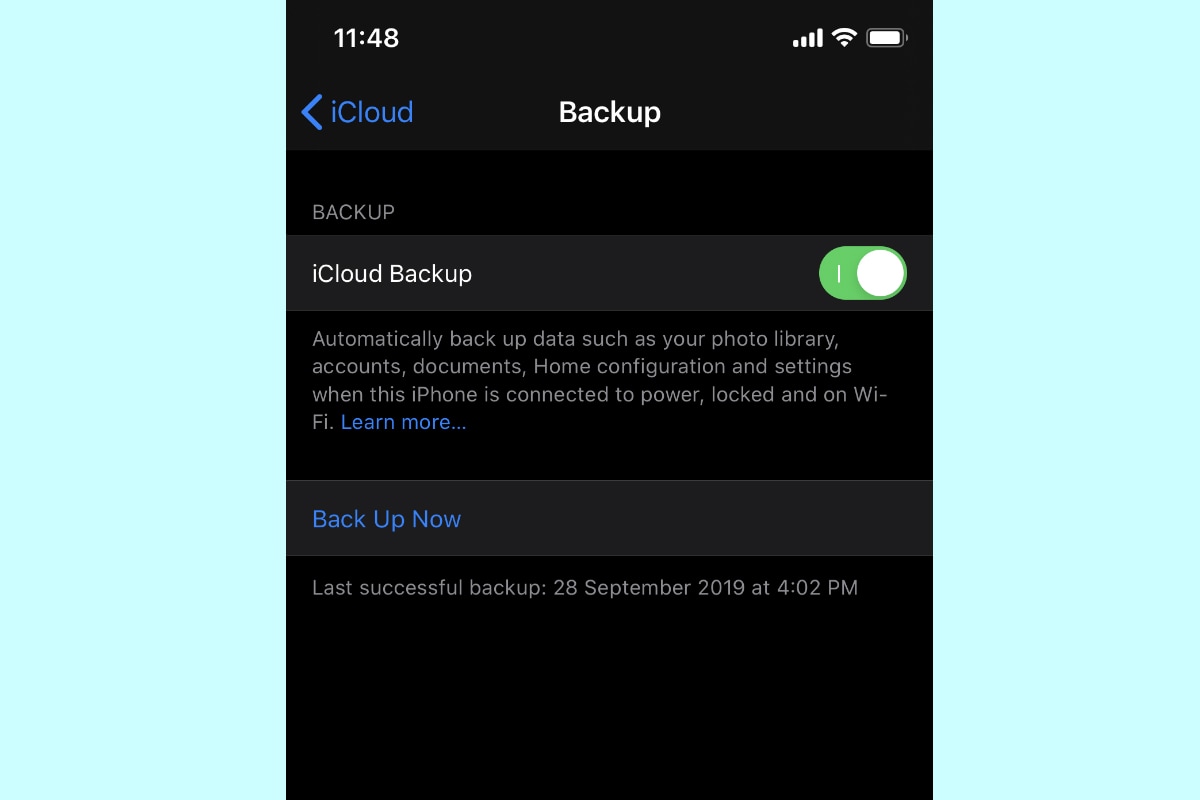
Also seeHow to backup your iPhone
How to restore disabled iPhone without iTunes
If your iPhone is disabled and you want to restore it without iTunes, here are your best options.
- If your iPhone is not permanently disabled, you can enter the correct passcode and the iPhone will work just fine.
- If you forgot your passcode, you can follow the steps below to restore your iPhone to factory settings. This will wipe all your data. You can then restore your iPhone's data from a backup via iCloud or iTunes. This is the best way to restore disabled iPhone without iTunes.
How to restore disabled iPhone SE, iPhone 6S, iPhone 6S Plus, or older iOS devices
-
Press and hold the power button until the power-off slider appears. Drag the slider to turn off your iPhone.
-
While pressing and holding to the home button, connect your iPhone to the computer. Keep holding the button until you see the recovery mode screen.
-
On your computer, you will have to locate your iOS device on iTunes (Windows or older macOS versions) or if you have macOS Catalina, Finder. Open the correct app and then click on the iOS device you have connected. Now click Restore.
-
On the next screen, you'll get a prompt asking if you want to restore your iPhone to its factory settings. Continue by clicking on Restore and Update.
-
Next, follow the on-screen prompts and following that Finder will automatically download the new software for your iPhone. Wait for the process to finish, and once that is done, set up your device as new.
How to restore disabled iPhone 7 and 7 Plus
- Press and hold the power button until the power-off slider appears. Drag the slider to turn off your iPhone.
- Next, connect your device to the computer while holding the volume down button. Keep holding the volume down button until you see the recovery mode screen.
- Now follow step 3 onwards as mentioned above.
How to restore disabled iPhone 8, iPhone X, and newer iOS devices
- Press and hold the power button and either volume button until the power-off slider appears. Drag the slider to turn off your iPhone.
- Next, connect your device to your computer while holding the power button. Keep holding the power button until you see the recovery mode screen.
- Now follow step 3 onwards as mentioned for restoring iPhone SE, 6S, and older iOS devices.
This is how you can restore your disabled iPhone in a situation when you have forgotten your passcode. Now, the best way to avoid being in a situation like this is to always remember your passcode. And still after all this, just by any means you still somehow forgot your password and managed to disable your iPhone, then for situations like those we'll only advise to always keep a fresh backup of your device. And lastly, you can always come back to this article and find your way.
For more tutorials, visit our How To section.
 Apple Said to Follow Twice-a-Year Launch Schedule for iPhone, Budget Models to Debut in First Half of Year6 May 2025
Apple Said to Follow Twice-a-Year Launch Schedule for iPhone, Budget Models to Debut in First Half of Year6 May 2025 Apple Will Appeal Contempt Ruling in Epic Games Case Over App Store6 May 2025
Apple Will Appeal Contempt Ruling in Epic Games Case Over App Store6 May 2025 Spotify's US App Update with Purchase Links Gets Apple Approval5 May 2025
Spotify's US App Update with Purchase Links Gets Apple Approval5 May 2025 Apple Said to Switch to Staggered Release Schedule for iPhone 18 Series, Foldable iPhone5 May 2025
Apple Said to Switch to Staggered Release Schedule for iPhone 18 Series, Foldable iPhone5 May 2025 iPhone 17 Air Said to Require Optional Battery Case to Offer One Day of Battery Life on a Single Charge5 May 2025
iPhone 17 Air Said to Require Optional Battery Case to Offer One Day of Battery Life on a Single Charge5 May 2025

![[Sponsored] Samsung Galaxy Tab S10 FE+: A Game-Changer for Students](https://c.ndtvimg.com/2025-05/hkk372hk_image_160x120_03_May_25.png?downsize=180:*)


![Gadgets 360 With Technical Guruji: Ask TG [May 3, 2025]](https://c.ndtvimg.com/2025-05/ths1m03g_ask-tg_160x120_03_May_25.jpg?downsize=180:*)










