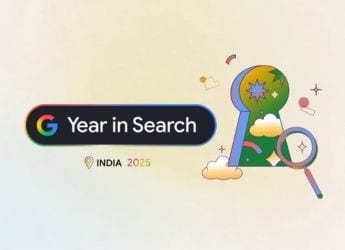- Home
- How to
- How to Features
- How to Disable Google Meet in Gmail
How to Disable Google Meet in Gmail
Do this and revert to Gmail’s old design.

Meet is Google’s answer to the likes of Zoom, Microsoft Teams and JioMeet
Google Meet competes against Zoom, Microsoft Teams, JioMeet and other video conferencing apps. Recently, Google began rolling out a feature that integrated the Google Meet button in the company's mail app, Gmail. This allowed users to start a meeting on Google Meet by simply clicking a button right next to the Mail button in Gmail for both Android and iOS.
However, if you don't like this change and want Google Meet and Gmail to work as separate apps, there's a way to get rid of Meet in Gmail. Follow this guide as we tell you how to remove the Google Meet tab from your Gmail inbox. ‘
How to remove Google Meet tab from Gmail
Before we start, you should know that not all users can see the Google Meet tab in the Gmail app on their respective Android phones or iPhones because, as of now, the Google Meet tab is only appearing for those who have paid G Suite account on their devices. However, if you're using Gmail on a computer browser, the Meet tab can be found on the left, sitting right above Hangouts. Follow these steps to remove Google Meet from Gmail.
Remove Google Meet tab from Gmail app on Android and iOS
If you're using the Gmail app on your Android phone or iPhone, and you want to disable the Google Meet tab in your inbox, follow these steps.
- Open Gmail on your phone > tap the hamburger icon > go to Settings.
- Tap your email address to go ahead. You'll need to individually disable the Meet tab for each of your email addresses, if in case you've multiple accounts.
- Now, scroll down and locate the Meet tab > uncheck Show the Meet tab for video calling.
- With this done, your Gmail app will revert to its old design.
Remove Google Meet tab from Gmail for Web
Follow these steps to remove the Meet tab in Gmail for the web.
- On a computer, open Gmail > hit the cog icon to go to Settings > click See all settings.
- Click Chat and Meet > enable Hide the Meet section in the main menu.
- That's it, you won't see the Meet tab residing over Hangouts anymore.
By following these simple steps, you can remove the Google Meet tab from Gmail and revert to its old design.
For more tutorials, visit our How To section.
- Here’s How to Convert PDF files to Powerpoint presentations
- Here’s How to Compress PDF Files for Free
- Here’s How to Merge PDF Files for Free
- Here’s How to Convert Images to PDF for Free
- How to Edit a PDF File
- This Is How to Convert Word Docs to PDFs for Free
- This Is How to Convert PDF files Into Editable Word Documents for Free
- Everything You Need to Know About WhatsApp Web Version
Why are smartphone prices rising in India? We discussed this on Orbital, our weekly technology podcast, which you can subscribe to via Apple Podcasts, Google Podcasts, or RSS, download the episode, or just hit the play button below.
Get your daily dose of tech news, reviews, and insights, in under 80 characters on Gadgets 360 Turbo. Connect with fellow tech lovers on our Forum. Follow us on X, Facebook, WhatsApp, Threads and Google News for instant updates. Catch all the action on our YouTube channel.
Related Stories
- Samsung Galaxy Unpacked 2025
- ChatGPT
- Redmi Note 14 Pro+
- iPhone 16
- Apple Vision Pro
- Oneplus 12
- OnePlus Nord CE 3 Lite 5G
- iPhone 13
- Xiaomi 14 Pro
- Oppo Find N3
- Tecno Spark Go (2023)
- Realme V30
- Best Phones Under 25000
- Samsung Galaxy S24 Series
- Cryptocurrency
- iQoo 12
- Samsung Galaxy S24 Ultra
- Giottus
- Samsung Galaxy Z Flip 5
- Apple 'Scary Fast'
- Housefull 5
- GoPro Hero 12 Black Review
- Invincible Season 2
- JioGlass
- HD Ready TV
- Laptop Under 50000
- Smartwatch Under 10000
- Latest Mobile Phones
- Compare Phones
- Realme P4x 5G
- OnePlus Ace 6T
- OPPO A6x 5G
- Samsung Galaxy Z TriFold
- Poco F8 Ultra
- Poco F8 Pro
- Huawei Mate 80 RS Master Edition
- Huawei Mate 80 Pro Max
- Asus ProArt P16
- MacBook Pro 14-inch (M5, 2025)
- Poco Pad M1
- Poco Pad X1
- Just Corseca Skywatch Pro
- Honor Watch X5
- Acerpure Nitro Z Series 100-inch QLED TV
- Samsung 43 Inch LED Ultra HD (4K) Smart TV (UA43UE81AFULXL)
- Asus ROG Ally
- Nintendo Switch Lite
- Haier 1.6 Ton 5 Star Inverter Split AC (HSU19G-MZAID5BN-INV)
- Haier 1.6 Ton 5 Star Inverter Split AC (HSU19G-MZAIM5BN-INV)