-
 Adobe Releases Chrome Extension to Edit PDFs Directly on Browser13 October 2021
Adobe Releases Chrome Extension to Edit PDFs Directly on Browser13 October 2021 -
 PDF to Excel: How to Convert on PDF to XLS or XLSX on Computer, Phone24 June 2020
PDF to Excel: How to Convert on PDF to XLS or XLSX on Computer, Phone24 June 2020 -
 PDF to PPT: How to Convert for Free on Computer, Phone22 June 2020
PDF to PPT: How to Convert for Free on Computer, Phone22 June 2020 -
 Compress PDF: How to Reduce PDF File Size for Free on Computer, Phone19 June 2020
Compress PDF: How to Reduce PDF File Size for Free on Computer, Phone19 June 2020 -
 JPG to PDF: How to Convert Image to PDF for Free13 June 2020
JPG to PDF: How to Convert Image to PDF for Free13 June 2020
How to Merge PDF Files on Computer, Phone: Easy Steps
Combining PDF files makes it easier to share them.
Advertisement
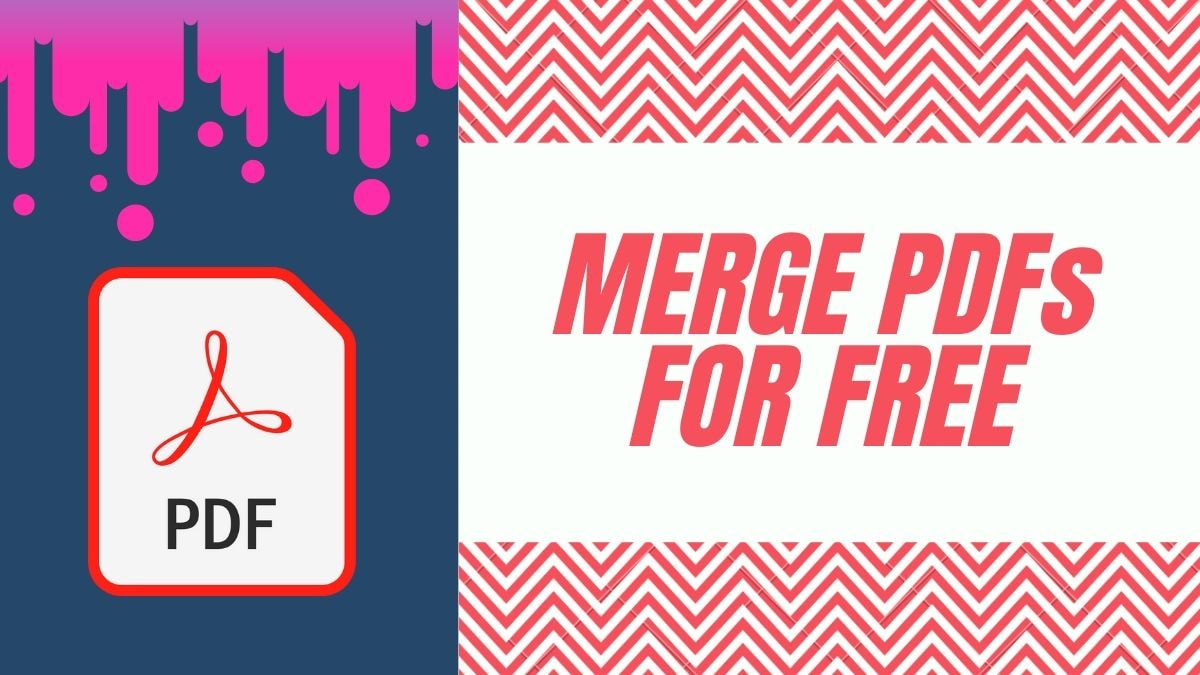
You can easily combine PDFs online and offline
There are a bunch of methods that let you combine PDF files. After all, merging PDF files solves quite a few problems, one of them being the ability to share multiple PDF documents in one. This way you don't have to open the files one by one, then close and repeat. In this article, we'll show you how to merge PDF files on your computer and smartphone.
Merge PDF online
The first method we are suggesting doesn't require you to install any third-party app on your device. This method is absolutely free and it works online for all major platforms, i.e. Windows 10, macOS, Android and iOS. Now, follow these steps.
- On your computer or smartphone, visit ilovepdf.com and select the first option, Merge PDF.
- On the next page, you'll be asked to select the PDF files you'd want to merge, go ahead.
- After selecting your files, select Choose > hit Merge PDF.
- On the next page, you'll get a prompt that your files have been merged. Hit Download Merged PDF to go ahead.
Merge PDF on Android
If you're an Android user, you'll be glad to know that there are many apps on the Google Play that let you merge PDF files for free. We tried PDFelement and found it to be among the best. Follow these steps to merge PDF files on your Android phone.
- Go to Google Play and download and install PDFelement by Wondershare. After the app is installed, open it and the first thing you'll need to do is configure it.
- Tap on Configure > Allow access to the Downloads folder. This will set this folder as an authorized path.
- Go back to the main menu and tap the hamburger icon in the top left. Next, tap Merge documents > tap the + icon that you see up top > hit Authorized path.
- Select the PDF files you wish to merge. Repeat the process by tapping the + icon and selecting multiple files.
- Once you're done selecting, tap the merge button in the bottom right corner to start the process.
- After the merging is done successfully, tap save > tap authorized path > edit the name at the bottom and hit Create.
- Your file will then be saved on your phone.
Merge PDF on Mac
By far, this is one of the easiest methods that let you merge PDF files. If you own a Mac, follow these steps.
- Go to Finder and open the folder where your PDF files are saved.
- After that, select the PDF files that you wish to merge > right-click > click Quick Actions > and select Create PDF.
- This will create your merged PDF file.
Merge PDF on iPhone, iPad
Similar to Mac, there's a native way on your iOS device to merge PDF files. This one's also pretty easy and straightforward. Here's how to do it.
- Open the Files app on your iOS device and locate the PDF files you want to merge.
- Tap Select at the top > mark the PDF files > tap the three-dots icon in the bottom-right corner > tap Create PDF. That's it.
These were some of the easy methods that let you easily merge PDF files on your computer and smartphone for free.
- How to Edit a PDF File
- This Is How to Convert Word Docs to PDFs for Free
- How to Install Android 11 Developer Preview on Your Phone
- This Is How to Convert PDF files Into Editable Word Documents for Free
- Everything You Need to Know About WhatsApp Web Version
- Here’s How You Can Play PUBG on PC
- Here’s How to Enable Dark Mode on YouTube
- How to Recover Deleted Media Files From Google Photos on Mobile and Web
- Here’s How to Easily Remove Passwords From PDF Files
For more tutorials, visit our How To section.
Is Mi Notebook 14 series the best affordable laptop range for India? We discussed this on Orbital, our weekly technology podcast, which you can subscribe to via Apple Podcasts or RSS, download the episode, or just hit the play button below.
For the latest tech news and reviews, follow Gadgets 360 on X, Facebook, WhatsApp, Threads and Google News. For the latest videos on gadgets and tech, subscribe to our YouTube channel. If you want to know everything about top influencers, follow our in-house Who'sThat360 on Instagram and YouTube.
Advertisement














