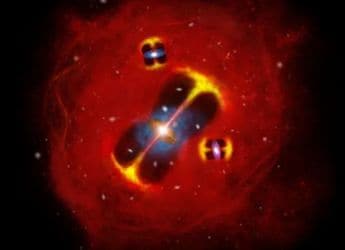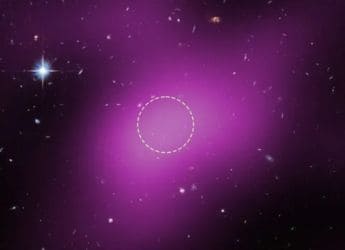- Home
- How to
- How to Features
- How to Customise the Safari Start Page in macOS Big Sur
How to Customise the Safari Start Page in macOS Big Sur
Add a nice background to Safari, and change how the start page looks.

One of macOS Big Sur's big features is the ability to customise Safari's start page
One of the best new Safari features in macOS Big Sur is the ability to customise the Start Page in Safari. It's a small but useful addition to the default Web browser on macOS, which has increasingly been focusing on privacy. The start page is where you see all your bookmarks, frequently visited websites, etc. You can now decide which elements show up on this page, and even add a nice wallpaper in the background. Here's how you can do that.
- Open Safari on your Mac.
- In the menu bar at the top, go to Bookmarks and then click Show Start Page.
- You will now see the start page in Safari. In the bottom-right corner, you will find a Settings icon. Click that.
- You can now select how you want your start page to look. There are six options here — Favourites, Frequently Visited, Privacy Report, Siri Suggestions, Reading List, and Background Image.
- Uncheck the stuff you don't want on the start page. We didn't want a list of frequently visited websites, so we removed that, but you can choose different options based on your preferences.
- Finally, let's add a nice background image here. Right below the Background Image option in start page settings (mentioned in step 3), you will see a box with a plus icon. If you want to add your own wallpaper, click that plus icon and add any image.
- If you'd rather choose Apple's background images, scroll to the right in the background images section of Safari's start page settings. Here you'll find a few nice wallpapers and you can select whichever you like.
That is how you can quickly customise Safari's start page on macOS Big Sur.
For more tutorials, visit our How To section.
Is MacBook Air M1 the portable beast of a laptop that you always wanted? We discussed this on Orbital, our weekly technology podcast, which you can subscribe to via Apple Podcasts, Google Podcasts, or RSS, download the episode, or just hit the play button below.
Catch the latest from the Consumer Electronics Show on Gadgets 360, at our CES 2026 hub.
Related Stories
- Samsung Galaxy Unpacked 2025
- ChatGPT
- Redmi Note 14 Pro+
- iPhone 16
- Apple Vision Pro
- Oneplus 12
- OnePlus Nord CE 3 Lite 5G
- iPhone 13
- Xiaomi 14 Pro
- Oppo Find N3
- Tecno Spark Go (2023)
- Realme V30
- Best Phones Under 25000
- Samsung Galaxy S24 Series
- Cryptocurrency
- iQoo 12
- Samsung Galaxy S24 Ultra
- Giottus
- Samsung Galaxy Z Flip 5
- Apple 'Scary Fast'
- Housefull 5
- GoPro Hero 12 Black Review
- Invincible Season 2
- JioGlass
- HD Ready TV
- Laptop Under 50000
- Smartwatch Under 10000
- Latest Mobile Phones
- Compare Phones
- OnePlus Turbo 6V
- OnePlus Turbo 6
- Itel Zeno 20 Max
- OPPO Reno 15 Pro Mini 5G
- Poco M8 Pro 5G
- Motorola Signature
- Vivo Y50e 5G
- Vivo Y50s 5G
- Lenovo Yoga Slim 7x (2025)
- Lenovo Yoga Slim 7a
- Realme Pad 3
- OPPO Pad Air 5
- Xiaomi Watch 5
- Huawei Watch 10th Anniversary Edition
- Acerpure Nitro Z Series 100-inch QLED TV
- Samsung 43 Inch LED Ultra HD (4K) Smart TV (UA43UE81AFULXL)
- Asus ROG Ally
- Nintendo Switch Lite
- Haier 1.6 Ton 5 Star Inverter Split AC (HSU19G-MZAID5BN-INV)
- Haier 1.6 Ton 5 Star Inverter Split AC (HSU19G-MZAIM5BN-INV)