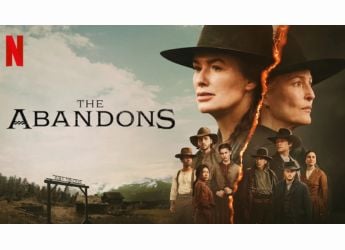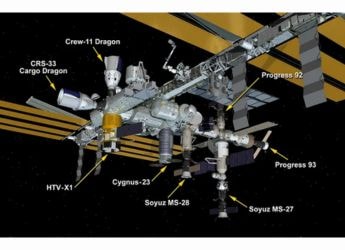- Home
- How to
- How to Features
- How to Connect Mi Smart Band With a Smartphone: Follow These Steps
How to Connect Mi Smart Band With a Smartphone: Follow These Steps
You need to have an account on Xiaomi’s Mi Fit app to connect Mi Smart Band to your phone.

Photo Credit: Xiaomi
Mi Smart Band can connect with an Android smartphone or iPhone via Bluetooth
Mi Smart Band will help you see all your fitness details on your smartphone, when paired and connected properly. Xiaomi's Mi Smart Band offers compatibility for both Android and iOS devices. Newer Mi Smart Band versions —Mi Smart Band 4, Mi Smart Band 5, and Mi Smart Band 6 — also feature an AMOLED touchscreen for easy access to your health and fitness results. All you need is to keep wearing the Mi Smart Band on your wrist and enable Bluetooth on your phone to keep receiving real-time data. Once paired with your phone, Mi Smart Band also lets you receive message alerts and incoming call notifications. You can additionally control some of your smartphone's features including its music playback directly from the Mi Smart Band.
In this article, we are detailing the steps you need to follow to connect Mi Smart Band to your phone. The fitness band can be connected to your Android smartphone or iPhone using the Mi Fit app.
How to connect Mi Smart Band with your phone
Before beginning with the steps you should take to connect Mi Smart Band to your phone, it is important to note that you need to keep Bluetooth enabled on your phone to wirelessly exchange data with Mi Smart Band.
-
- Open the Mi Fit app.
- Sign in to your existing Mi Fit account. Alternatively, you can create a new account on Mi Fit by tapping the Create an account now button on the app.
- Once done, you'll see a screen on the Mi Fit app that will ask you to select the device you want to pair. Tap Band there. You need to bring your Mi Smart Band closer to your phone for pairing.
- Now, the Mi Fit app will ask you to confirm the pair request on your Mi Smart Band.
- Tap the tick mark icon on your Mi Smart Band to confirm its pairing.
Once Mi Smart Band is connected to your phone, you'll need to allow the notification access from your phone's setting to receive real-time alerts on your wrist. You can also go to the Mi Fit app's settings menu to enable or disable features such as incoming call notifications and idle alerts.
Orbital, the Gadgets 360 podcast, has a double bill this week: the OnePlus 9 series, and Justice League Snyder Cut (starting at 25:32). Orbital is available on Apple Podcasts, Google Podcasts, Spotify, and wherever you get your podcasts.
Get your daily dose of tech news, reviews, and insights, in under 80 characters on Gadgets 360 Turbo. Connect with fellow tech lovers on our Forum. Follow us on X, Facebook, WhatsApp, Threads and Google News for instant updates. Catch all the action on our YouTube channel.
Related Stories
- Samsung Galaxy Unpacked 2025
- ChatGPT
- Redmi Note 14 Pro+
- iPhone 16
- Apple Vision Pro
- Oneplus 12
- OnePlus Nord CE 3 Lite 5G
- iPhone 13
- Xiaomi 14 Pro
- Oppo Find N3
- Tecno Spark Go (2023)
- Realme V30
- Best Phones Under 25000
- Samsung Galaxy S24 Series
- Cryptocurrency
- iQoo 12
- Samsung Galaxy S24 Ultra
- Giottus
- Samsung Galaxy Z Flip 5
- Apple 'Scary Fast'
- Housefull 5
- GoPro Hero 12 Black Review
- Invincible Season 2
- JioGlass
- HD Ready TV
- Laptop Under 50000
- Smartwatch Under 10000
- Latest Mobile Phones
- Compare Phones
- OnePlus Ace 6T
- OPPO A6x 5G
- Samsung Galaxy Z TriFold
- Poco F8 Ultra
- Poco F8 Pro
- Huawei Mate 80 RS Master Edition
- Huawei Mate 80 Pro Max
- Huawei Mate 80 Pro
- Asus ProArt P16
- MacBook Pro 14-inch (M5, 2025)
- Poco Pad M1
- Poco Pad X1
- Just Corseca Skywatch Pro
- Honor Watch X5
- Acerpure Nitro Z Series 100-inch QLED TV
- Samsung 43 Inch LED Ultra HD (4K) Smart TV (UA43UE81AFULXL)
- Asus ROG Ally
- Nintendo Switch Lite
- Haier 1.6 Ton 5 Star Inverter Split AC (HSU19G-MZAID5BN-INV)
- Haier 1.6 Ton 5 Star Inverter Split AC (HSU19G-MZAIM5BN-INV)