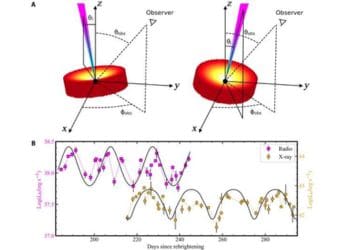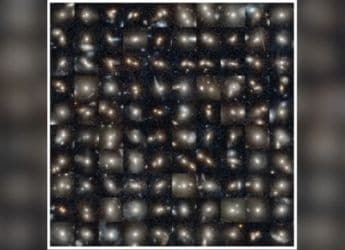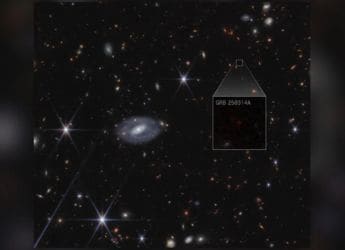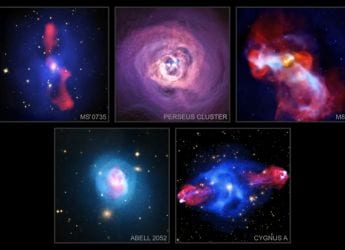- Home
- How to
- How to Features
- How to Book a Season Train Ticket on the UTS App
How to Book a Season Train Ticket on the UTS App
No need to stand in line

You can book season tickets for suburban trains on the UTS app
If you travel on local trains of the Indian Railways regularly, you should probably get a season ticket to save money. Just to give you an example, a one-way ticket on the local train between Andheri and Churchgate in Mumbai would cost you Rs. 10 in second class and Rs. 105 in first class. A monthly pass for the same route costs Rs. 215 and Rs. 650 respectively, and allows you to travel as many times as you want between those two stations. This means that if you plan to take the train for more than 11 return trips in second class or over three return trips in first class, a season ticket is much more economical. However, you can't just log onto IRCTC to buy a season ticket.
While earlier you'd have needed to wait at the railway station ticket counter to get a season ticket, you don't need to anymore. The UTS app, developed by the Indian Railways' Centre for Railway Information Systems (CRIS) arm, allows you to get this done easily. You can even display the ticket via the UTS app, so there's no need to carry a printed copy of a season ticket anywhere. This makes things much more convenient and we don't see any major reasons not to be buying your season ticket online.
Just a quick point to note before we begin, you can book a paper season ticket on the UTS app, which needs to be printed at a kiosk at the railway station. We recommend you avoid this method as the ink on tickets printed at kiosks tends to fade really quickly. We suggest that you book paperless tickets via the app as it's much more convenient. Here's how to buy a season ticket via the UTS app.
How to book a paperless season train ticket on the UTS app
Follow these steps to book a paperless ticket on the UTS app.
- Open the UTS app on Android or iPhone.
- If you haven't logged in yet, click the Login button on the top-right on Android. This button looks like a rectangle with right arrow on iPhone.
- Enter your credentials and once you're logged in, tap Book Ticket.
- Tap Season Ticket.
- Select the Book & Travel (Paperless) option.
- Tap Issue Ticket. This option is labelled Ticket Issue on iPhone. In case you want to renew your ticket, simply tap Renew Ticket on Android or Ticket Renew on iPhone and enter the UTS number mentioned on your old season ticket.
- Under From Station select the station where you want to book from. Under To Station, select your destination.
- Tap Done.
- On the next screen there are multiple options including the duration of the season ticket. You can purchase a season ticket for up to one year. Other information such as first or second class, AC or non-AC trains, and basic identity information also needs to be entered. When this is done, select a payment gateway and finally enter your address. This takes you to a new page.
- Enter your complete address here.
- Tap Done.
- Tap Get Fare and select a payment gateway.
- Now check all the details once and when you're ready. Tap Book Ticket.
- Now read the "undertaking from season ticket holder” and tap Accept.
- If you selected R-Wallet, this will redirect you to that. If you chose payment gateway, you can now choose which of the three payment gateways you want to use, and tap Make Payment. Now you can complete the payment.
- Once this is done, you will see the ticket in the app. To access it again, just tap Show Booked Ticket on the home screen of the UTS app on Android.
For more tutorials, visit our How To.
Get your daily dose of tech news, reviews, and insights, in under 80 characters on Gadgets 360 Turbo. Connect with fellow tech lovers on our Forum. Follow us on X, Facebook, WhatsApp, Threads and Google News for instant updates. Catch all the action on our YouTube channel.
Related Stories
- Samsung Galaxy Unpacked 2025
- ChatGPT
- Redmi Note 14 Pro+
- iPhone 16
- Apple Vision Pro
- Oneplus 12
- OnePlus Nord CE 3 Lite 5G
- iPhone 13
- Xiaomi 14 Pro
- Oppo Find N3
- Tecno Spark Go (2023)
- Realme V30
- Best Phones Under 25000
- Samsung Galaxy S24 Series
- Cryptocurrency
- iQoo 12
- Samsung Galaxy S24 Ultra
- Giottus
- Samsung Galaxy Z Flip 5
- Apple 'Scary Fast'
- Housefull 5
- GoPro Hero 12 Black Review
- Invincible Season 2
- JioGlass
- HD Ready TV
- Laptop Under 50000
- Smartwatch Under 10000
- Latest Mobile Phones
- Compare Phones
- Redmi Note 15 5G
- Redmi Note 15 Pro 5G
- Redmi Note 15 Pro+ 5G
- Lava Play Max
- Poco C85 5G
- Honor Magic 8 Lite
- Jolla Phone
- Realme P4x 5G
- Asus ProArt P16
- MacBook Pro 14-inch (M5, 2025)
- OnePlus Pad Go 2
- Poco Pad M1
- Just Corseca Skywatch Pro
- Honor Watch X5
- Acerpure Nitro Z Series 100-inch QLED TV
- Samsung 43 Inch LED Ultra HD (4K) Smart TV (UA43UE81AFULXL)
- Asus ROG Ally
- Nintendo Switch Lite
- Haier 1.6 Ton 5 Star Inverter Split AC (HSU19G-MZAID5BN-INV)
- Haier 1.6 Ton 5 Star Inverter Split AC (HSU19G-MZAIM5BN-INV)