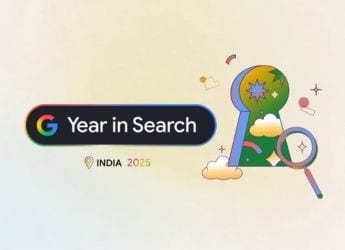- Home
- How to
- How to Features
- Google Maps Guide: How to Turn on Speed Limit Warning
Google Maps Guide: How to Turn on Speed Limit Warning
Google Maps' speed limit warning aims to limit reckless driving.

Google Maps Speedometer function was first introduced in 2019
Google Maps speed limit function shows users the speed limit of the road they're on and warns them if they are exceeding it. Google Maps also shows users the speed they're driving at but advises users to check their speed on the car's speedometer. The speedometer in the app is for informational use only and users should not solely rely on it. The speed limit is shown on the bottom left corner of the map while navigating, just above the bar that shows the estimated time of arrival (ETA) along with other information.
Google Maps first made the on-screen speedometer available to users in 2019. Back then, it was available for select users in Asia, Europe, South America, UK, and US. Gradually, the on-screen speedometer has been made available to more users across the globe. Alongside, Google also shows the speed limit of the area the user is in. However, the speed limit function is currently not available in all regions. If the speed limit feature is available in your region, here's how you can enable it. Google advises its users to not depend on the on-screen speedometer.
How to activate speed limits in Google Maps
The speed limit for Google Maps is shown in the bottom left corner of the map, above the bar that displays the duration of the journey, ETA, remaining kilometres, and the options that close the navigation and show the whole route. Here's how you can turn it on for an Android smartphone:
- Open Google Maps.
- On the top right corner, click on Profile picture or your initials.
- Head over to Settings.
- Scroll down to Navigation Settings.
- Head to the Speed Limits setting to toggle it on or off.
Users will also be notified by Google Maps if they are exceeding the speed limit on the road they're driving on.
Get your daily dose of tech news, reviews, and insights, in under 80 characters on Gadgets 360 Turbo. Connect with fellow tech lovers on our Forum. Follow us on X, Facebook, WhatsApp, Threads and Google News for instant updates. Catch all the action on our YouTube channel.
Related Stories
- Samsung Galaxy Unpacked 2025
- ChatGPT
- Redmi Note 14 Pro+
- iPhone 16
- Apple Vision Pro
- Oneplus 12
- OnePlus Nord CE 3 Lite 5G
- iPhone 13
- Xiaomi 14 Pro
- Oppo Find N3
- Tecno Spark Go (2023)
- Realme V30
- Best Phones Under 25000
- Samsung Galaxy S24 Series
- Cryptocurrency
- iQoo 12
- Samsung Galaxy S24 Ultra
- Giottus
- Samsung Galaxy Z Flip 5
- Apple 'Scary Fast'
- Housefull 5
- GoPro Hero 12 Black Review
- Invincible Season 2
- JioGlass
- HD Ready TV
- Laptop Under 50000
- Smartwatch Under 10000
- Latest Mobile Phones
- Compare Phones
- Realme P4x 5G
- OnePlus Ace 6T
- OPPO A6x 5G
- Samsung Galaxy Z TriFold
- Poco F8 Ultra
- Poco F8 Pro
- Huawei Mate 80 RS Master Edition
- Huawei Mate 80 Pro Max
- Asus ProArt P16
- MacBook Pro 14-inch (M5, 2025)
- Poco Pad M1
- Poco Pad X1
- Just Corseca Skywatch Pro
- Honor Watch X5
- Acerpure Nitro Z Series 100-inch QLED TV
- Samsung 43 Inch LED Ultra HD (4K) Smart TV (UA43UE81AFULXL)
- Asus ROG Ally
- Nintendo Switch Lite
- Haier 1.6 Ton 5 Star Inverter Split AC (HSU19G-MZAID5BN-INV)
- Haier 1.6 Ton 5 Star Inverter Split AC (HSU19G-MZAIM5BN-INV)