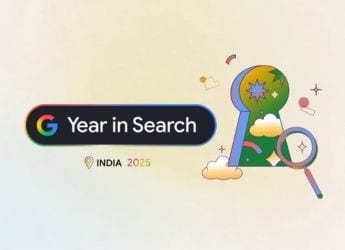- Home
- How to
- How to Features
- How to Recover Deleted Files From Google Drive
How to Recover Deleted Files From Google Drive
Google Drive keeps deleted files in trash folder for 30 days after removal.

Google offers 15GB of free cloud storage, after which users are required to pay
Google Drive stocks and organises your content in the cloud to access it at any time. If a user has deleted any file from Google Drive by mistake, there are methods to recover it from the trash folder. The file will stay in the trash folder for 30 days before being automatically deleted. If you remove a shared file from Google Drive, others can view it until you permanently delete the file. Once the file is out of trash, there is no way to recover it again.
For those unaware, Google offers 15GB of storage for free in the cloud, after which users need to buy paid storage through Google One plans. The Basic plan offers 100GB cloud storage for Rs. 130 per month. There is also a Standard plan that offers 200GB of storage for Rs. 210 per month and a Premium plan offers 2TB cloud storage for Rs. 650 per month. These Google One memberships support family sharing as well.
How to recover deleted files from Google Drive
Users can recover files on Google Drive using an Android phone, iPhone, iPad, or the desktop browser. The steps for all the three platforms are more or less similar. As mentioned, deleted files are kept in the trash folder for a month before getting permanently erased. If you change your mind about deleting a particular file, you can restore it easily from trash within 30 days of deleting it. Also, it is worth noting that you can only restore a file if you are the owner of the file. If you're not the owner of the file, you will need to contact the owner to have them restore it. Follow the steps mentioned below to recover deleted files from Google Drive.
- Go to the Google Drive app on mobile, click on Trash.
- On a computer browser, go to drive.google.com/drive/trash.
- You can sort your trashed files by trashed date to find the oldest or newest files trashed.
- Click on the three dots icon below the file you want to recover or right-click the file you'd like to recover.
- Click on Restore.
- Your file should be restored into the same place it was removed from.
Get your daily dose of tech news, reviews, and insights, in under 80 characters on Gadgets 360 Turbo. Connect with fellow tech lovers on our Forum. Follow us on X, Facebook, WhatsApp, Threads and Google News for instant updates. Catch all the action on our YouTube channel.
Related Stories
- Samsung Galaxy Unpacked 2025
- ChatGPT
- Redmi Note 14 Pro+
- iPhone 16
- Apple Vision Pro
- Oneplus 12
- OnePlus Nord CE 3 Lite 5G
- iPhone 13
- Xiaomi 14 Pro
- Oppo Find N3
- Tecno Spark Go (2023)
- Realme V30
- Best Phones Under 25000
- Samsung Galaxy S24 Series
- Cryptocurrency
- iQoo 12
- Samsung Galaxy S24 Ultra
- Giottus
- Samsung Galaxy Z Flip 5
- Apple 'Scary Fast'
- Housefull 5
- GoPro Hero 12 Black Review
- Invincible Season 2
- JioGlass
- HD Ready TV
- Laptop Under 50000
- Smartwatch Under 10000
- Latest Mobile Phones
- Compare Phones
- Realme P4x 5G
- OnePlus Ace 6T
- OPPO A6x 5G
- Samsung Galaxy Z TriFold
- Poco F8 Ultra
- Poco F8 Pro
- Huawei Mate 80 RS Master Edition
- Huawei Mate 80 Pro Max
- Asus ProArt P16
- MacBook Pro 14-inch (M5, 2025)
- Poco Pad M1
- Poco Pad X1
- Just Corseca Skywatch Pro
- Honor Watch X5
- Acerpure Nitro Z Series 100-inch QLED TV
- Samsung 43 Inch LED Ultra HD (4K) Smart TV (UA43UE81AFULXL)
- Asus ROG Ally
- Nintendo Switch Lite
- Haier 1.6 Ton 5 Star Inverter Split AC (HSU19G-MZAID5BN-INV)
- Haier 1.6 Ton 5 Star Inverter Split AC (HSU19G-MZAIM5BN-INV)