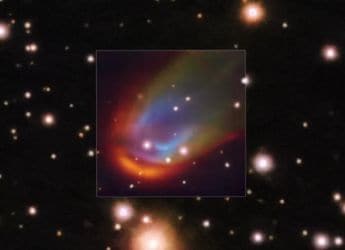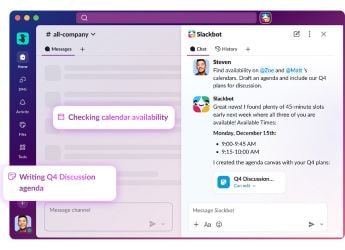- Home
- How to
- How to Features
- How to Use Google Docs Offline: Two Ways to Create, Edit Documents Without Internet
How to Use Google Docs Offline: Two Ways to Create, Edit Documents Without Internet
Google Docs lets you edit and save documents offline.

Google Docs works great when you have an Internet connection, but you can make it work offline too
Google Docs is popularly known for creating documents that you can edit and share online. However, did you know there's a way to access the service offline as well? When you don't have internet access and you want to edit a document, you can always get the job done. Google Docs works offline and it is available for both smartphones and computers. Follow this guide to see how to use Google Docs offline.
Google Docs: How to use offline on computers
For Google Docs to work offline on your computer, you need Google Chrome and a Chrome extension installed. Follow these steps to get started.
- On your computer, download Google Chrome.
- Now download the extension Google Docs Offline from the Chrome Webstore.
- Once you have added the extension to Google Chrome, open Google Docs in a new tab.
- From the main page, hit the hamburger icon > go to Settings > enable Offline.
- After this when you turn off your internet and open Google Docs on Chrome, you will be able to access your documents offline.
- To keep an offline copy of a specific document, hit the three-dots icon right next to the file and enable Available offline.
Google Docs: How to use offline on smartphones
The process to use Google Docs offline is even simpler on smartphones. Follow these steps.
- Make sure you have downloaded the Google Docs app on your smartphone. It is available on both the App Store and Google Play.
- Once Google Docs is installed, open the app > tap the hamburger icon > go to Settings.
- On the next screen, enable Make recent files available offline.
- Similarly, to keep an offline copy of a specific document, tap the three-dots icon right next to the file and tap Make available offline. You'll notice a circle with a check mark inside it will appear right next to the file. This signifies that your file is now available offline.
These are the two methods that let you work on Google Docs without an internet connection. This way you can edit and save files offline without having to worry about losing them. And of course, once you're connected to the internet, your files will automatically be saved on the cloud.
- Here’s How to Remove Google Meet from Gmail
- Microsoft Word Guide: How to Collaborate in Real Time
- Microsoft Excel: How to Enable Macros to Speed Up Repetitive Tasks
- Best Tips and Tricks to Master Instagram
- How to Get Rid of Instagram Reels
- Instagram Reels: How to Download and Save on Your Phone
- Instagram Reels: How to Watch Reels on Instagram
- Instagram Reels: How to Create TikTok-Style Videos
- Easy Methods to Download Instagram Videos, Posts on Any Device
For more tutorials, visit our How To section.
Is Nord the iPhone SE of the OnePlus world? We discussed this on Orbital, our weekly technology podcast, which you can subscribe to via Apple Podcasts, Google Podcasts, or RSS, download the episode, or just hit the play button below.
Catch the latest from the Consumer Electronics Show on Gadgets 360, at our CES 2026 hub.
Related Stories
- Samsung Galaxy Unpacked 2025
- ChatGPT
- Redmi Note 14 Pro+
- iPhone 16
- Apple Vision Pro
- Oneplus 12
- OnePlus Nord CE 3 Lite 5G
- iPhone 13
- Xiaomi 14 Pro
- Oppo Find N3
- Tecno Spark Go (2023)
- Realme V30
- Best Phones Under 25000
- Samsung Galaxy S24 Series
- Cryptocurrency
- iQoo 12
- Samsung Galaxy S24 Ultra
- Giottus
- Samsung Galaxy Z Flip 5
- Apple 'Scary Fast'
- Housefull 5
- GoPro Hero 12 Black Review
- Invincible Season 2
- JioGlass
- HD Ready TV
- Laptop Under 50000
- Smartwatch Under 10000
- Latest Mobile Phones
- Compare Phones
- Samsung Galaxy A07 5G
- Vivo Y500i
- OnePlus Turbo 6V
- OnePlus Turbo 6
- Itel Zeno 20 Max
- OPPO Reno 15 Pro Mini 5G
- Poco M8 Pro 5G
- Motorola Signature
- Lenovo Yoga Slim 7x (2025)
- Lenovo Yoga Slim 7a
- Realme Pad 3
- OPPO Pad Air 5
- NoiseFit Pro 6R
- Xiaomi Watch 5
- Acerpure Nitro Z Series 100-inch QLED TV
- Samsung 43 Inch LED Ultra HD (4K) Smart TV (UA43UE81AFULXL)
- Asus ROG Ally
- Nintendo Switch Lite
- Haier 1.6 Ton 5 Star Inverter Split AC (HSU19G-MZAID5BN-INV)
- Haier 1.6 Ton 5 Star Inverter Split AC (HSU19G-MZAIM5BN-INV)