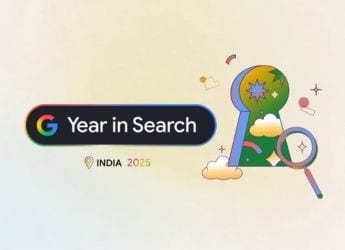- Home
- How to
- How to Features
- Google Docs Dark Mode: How to Enable Dark Theme on Google Docs, Slides and Sheets
Google Docs Dark Mode: How to Enable Dark Theme on Google Docs, Slides and Sheets
Finally, some relief from eye strain while using Google Docs.

Google has officially rolled out the dark mode feature for its Docs, Sheets and Slides apps on Android
If you're a fan of dark mode and your workflow involves using Google Docs, Google Sheets and Google Slides, rejoice because Google has recently rolled out a new feature that brings dark theme support to its Docs, Sheets and Slides apps. A dark theme not only saves your device's battery but is also easy on the eyes so that whenever you look at the screen, it doesn't feel uncomfortable. So, by following this guide, you can learn how to enable dark mode on Google Docs, Sheets and Slides on Android, iOS and the web.
How to enable dark mode in Google Docs, Slides and Sheets on Android
Note, the dark theme feature is a recent rollout so there's a chance you might not see it right away on your Android device, but rest assured that you will get the feature soon. As for our experience, we tried Google Docs dark mode on our Google Pixel 2 XL running Android 11 beta, and it works perfectly fine.
Follow these steps to enable dark mode in Google Docs, Slides and Sheets on your Android phone or tablet.
- Open Google Docs, Slides or Sheets on your device. The process to turn on dark mode on all these apps is the same.
- Tap the hamburger icon > go to Settings > tap Choose theme.
- Select Dark to enable dark mode for the app.
However, if you wish to preview a particular file in light theme without turning off the dark theme for the app, there's a way to do that as well. Follow these steps.
- Open Google Docs, Slides or Sheets on your device.
- Considering dark theme is already on, open a file > tap the vertical three-dots icon > select View in light theme.
How to enable dark mode in Google Docs, Slides and Sheets on iOS
By tweaking a few settings on your iPhone or iPad, you can enable dark mode on Google Docs, Slides and Sheets. Follow the steps and thank us later.
- First, go to the App Store and download Google Docs, Slides and Sheets on your iOS device, if you haven't already.
- Now, before you go ahead and open the Google apps, you'll need to enable Smart Invert on your iOS device. To do that, go to Settings > Accessibility > Display & Text Size > toggle on Smart Invert.
- Exit Settings and open any of the preferred Google apps in question, you'll notice that now the app would be running a darker theme.
By doing this, you can preview your documents in dark mode on Google Docs, Slides and Sheets, but when you exit the app, there are colours and elements in iOS that don't play well. This is because Smart Invert is not a perfect dark mode solution. In that case, you can always turn-off Smart Invert after you're done using the Google apps. But we can understand, the process to turn on/ off Smart Invert can be long and tedious, so follow these steps to make it faster.
- Go to Settings > Control Centre > scroll down and add Accessibility Shortcuts.
- Go back > tap Accessibility > scroll down to the bottom and tap Accessibility Shortcut > check Smart Invert.
Now whenever you want to turn on Smart Invert, instead of going through the Settings menu, you can simply access the Control Centre on your iPhone or iPad, and enable or disable Smart Invert with just a single tap on the Accessibility Shortcut. You're welcome.
How to enable dark mode in Google Docs, Slides and Sheets on the web
Similar to iOS, there isn't an official method to turn on dark theme for Google Docs, Sheets and Slides while using these services on the web. Still, by tweaking a few settings in Chrome, you can make these aforementioned apps run in dark mode. Follow these steps.
- Open Google Chrome on your computer and enter chrome://flags/#enable-force-dark in the address bar.
- You'll see Force Dark Mode for Web Contents as disabled. Enable this option and relaunch Google Chrome.
With this done, you can now run Google Docs, Slides and Sheets on Google Chrome in dark theme.
This is how you can turn on dark mode in Google Docs, Slides and Sheets for Android.
- Here’s How to Compress PDF Files for Free
- Here’s How to Merge PDF Files for Free
- Here’s How to Convert Images to PDF for Free
- How to Edit a PDF File
- This Is How to Convert Word Docs to PDFs for Free
- This Is How to Convert PDF files Into Editable Word Documents for Free
- Everything You Need to Know About WhatsApp Web Version
For more tutorials, visit our How To section.
Why are smartphone prices rising in India? We discussed this on Orbital, our weekly technology podcast, which you can subscribe to via Apple Podcasts, Google Podcasts, or RSS, download the episode, or just hit the play button below.
Get your daily dose of tech news, reviews, and insights, in under 80 characters on Gadgets 360 Turbo. Connect with fellow tech lovers on our Forum. Follow us on X, Facebook, WhatsApp, Threads and Google News for instant updates. Catch all the action on our YouTube channel.
Related Stories
- Samsung Galaxy Unpacked 2025
- ChatGPT
- Redmi Note 14 Pro+
- iPhone 16
- Apple Vision Pro
- Oneplus 12
- OnePlus Nord CE 3 Lite 5G
- iPhone 13
- Xiaomi 14 Pro
- Oppo Find N3
- Tecno Spark Go (2023)
- Realme V30
- Best Phones Under 25000
- Samsung Galaxy S24 Series
- Cryptocurrency
- iQoo 12
- Samsung Galaxy S24 Ultra
- Giottus
- Samsung Galaxy Z Flip 5
- Apple 'Scary Fast'
- Housefull 5
- GoPro Hero 12 Black Review
- Invincible Season 2
- JioGlass
- HD Ready TV
- Laptop Under 50000
- Smartwatch Under 10000
- Latest Mobile Phones
- Compare Phones
- Realme P4x 5G
- OnePlus Ace 6T
- OPPO A6x 5G
- Samsung Galaxy Z TriFold
- Poco F8 Ultra
- Poco F8 Pro
- Huawei Mate 80 RS Master Edition
- Huawei Mate 80 Pro Max
- Asus ProArt P16
- MacBook Pro 14-inch (M5, 2025)
- Poco Pad M1
- Poco Pad X1
- Just Corseca Skywatch Pro
- Honor Watch X5
- Acerpure Nitro Z Series 100-inch QLED TV
- Samsung 43 Inch LED Ultra HD (4K) Smart TV (UA43UE81AFULXL)
- Asus ROG Ally
- Nintendo Switch Lite
- Haier 1.6 Ton 5 Star Inverter Split AC (HSU19G-MZAID5BN-INV)
- Haier 1.6 Ton 5 Star Inverter Split AC (HSU19G-MZAIM5BN-INV)