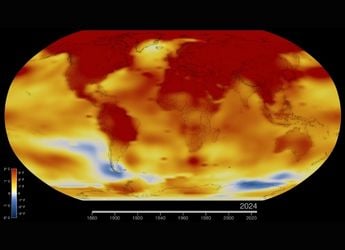- Home
- How to
- How to Features
- Google Doc Tips and Tricks: How to Make Someone Else the Owner of Your Document
Google Doc Tips and Tricks: How to Make Someone Else the Owner of Your Document
Once you change the ownership, you won’t be able to transfer it back to yourself.

Photo Credit: Google
Google Docs
Whenever you create or upload a document on Google Drive, Google, by default, makes you the sole owner and editor of the doc. So, if you wish to transfer the ownership of your doc to someone else to make it easy for them to edit or share it, you can tweak the settings. But, once you do that, you won't be able to transfer the ownership back to yourself, and the new owner will have the ability to remove you and change access.
Here's everything that you need to know before making someone else the editor of your Google Doc.
Roles in Google Doc
The Owner of a Google Doc can edit, share, delete, remove access for editors and viewers and even invite others to edit or view it, while the Editor of a Google Doc can only edit and see the list of editors and viewers. They can remove and invite people if the owner allows them to do so.
The Viewer of a Google Doc can only read it and similarly, the Commenter has the right to only add comments.
Change owner of a Google Doc
You can't change the owner of Google Docs on your Android device or iPhone, so you will have to open it on your laptop or PC.
- Open the home screen for Google Docs and go to that particular document you want to transfer the ownership of.
- Now, click the Share button at the top right side of the screen and type the name or email id of the person you want to share the document with.
- Then, click Share. But if you have already shared the doc then skip this step.
- Now, to change the owner, go back to the Share option at the top and click the down arrow available right next to the name of the person.
- Click Make Owner > Yes and then Done.
Now, that person will become the owner of the document and you will no longer have the option to change the settings.
For more tutorials, visit our How To section.
Is OnePlus 9R old wine in a new bottle — or something more? We discussed this on Orbital, the Gadgets 360 podcast. Later (starting at 23:00), we talk about the new OnePlus Watch. Orbital is available on Apple Podcasts, Google Podcasts, Spotify, and wherever you get your podcasts.
Catch the latest from the Consumer Electronics Show on Gadgets 360, at our CES 2026 hub.
Related Stories
- Samsung Galaxy Unpacked 2025
- ChatGPT
- Redmi Note 14 Pro+
- iPhone 16
- Apple Vision Pro
- Oneplus 12
- OnePlus Nord CE 3 Lite 5G
- iPhone 13
- Xiaomi 14 Pro
- Oppo Find N3
- Tecno Spark Go (2023)
- Realme V30
- Best Phones Under 25000
- Samsung Galaxy S24 Series
- Cryptocurrency
- iQoo 12
- Samsung Galaxy S24 Ultra
- Giottus
- Samsung Galaxy Z Flip 5
- Apple 'Scary Fast'
- Housefull 5
- GoPro Hero 12 Black Review
- Invincible Season 2
- JioGlass
- HD Ready TV
- Laptop Under 50000
- Smartwatch Under 10000
- Latest Mobile Phones
- Compare Phones
- iQOO Z11 Turbo
- OPPO A6c
- Samsung Galaxy A07 5G
- Vivo Y500i
- OnePlus Turbo 6V
- OnePlus Turbo 6
- Itel Zeno 20 Max
- OPPO Reno 15 Pro Mini 5G
- Lenovo Yoga Slim 7x (2025)
- Lenovo Yoga Slim 7a
- Realme Pad 3
- OPPO Pad Air 5
- Garmin Quatix 8 Pro
- NoiseFit Pro 6R
- Haier H5E Series
- Acerpure Nitro Z Series 100-inch QLED TV
- Asus ROG Ally
- Nintendo Switch Lite
- Haier 1.6 Ton 5 Star Inverter Split AC (HSU19G-MZAID5BN-INV)
- Haier 1.6 Ton 5 Star Inverter Split AC (HSU19G-MZAIM5BN-INV)