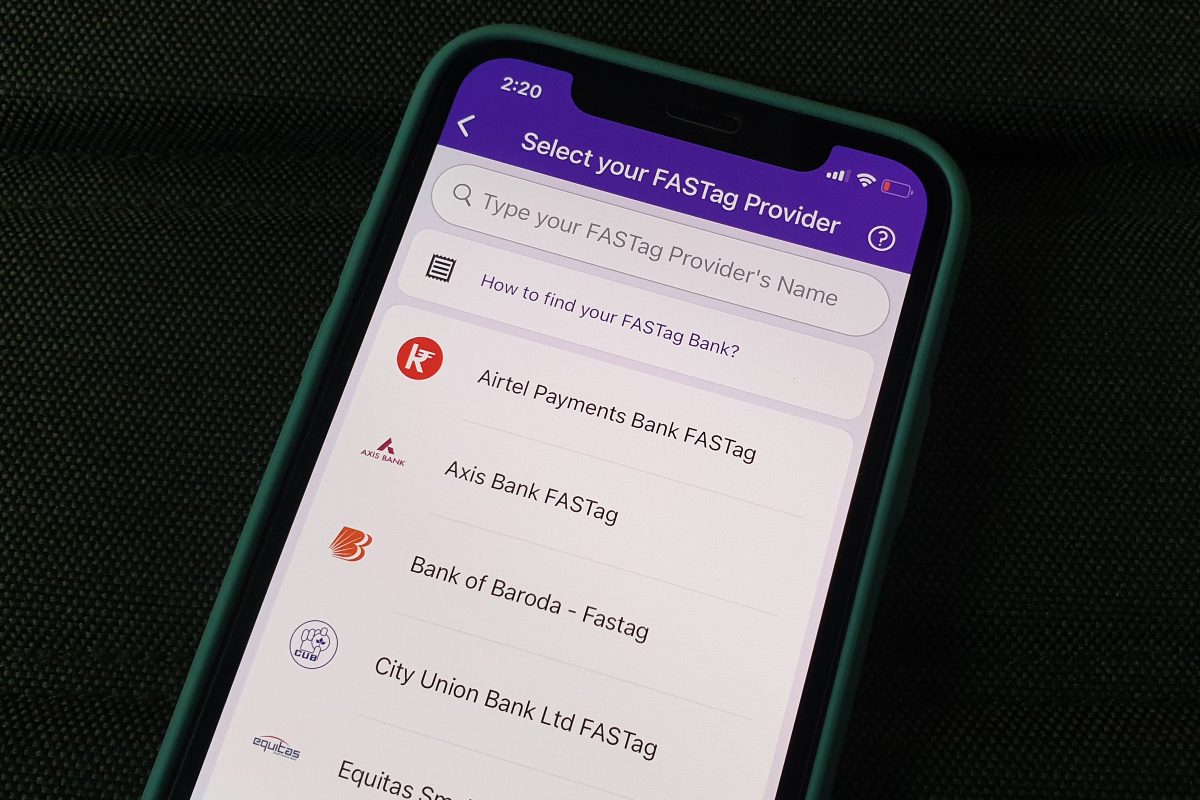
PhonePe is claimed to have already processed over seven million FASTag recharge transactions
FASTag recharge is necessary if you're travelling between cities. PhonePe is one of the popular platforms to let you recharge your FASTag. It is claimed to have processed over seven million FASTag recharge transactions for over one million users, as of November. The PhonePe app supports recharges for all major FASTag-issuing banks such as Axis Bank, Bank of Baroda, City Union Bank, Federal Bank, HDFC Bank, ICICI Bank, IDBI Bank, IndusInd Bank, Kotak Mahindra Bank, Punjab National Bank, RBL, and State Bank of India, among others. You just need to select your respective FASTag-issuing bank and provide your vehicle registration number to recharge your FASTag using PhonePe.
In this article, we are covering a step-by-step guide to help you recharge your FASTag using PhonePe.
Before beginning, note that the PhonePe app shows you the existing balance available on your FASTag account. This helps you decide how much money you need to add at the time of your latest recharge. Also, you are required to add your bank account on PhonePe to recharge your FASTag.
Once your FASTag recharge is successful, you'll get an SMS message from your bank on your registered number confirming the transaction details. You'll also be able to check the updated balance of your FASTag account through the FASTag Recharge option available on the PhonePe by selecting your FASTag-issuing bank and entering your vehicle registration number. In some cases, banks also inform their customers about the updated balance of their FASTag accounts through an SMS message.
Has the Redmi Note 10 Series raised the bar in the budget phone market in India? We discussed this on Orbital, our weekly technology podcast, which you can subscribe to via Apple Podcasts, Google Podcasts, or RSS, download the episode, or just hit the play button below.
For the latest tech news and reviews, follow Gadgets 360 on X, Facebook, WhatsApp, Threads and Google News. For the latest videos on gadgets and tech, subscribe to our YouTube channel. If you want to know everything about top influencers, follow our in-house Who'sThat360 on Instagram and YouTube.
 Sony Xperia 1 VII With Snapdragon 8 Elite Chipset, Triple Rear Camera Setup Launched: Price, Specifications
Sony Xperia 1 VII With Snapdragon 8 Elite Chipset, Triple Rear Camera Setup Launched: Price, Specifications
 watchOS 11.5 Update Released With Pride Harmony Watch Face; macOS 15.5 Arrives With Improved Parental Controls
watchOS 11.5 Update Released With Pride Harmony Watch Face; macOS 15.5 Arrives With Improved Parental Controls
 Ray-Ban Meta Glasses With Meta AI Integration Launched in India: Price, Specifications
Ray-Ban Meta Glasses With Meta AI Integration Launched in India: Price, Specifications
 Honor 400 Series to Feature an AI-powered Image-to-Video Generator, Reportedly Powered by Google
Honor 400 Series to Feature an AI-powered Image-to-Video Generator, Reportedly Powered by Google