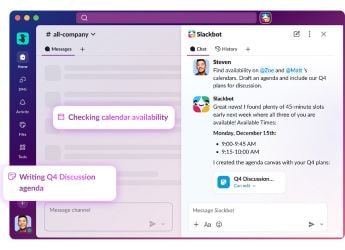- Home
- How to
- How to Features
- How to Upload Documents to DigiLocker
How to Upload Documents to DigiLocker
DigiLocker is India’s own cloud storage service for government-issued documents.

DigiLocker has a free app as well
DigiLocker is a cloud storage service for your government-issued documents created by Ministry of Electronics & IT (MeitY) under Digital India Corporation (DIC). It uses your Aadhaar Card as identification and allows you to digitise your documents and make them available to you at all times, provided you have an Internet connection. These digitised documents are considered to be at par with original physical ones and are accepted by railways, traffic police, and most recently, for passport services. So, we have put together a step-by-step guide on how you can upload documents to DigiLocker.
DigiLocker can have issued documents and uploaded documents. Issued documents are e-documents that have been issued by government agencies to an individual directly from the original source. These documents are stored as URLs in the issued documents section. The uploaded documents, as the name suggests, are the ones that an individual uploads to a DigiLocker account. These can include .pdf, .jpeg, and .png files that are below 10MB in size.
How To Upload Documents To DigiLocker via website
- Head to the DigiLocker website and click on Sign Up in the top right corner.
- You will be asked to enter your full name, date of birth, gender, mobile number, email ID, and Aadhaar number. You will also be required to set a six-digit PIN that will act as your password. Click on Submit when done.
- An OTP will be sent to your registered number.
- Enter the OTP and click on Submit.
- You will now be asked to enter a username. Click on Submit when done and your account should be created.
- You will be redirected to your DigiLocker homepage. Click on Uploaded Documents option on the left side of the page.
- Click on Upload.
- Select the file you want to upload from your computer and click on Open. You can select multiple files as well.
- These files will now be available in the Uploaded Documents section.
You can also select a document type for the uploaded files. In front of the files, there will be a Select Doc Type option. Click on it and it will show a list of present document types that you can use such as electricity bill, dependency certificate, integrated certificate, identification certificate, and more.
How to upload documents to DigiLocker via app
- Sign in to the DigiLocker app.
- On the dashboard, tap on the burger menu on the top left.
- Select Upload Documents.
- Tap on the upload button on the top next to the menu button.
- You will be asked to give the app access to your files.
- Next, select Files or Content from other apps, depending on what you want to upload.
- Selecting 'Files' will take you to your phone's storage (within the app) from where you can navigate to where the file is, select it, and tap on Upload.
- Content from other apps will open the default file browser of your phone.
Is OnePlus 9R old wine in a new bottle — or something more? We discussed this on Orbital, the Gadgets 360 podcast. Later (starting at 23:00), we talk about the new OnePlus Watch. Orbital is available on Apple Podcasts, Google Podcasts, Spotify, and wherever you get your podcasts.
Catch the latest from the Consumer Electronics Show on Gadgets 360, at our CES 2026 hub.
Related Stories
- Samsung Galaxy Unpacked 2025
- ChatGPT
- Redmi Note 14 Pro+
- iPhone 16
- Apple Vision Pro
- Oneplus 12
- OnePlus Nord CE 3 Lite 5G
- iPhone 13
- Xiaomi 14 Pro
- Oppo Find N3
- Tecno Spark Go (2023)
- Realme V30
- Best Phones Under 25000
- Samsung Galaxy S24 Series
- Cryptocurrency
- iQoo 12
- Samsung Galaxy S24 Ultra
- Giottus
- Samsung Galaxy Z Flip 5
- Apple 'Scary Fast'
- Housefull 5
- GoPro Hero 12 Black Review
- Invincible Season 2
- JioGlass
- HD Ready TV
- Laptop Under 50000
- Smartwatch Under 10000
- Latest Mobile Phones
- Compare Phones
- Samsung Galaxy A07 5G
- Vivo Y500i
- OnePlus Turbo 6V
- OnePlus Turbo 6
- Itel Zeno 20 Max
- OPPO Reno 15 Pro Mini 5G
- Poco M8 Pro 5G
- Motorola Signature
- Lenovo Yoga Slim 7x (2025)
- Lenovo Yoga Slim 7a
- Realme Pad 3
- OPPO Pad Air 5
- NoiseFit Pro 6R
- Xiaomi Watch 5
- Acerpure Nitro Z Series 100-inch QLED TV
- Samsung 43 Inch LED Ultra HD (4K) Smart TV (UA43UE81AFULXL)
- Asus ROG Ally
- Nintendo Switch Lite
- Haier 1.6 Ton 5 Star Inverter Split AC (HSU19G-MZAID5BN-INV)
- Haier 1.6 Ton 5 Star Inverter Split AC (HSU19G-MZAIM5BN-INV)