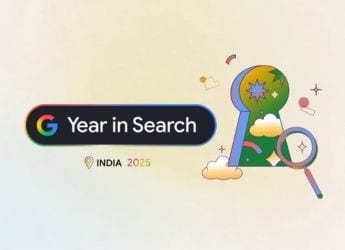- Home
- How to
- How to Features
- How to Enable Chrome Dark Mode on Android, iPhone, Windows, Mac
How to Enable Chrome Dark Mode on Android, iPhone, Windows, Mac
Chrome uses the system-wide Dark Mode on the iPhone, Windows, and Mac devices to turn its elements into dark.

Chrome offers a comfortable Web browsing experience in low light with Dark mode
Google Chrome has a feature called Dark mode (or Dark theme on Android devices) that is aimed to provide a comfortable Web browsing experience when in low light. It turns the interface as well as elements including your homepage, toolbar, and settings into a dark colour scheme to help reduce eyestrain. It also helps increase battery life although this is more page case if the device you are using has an OLED display. Users on Android smartphones and the iPhone as well as on Windows and Mac computers can enable Dark mode on the Chrome browser by following a handful of simple steps.
Since 2019, Chrome has provided the dedicated Dark mode across devices. It first came to macOS and then later reached Android, Windows, and iPhone users.
In this article, we are detailing the steps you can follow to enable the Dark mode on Chrome — no matter whether you have an Android phone or an iPhone or a Windows or Mac computer.
How to enable Chrome Dark mode on Android
Before looking at the steps on how you can enable the Dark mode on Chrome when using an Android device, it is important to note that your device must be running on Android 5 or up and have support for the Dark theme. Here's how to enable the setting:
- Open Chrome from your Android phone.
- Tap More (three-dot menu button) from the top right corner of the screen and then Settings > Themes.
- Select Dark to enable the Dark mode.
You can follow the same steps and then choose the Light option to move back to the light theme. Similarly, Chrome can automatically choose between Dark and Light themes as per your device settings when you select the System Default option.
How to enable Chrome Dark mode on iPhone
You can enable the Dark mode on Chrome available on your iPhone by turning on the system-wide Dark Mode that is available starting from iOS 13. Here's how.
- Select the Dark option from Settings > Display & Brightness.
- Open Chrome to look at the Dark mode.
Chrome also applies its Dark mode by default on the iPad if you have enabled the system-wide Dark Mode through the iPadOS settings menu.
How to enable Chrome Dark mode on a Windows PC
To turn on the Dark Mode on Chrome available on a Windows PC, make sure that the device is running on Windows 10.
- Select Start and then Settings > Personalisation.
- Go to Colours and then choose Dark setting as the default app mode.
- Now open Chrome to experience Dark mode.
How to enable Chrome Dark mode on a Mac
Apple has provided a system-wide Dark Mode on Mac devices running on macOS 10.14 and above. You can leverage that update to start using Chrome in Dark mode on your Mac machine.
- Click on the Apple menu and then System Preferences.
- Now, go to General and select Dark as the Appearance preference.
- Open Chrome to see its Dark mode.
In addition to the Dark mode, Chrome also shows the dark homepage when you are in the Incognito mode. You can detect whether you're in the Incognito mode or have enabled Dark mode by looking at the Toolbar on the browser that shows the Incognito mode icon next to the address bar when it is enabled on the browser.
Get your daily dose of tech news, reviews, and insights, in under 80 characters on Gadgets 360 Turbo. Connect with fellow tech lovers on our Forum. Follow us on X, Facebook, WhatsApp, Threads and Google News for instant updates. Catch all the action on our YouTube channel.
Related Stories
- Samsung Galaxy Unpacked 2025
- ChatGPT
- Redmi Note 14 Pro+
- iPhone 16
- Apple Vision Pro
- Oneplus 12
- OnePlus Nord CE 3 Lite 5G
- iPhone 13
- Xiaomi 14 Pro
- Oppo Find N3
- Tecno Spark Go (2023)
- Realme V30
- Best Phones Under 25000
- Samsung Galaxy S24 Series
- Cryptocurrency
- iQoo 12
- Samsung Galaxy S24 Ultra
- Giottus
- Samsung Galaxy Z Flip 5
- Apple 'Scary Fast'
- Housefull 5
- GoPro Hero 12 Black Review
- Invincible Season 2
- JioGlass
- HD Ready TV
- Laptop Under 50000
- Smartwatch Under 10000
- Latest Mobile Phones
- Compare Phones
- Realme P4x 5G
- OnePlus Ace 6T
- OPPO A6x 5G
- Samsung Galaxy Z TriFold
- Poco F8 Ultra
- Poco F8 Pro
- Huawei Mate 80 RS Master Edition
- Huawei Mate 80 Pro Max
- Asus ProArt P16
- MacBook Pro 14-inch (M5, 2025)
- Poco Pad M1
- Poco Pad X1
- Just Corseca Skywatch Pro
- Honor Watch X5
- Acerpure Nitro Z Series 100-inch QLED TV
- Samsung 43 Inch LED Ultra HD (4K) Smart TV (UA43UE81AFULXL)
- Asus ROG Ally
- Nintendo Switch Lite
- Haier 1.6 Ton 5 Star Inverter Split AC (HSU19G-MZAID5BN-INV)
- Haier 1.6 Ton 5 Star Inverter Split AC (HSU19G-MZAIM5BN-INV)