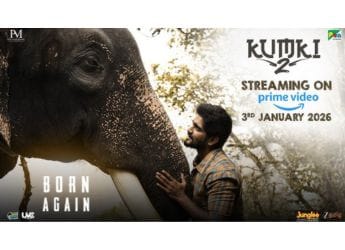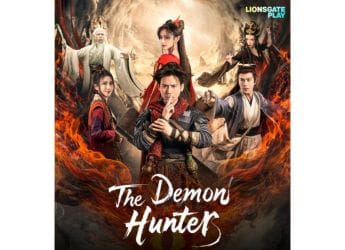- Home
- How to
- How to Features
- How to Check Chrome Version and Update Google Chrome Manually on Windows, Mac, Android, and iOS
How to Check Chrome Version and Update Google Chrome Manually on Windows, Mac, Android, and iOS

Google Chrome is the most popular browser across all platforms and keeping it updated it important for your security as many critical security updates are released throughout the year for the browser. Quite a few people wonder how to update Google Chrome because there doesn't seem to be any big update button on the browser. The answer, of course, is that by default Google Chrome is set to update itself seamlessly, without ever informing you an update has been performed. However, that may not happen all the time, in which case you might have to install updates manually.
Google Chrome is by default set to update itself automatically on both Windows and Mac. Here's how to check if you are on the latest version and how to update Google Chrome.
How to update Google Chrome varies depending on the platform you are using the browser on. It's easiest to update Google Chrome on desktop and pretty easy on Android and iOS as well. If you are wondering how to update Google Chrome, here's everything you need to know.
How to update Google Chrome on Windows or Mac
- Open Google Chrome.
- Click the three dots icon on the top right.
- Click Update Google Chrome. If this button is not visible, that means you are on the latest version of the browser.
- Click Relaunch to update Google Chrome.
- An alternative way to do this is to click the three dots icon and click About Google Chrome.
- Now Google Chrome will begin to update itself automatically. Once the update has been downloaded, click Relaunch.
This will update Google Chrome on Windows and Mac.
How to update Google Chrome on Android
It's very easy to update Google Chrome on Android. Follow these steps.
- Open Google Play on your Android device.
- Tap the hamburger icon on the top-left.
- Tap My apps & games.
- Tap Updates and see if Google Chrome is listed here. If it is, tap Update.
This will update Google Chrome on Android.
How to update Google Chrome on iPhone, iPad
You can update Google Chrome on iOS via the App Store. Follow these steps.
- Open App Store.
- Tap Updates.
- Look for Google Chrome here. If you see an Update button next to it, tap that. If it's already updated, you will see an Open button next to it.
This will update Google Chrome on iPhone or iPad.
For more tutorials, visit our How To section.
Catch the latest from the Consumer Electronics Show on Gadgets 360, at our CES 2026 hub.
Related Stories
- Samsung Galaxy Unpacked 2025
- ChatGPT
- Redmi Note 14 Pro+
- iPhone 16
- Apple Vision Pro
- Oneplus 12
- OnePlus Nord CE 3 Lite 5G
- iPhone 13
- Xiaomi 14 Pro
- Oppo Find N3
- Tecno Spark Go (2023)
- Realme V30
- Best Phones Under 25000
- Samsung Galaxy S24 Series
- Cryptocurrency
- iQoo 12
- Samsung Galaxy S24 Ultra
- Giottus
- Samsung Galaxy Z Flip 5
- Apple 'Scary Fast'
- Housefull 5
- GoPro Hero 12 Black Review
- Invincible Season 2
- JioGlass
- HD Ready TV
- Laptop Under 50000
- Smartwatch Under 10000
- Latest Mobile Phones
- Compare Phones
- Honor Win RT
- Honor Win
- Xiaomi 17 Ultra Leica Edition
- Xiaomi 17 Ultra
- Huawei Nova 15
- Huawei Nova 15 Pro
- Huawei Nova 15 Ultra
- OnePlus 15R
- Asus ProArt P16
- MacBook Pro 14-inch (M5, 2025)
- OPPO Pad Air 5
- Huawei MatePad 11.5 (2026)
- Xiaomi Watch 5
- Huawei Watch 10th Anniversary Edition
- Acerpure Nitro Z Series 100-inch QLED TV
- Samsung 43 Inch LED Ultra HD (4K) Smart TV (UA43UE81AFULXL)
- Asus ROG Ally
- Nintendo Switch Lite
- Haier 1.6 Ton 5 Star Inverter Split AC (HSU19G-MZAID5BN-INV)
- Haier 1.6 Ton 5 Star Inverter Split AC (HSU19G-MZAIM5BN-INV)