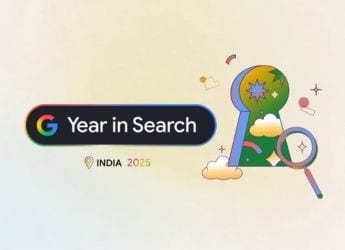- Home
- How to
- How to Features
- How to Change Bluetooth Codecs and Improve Wireless Audio Quality on Your Android Phone for Free
How to Change Bluetooth Codecs and Improve Wireless Audio Quality on Your Android Phone for Free
Tweaking your Bluetooth codec on your Android smartphone will help you get better sound from your wireless headphones. Here’s how to do it.

Setting the right Bluetooth codec can help you get more out of your earphones
Back when Bluetooth audio was still new, there was a significant difference in sound quality between a pair of wireless headphones and wired headphones. Those differences have since reduced, as have the prices of good wireless audio products. Today, it's possible to buy a decent pair of Bluetooth headphones for less than Rs. 5,000, and get good audio performance straight out of the box.
However, there's a small, quick, simple, and free trick that can help you get a little bit more out of your wireless headphones and earphones when using it with an Android smartphone — tweak the Bluetooth codec. Follow the steps below to find out how you can improve Bluetooth audio on your Android smartphone for free.
What is a Bluetooth codec?
Before we get into the steps, let's explain the concept of Bluetooth codecs in brief. Bluetooth relies on a specific program or ‘code' which compresses data from the source device to quickly and seamlessly transmit wirelessly, and then decompresses the data on the headset or speaker. Different codecs function differently, with some of the newer and more advanced codecs able to transfer more data packets efficiently.
The most commonly used Bluetooth codec is SBC (Sub Band Codec), which is considered the universal standard and is present on practically every Bluetooth device around today. However, there are newer and more advanced codecs, including AAC (Advanced Audio Coding), Qualcomm aptX, and Sony LDAC.
Bluetooth Is Getting Better but Wireless Audio Still Has a Long Way to Go
How does it work?
Many Android smartphones allow you to tweak the codec in use, with the feature supported on from Android Oreo onwards. The operating system usually chooses the SBC codec by default, but in some cases, you may be able to change to a better codec if available. When using a Qualcomm chipset-powered smartphone with a pair of headphones that support the aptX or aptX HD codecs, for example, the smartphone will automatically select the better codec.
At other times, switching the codec is a manual process. Remember, the headphones or speaker will also need to support the codec in order for this to work. Fortunately it's an easy process that works on Android 8.0 Oreo and later versions.
What codec should I choose?
This depends on which codecs are supported by your Bluetooth headphones, and this is something you should look into before you buy a new pair of wireless headphones. Support for high-quality codecs such as Qualcomm aptX and Sony LDAC is ideal, but is usually limited to high-end headphones and earphones.
Many affordable headphones support the AAC codec apart from SBC. In these cases, manually switching to AAC could improve audio quality on your headphones, since AAC is a more advanced codec than SBC. For high-end headphones, switching to Qualcomm aptX or Sony LDAC will considerably improve sound quality. While aptX will automatically activate on many Android smartphones, LDAC will have to be manually activated in most cases.
![]()
How to change the Bluetooth codec on your Android smartphone
Here's how to change the Bluetooth codec being used by your Android smartphone and improve the resultant audio quality:
- Activate Developer options on your smartphone if not already done. Do this by going into your Android smartphone's Settings > About Phone/ About Device > tap on the build number of the phone quickly seven times. This will enable Developer options on the smartphone, giving you access to more tweaks and settings for the device. The Developer options can be found in the Settings menu once activated.
- Pair your Bluetooth headphones and connect them to the Android smartphone.
- In the Developer options under Settings, scroll down to the Bluetooth audio codec and tap it.
- Select one of the codecs apart from the default SBC option. If your headphones support the codec, it will use the selected option and improve the sound quality.
For more tutorials visit our How to section.
Which are the best budget Bluetooth earphones and headphones in India? We discussed this on Orbital, our weekly technology podcast, which you can subscribe to via Apple Podcasts or RSS, download the episode, or just hit the play button below.
Get your daily dose of tech news, reviews, and insights, in under 80 characters on Gadgets 360 Turbo. Connect with fellow tech lovers on our Forum. Follow us on X, Facebook, WhatsApp, Threads and Google News for instant updates. Catch all the action on our YouTube channel.
Related Stories
- Samsung Galaxy Unpacked 2025
- ChatGPT
- Redmi Note 14 Pro+
- iPhone 16
- Apple Vision Pro
- Oneplus 12
- OnePlus Nord CE 3 Lite 5G
- iPhone 13
- Xiaomi 14 Pro
- Oppo Find N3
- Tecno Spark Go (2023)
- Realme V30
- Best Phones Under 25000
- Samsung Galaxy S24 Series
- Cryptocurrency
- iQoo 12
- Samsung Galaxy S24 Ultra
- Giottus
- Samsung Galaxy Z Flip 5
- Apple 'Scary Fast'
- Housefull 5
- GoPro Hero 12 Black Review
- Invincible Season 2
- JioGlass
- HD Ready TV
- Laptop Under 50000
- Smartwatch Under 10000
- Latest Mobile Phones
- Compare Phones
- Realme P4x 5G
- OnePlus Ace 6T
- OPPO A6x 5G
- Samsung Galaxy Z TriFold
- Poco F8 Ultra
- Poco F8 Pro
- Huawei Mate 80 RS Master Edition
- Huawei Mate 80 Pro Max
- Asus ProArt P16
- MacBook Pro 14-inch (M5, 2025)
- Poco Pad M1
- Poco Pad X1
- Just Corseca Skywatch Pro
- Honor Watch X5
- Acerpure Nitro Z Series 100-inch QLED TV
- Samsung 43 Inch LED Ultra HD (4K) Smart TV (UA43UE81AFULXL)
- Asus ROG Ally
- Nintendo Switch Lite
- Haier 1.6 Ton 5 Star Inverter Split AC (HSU19G-MZAID5BN-INV)
- Haier 1.6 Ton 5 Star Inverter Split AC (HSU19G-MZAIM5BN-INV)