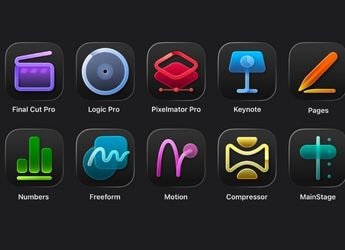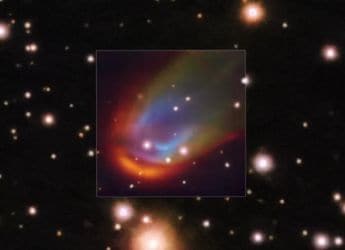- Home
- How to
- How to Features
- How to Book Local Train Tickets Online Using the UTS App
How to Book Local Train Tickets Online Using the UTS App

If you live in any city in India that has a suburban train network, such as Chennai, or Mumbai, you know the pain of standing in queue to book tickets. Indian Railways has tried various alternatives to allow people to avoid long queues, but none of these are as convenient as using a smartphone app to book local train tickets. That's why Indian Railways introduced the UTS app. UTS stands for unreserved ticketing system and will only work for seats that don't require reservation. You can't book unreserved seats on outstation trains via the UTS app, but it does the job for local trains.
The UTS app allows you to book two kinds of tickets — paper tickets and paperless. Paper tickets require you to book on the UTS app and then print the ticket via an ATVM (automatic ticket vending machine) which is present in over 1,000 stations in India. On the other hand, paperless tickets, which are available in select cities, can be booked on the UTS app and do not need you to print them.
Things to remember before booking a paperless ticket on the UTS app
There are some things you need to remember before booking tickets on the UTS app.
- Paperless tickets can be booked in the following cities via the UTS app — Chennai, Delhi, Kolkata, Mumbai, and Secunderabad.
- You need to be within 2-km of the source station to book paperless tickets. The UTS app needs location access to book tickets.
- You can't book paperless tickets when standing on the railway track or when you're inside a train. This worked for us sometimes because GPS is not entirely accurate, but in most cases the app will not allow you to book a ticket when you're inside the train.
- Paperless tickets can be accessed offline. You can show these to the ticket inspector via the UTS app.
- If your phone's battery is dead, your ticket booked on the UTS app is useless. So remember to charge your phone before travelling on suburban trains.
Booking a paper ticket via UTS app? Remember these things
You can book paper tickets via the UTS app, but you should know these things first.
- You can book paper tickets without giving the UTS app access to your phone's location.
- You need to print the ticket at ATVM kiosks at the railway station.
- You can be fined if you don't print the paper ticket booked via the UTS app.
- The ink on the tickets printed at kiosks tends to fade rather quickly, so we strongly advise you not to book printed season tickets via the UTS app.
- Quite a few of the ATVM kiosks at railway stations don't work, so you don't want to be stuck in a situation where you can't print your ticket.
How to download UTS app and register to book local train tickets
You can download the UTS app on Android, iPhone, and Windows Phone.
Follow these steps to create an account via the UTS app.
- Open the UTS app on your smartphone, tap the three vertical dots icon on the top-right and tap Register. Alternatively, you may visit the UTS website and tap Sign-up.
- Enter your mobile number, name, password, gender, and check the box that says you accept terms and conditions. Then, tap Enter All Information.
- Now you'll receive an OTP (one-time password) via SMS. Enter the four-digit OTP and tap Submit.
This will finish the registration process on the UTS app.
How to book a paperless ticket on UTS app for local trains
Follow these steps to book a paperless ticket on the UTS app.
![]()
- Open the UTS app on Android or iPhone.
- If you haven't logged in yet, click the Login button on the top-right. This button looks like a rectangle with right arrow on iPhone.
- Enter your credentials and once you're logged in, tap Book Ticket.
- Tap Normal Book.
- Select the Book & Travel tab at the top and tap Continue.
- Under From Station select the station where you want to book from. Remember that you need to be less than 2km from the source station. If you're over 2km away, the UTS app won't let you book a paperless ticket.
- Under To Station, select your destination.
- Tap Proceed.
- On the next screen there are multiple options — number of passengers, single or return journey ticket, first or second class, AC or non-AC train, and finally the payment gateway (R-Wallet or other payment gateways). Select these according to your requirements and tap Get Fare.
- Now check all the details once and when you're ready, tap Book Ticket.
- This will redirect you to R-Wallet or the payment gateway, where you can complete payment.
- Now you'll see the ticket in the app. In case you can't see this, tap the Home icon on the top-right and tap Booking History to see the ticket.
![]()
Even if there is no Internet, you can check the ticket or show it to the ticket inspector on the train.
For more tutorials, visit our How To section.
Catch the latest from the Consumer Electronics Show on Gadgets 360, at our CES 2026 hub.
Related Stories
- Samsung Galaxy Unpacked 2025
- ChatGPT
- Redmi Note 14 Pro+
- iPhone 16
- Apple Vision Pro
- Oneplus 12
- OnePlus Nord CE 3 Lite 5G
- iPhone 13
- Xiaomi 14 Pro
- Oppo Find N3
- Tecno Spark Go (2023)
- Realme V30
- Best Phones Under 25000
- Samsung Galaxy S24 Series
- Cryptocurrency
- iQoo 12
- Samsung Galaxy S24 Ultra
- Giottus
- Samsung Galaxy Z Flip 5
- Apple 'Scary Fast'
- Housefull 5
- GoPro Hero 12 Black Review
- Invincible Season 2
- JioGlass
- HD Ready TV
- Laptop Under 50000
- Smartwatch Under 10000
- Latest Mobile Phones
- Compare Phones
- Samsung Galaxy A07 5G
- Vivo Y500i
- OnePlus Turbo 6V
- OnePlus Turbo 6
- Itel Zeno 20 Max
- OPPO Reno 15 Pro Mini 5G
- Poco M8 Pro 5G
- Motorola Signature
- Lenovo Yoga Slim 7x (2025)
- Lenovo Yoga Slim 7a
- Realme Pad 3
- OPPO Pad Air 5
- NoiseFit Pro 6R
- Xiaomi Watch 5
- Acerpure Nitro Z Series 100-inch QLED TV
- Samsung 43 Inch LED Ultra HD (4K) Smart TV (UA43UE81AFULXL)
- Asus ROG Ally
- Nintendo Switch Lite
- Haier 1.6 Ton 5 Star Inverter Split AC (HSU19G-MZAID5BN-INV)
- Haier 1.6 Ton 5 Star Inverter Split AC (HSU19G-MZAIM5BN-INV)