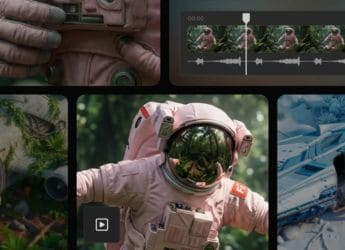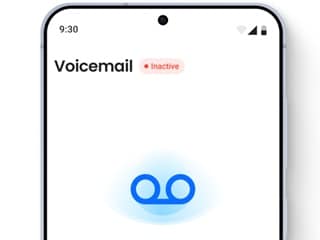- Home
- How to
- How to Features
- How to Permanently Erase Data and Settings From iPhone Storage
How to Permanently Erase Data and Settings From iPhone Storage
iPhone data that has been deleted remains in the iPhone storage until permanently erased.

Photo Credit: Unsplash/ Daniel Romero
A Mac or Windows PC can also be employed to erase you data and settings from your iPhone permanently
Deleting data from your iPhone doesn't erase your data permanently. The iPhone data you believe you have wiped out from the Apple handset still remains in the iPhone storage. It is always safer to make sure that you have permanently wiped out your data — personal and otherwise before exchanging it for a newer version or giving it away to somebody. It is possible to permanently remove all of your content and settings from the storage and make sure that your phone is completely free of your data.
Apple has two ways in which you can choose to wipe out all your data permanently. You can either erase your data from an iPhone or you can use a Mac or Windows PC to erase all the data and settings from your iPhone.
Here we have put together a step-by-step guide on how you can erase your data from iPhone permanently.
How to permanently erase data from iPhone storage using iPhone
Follow these easy steps to permanently erase data from iPhone storage using iPhone:
How to Permanently Erase Data and Settings From iPhone Storage
Here is a step-by-step guide on how you can erase your data from iPhone permanently using either your iPhone or Mac or Windows PC.
- Go to Settings > General > Transfer or Reset iPhone
- Tap Erase All Content and Settings
How to permanently erase data from iPhone storage using a Mac or Windows PC
A Mac or Windows PC can also be employed to erase you data and settings from your iPhone permanently. This method can come in handy if you can't open Settings on iPhone. Follow these steps to permanently erase data from iPhone storage using Mac or Windows PC:
Connect iPhone and your computer with a cable.
- Do one of the following:
- In the Finder sidebar on your Mac: Select your iPhone, click General at the top of the window, then click Restore iPhone.
- In the iTunes app on a Windows PC: Click the iPhone button near the top left of the iTunes window, click Summary, then click Restore iPhone.
Get your daily dose of tech news, reviews, and insights, in under 80 characters on Gadgets 360 Turbo. Connect with fellow tech lovers on our Forum. Follow us on X, Facebook, WhatsApp, Threads and Google News for instant updates. Catch all the action on our YouTube channel.
Related Stories
- Samsung Galaxy Unpacked 2025
- ChatGPT
- Redmi Note 14 Pro+
- iPhone 16
- Apple Vision Pro
- Oneplus 12
- OnePlus Nord CE 3 Lite 5G
- iPhone 13
- Xiaomi 14 Pro
- Oppo Find N3
- Tecno Spark Go (2023)
- Realme V30
- Best Phones Under 25000
- Samsung Galaxy S24 Series
- Cryptocurrency
- iQoo 12
- Samsung Galaxy S24 Ultra
- Giottus
- Samsung Galaxy Z Flip 5
- Apple 'Scary Fast'
- Housefull 5
- GoPro Hero 12 Black Review
- Invincible Season 2
- JioGlass
- HD Ready TV
- Laptop Under 50000
- Smartwatch Under 10000
- Latest Mobile Phones
- Compare Phones
- OnePlus 15R
- Realme Narzo 90x 5G
- Realme Narzo 90 5G
- Vivo S50 Pro Mini
- Vivo S50
- OPPO Reno 15c
- Redmi Note 15 5G
- Redmi Note 15 Pro 5G
- Asus ProArt P16
- MacBook Pro 14-inch (M5, 2025)
- Infinix Xpad Edge
- OnePlus Pad Go 2
- OnePlus Watch Lite
- Just Corseca Skywatch Pro
- Acerpure Nitro Z Series 100-inch QLED TV
- Samsung 43 Inch LED Ultra HD (4K) Smart TV (UA43UE81AFULXL)
- Asus ROG Ally
- Nintendo Switch Lite
- Haier 1.6 Ton 5 Star Inverter Split AC (HSU19G-MZAID5BN-INV)
- Haier 1.6 Ton 5 Star Inverter Split AC (HSU19G-MZAIM5BN-INV)