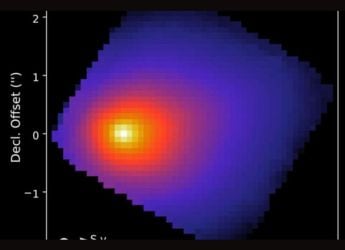- Home
- Games
- Games Features
- Six Ways to Make Your Steam Experience Suck a Little Bit Less
Six Ways to Make Your Steam Experience Suck a Little Bit Less
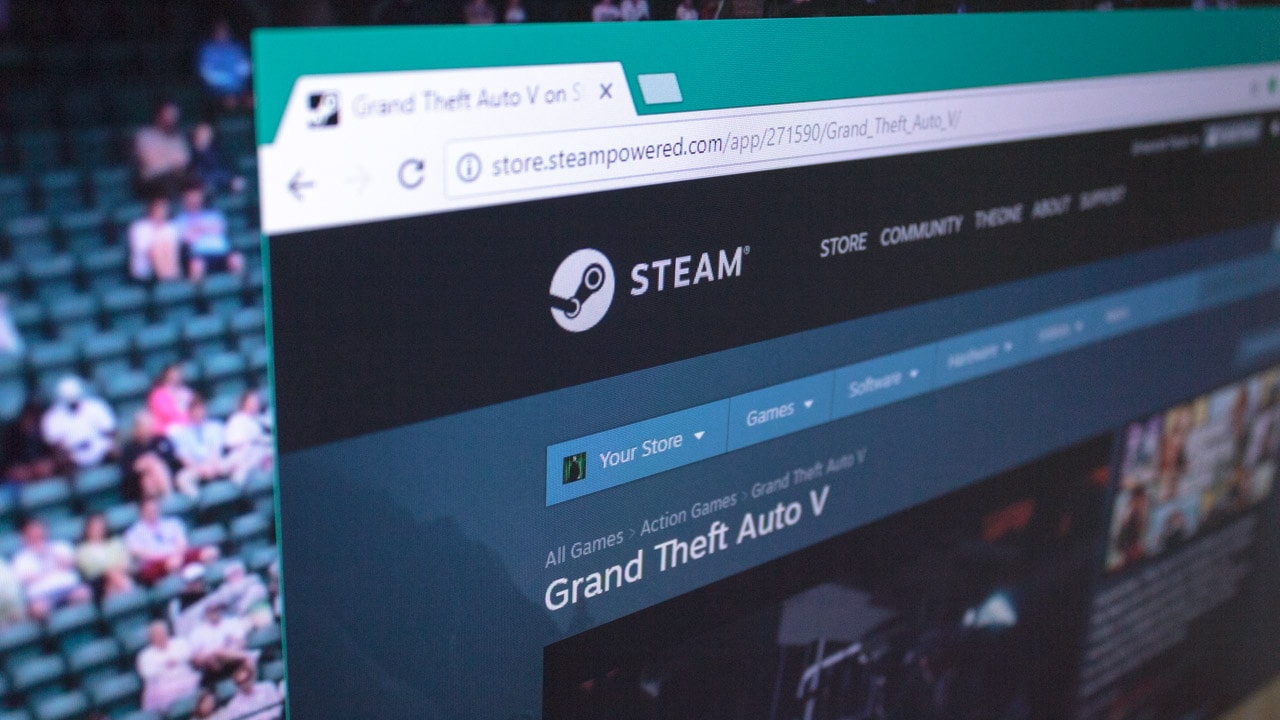
Steam has become the go-to platform for PC gamers for a variety of reasons, but that doesn't mean it's without problems. These range from just a few, to far too many, depending on whom you ask. And since Valve takes its own sweet time fixing things and adding new features, the massive community has come together to help each other.
There are several extensions that improve your Steam experience in a browser, those that aim to streamline PC gaming itself, while others have less loftier ambitions but still provide useful information. To make the most of the tools below, you'll need to be logged into your Steam account in a browser, with Chrome having the most picks.
Remember that most extensions will have access to your Steam account, and there do exist malicious Steam add-ons, so be wary. As a rule, if something sounds too good to be true, it probably is.
Enhanced Steam
Enhanced Steam offers exactly what its name says, and you'll immediately notice the changes it brings to your Steam experience. First up, it highlights games you already own, and those on your wishlist, in different colours, which can be quite helpful when navigating the cluttered Steam UI. On game pages, it highlights the DLC you already own so you can quickly figure out what you don't have.
It also puts a small globe icon next to the price tag on game pages, so you always know how much it costs in different regions. The extension is also helpful in figuring out game prices across the Web, so you know whether you can get a better deal elsewhere.
![]()
Enhanced Steam integrates data from a variety of sources on game pages, pulling in game data from SteamDB; showing how many players own and play the game from Steam Charts and Steam Spy; showing how much time you can expect to spend thanks to How Long to Beat; and aggregated critic score from OpenCritic in addition to Metacritic. On top of that, it also has its own performance survey, which shows how you can expect the game to perform on different GPUs.
There are several small additions and tweaks too, including an indicator showing how much money you've spent on Steam in total, the total cost of items in your wishlist, the removal of the age check and mature content indicator, and more.
Add Enhanced Steam for Chrome, Firefox, and Opera
Steam Inventory Helper
Steam's inventory system has been a mess for years now, especially for those who have pages and pages full of items. That's where Steam Inventory Helper comes into play, as it aims to provide a better experience for sorting, trading, and selling what you have.
Most importantly, you can sell items in bulk without having to reload the item queue, and check prices for items by hovering on them, which saves you unnecessary clicks in the process. You can also use it to quickly pick, buy, and sell items with one click. In addition, it lets you change the default number of rows, calculate the total price of all items, and even provide desktop notifications while Chrome runs in the background.
If you regularly trade on Steam, Inventory Helper will help save time and let you spend your valuable time on what matters more: playing games.
![]()
Add Steam Inventory Helper for Chrome
Fair Steam
Video game developers tend to be notorious for featuring videos on Steam that are cinematic in nature, or showing a pre-rendered trailer. Fair Steam solves that by pulling gameplay videos from YouTube and integrating them into the Steam website. That way, you can see what the game will actually look like when you play it, and helps make better decisions.
Naturally, it works better for games popular enough to have gameplay footage in the first place, so it might not help you if you're curious about some obscure indie title. Fair Steam also came up with the idea of recent reviews, which is helpful in knowing how the game has developed since launch. Valve has since added this feature itself, which shows that the community can inspire the product too.
Add Fair Steam to Chrome, Firefox, and Opera
Depressurizer
If you've a large Steam game library – as some of us at Gadgets 360 do – you could probably use some help with organising your collection. That's where Depressurizer comes in, as it helps categorise your collection into neatly defined categories. You can either do this manually if you prefer, or it can do it automatically by relying on tags from Steam.
For sorting your games, you can also make use of developer/ publisher name, how long it takes to play through the game, year of release, and Steam user review score. Depressurizer goes beyond Steam too, and it can even link into other game launchers such as Origin, uPlay, and GOG. Essentially, you can create a central launcher for your video game activity.
The only difference from other items on the list is that you need to separately install Depressurizer on your computer, as it won't work via a Web browser.
Get Depressurizer for Windows PCs
Steam Calculator
While the other extensions help you make Steam better, this one is designed to show you how much your account is worth, and how many hours you've spent playing on Steam. For serious gamers, it can be a little dispiriting, when you realise how much money and time you've sunk over the years.
Steam Calculator also shows what all your games would've cost at their lowest known price, aka during the sale period. It also gives you an average price per hour, so you can judge whether the investment has been worth it. This only works for games that have a price, so all your DOTA 2 hours will not count.
More importantly for some, Steam Calculator also tells you how many games you haven't played out of your collection. It even divides your library into by time and by cost, giving you an idea of your gaming habits. The only requisite for all this info is that your Steam profile cannot be private.
Try Steam Calculator in any browser
What Can We All Play?
Do you have trouble figuring out what game to play with your friends over the weekend? Let this website guide you. What Can We All Play goes through the library of games owned by you and up to five of your friends, and then returns any common ones that you may have.
Sure, you could do this manually by visiting friends' profiles, but it's going to take unnecessary time. Plus What Can We All Play also lets you compare libraries with Steam users that aren't your friends. To use the website, you'll need the Steam vanity ID/ profile 64ID of everyone involved. And again, it won't work for you if the profiles of those involved are set to private.
Try What Can We All Play in any browser
Catch the latest from the Consumer Electronics Show on Gadgets 360, at our CES 2026 hub.
Related Stories
- Samsung Galaxy Unpacked 2025
- ChatGPT
- Redmi Note 14 Pro+
- iPhone 16
- Apple Vision Pro
- Oneplus 12
- OnePlus Nord CE 3 Lite 5G
- iPhone 13
- Xiaomi 14 Pro
- Oppo Find N3
- Tecno Spark Go (2023)
- Realme V30
- Best Phones Under 25000
- Samsung Galaxy S24 Series
- Cryptocurrency
- iQoo 12
- Samsung Galaxy S24 Ultra
- Giottus
- Samsung Galaxy Z Flip 5
- Apple 'Scary Fast'
- Housefull 5
- GoPro Hero 12 Black Review
- Invincible Season 2
- JioGlass
- HD Ready TV
- Laptop Under 50000
- Smartwatch Under 10000
- Latest Mobile Phones
- Compare Phones
- OPPO Reno 15 Pro Max
- Honor Win RT
- Honor Win
- Xiaomi 17 Ultra Leica Edition
- Xiaomi 17 Ultra
- Huawei Nova 15
- Huawei Nova 15 Pro
- Huawei Nova 15 Ultra
- Asus ProArt P16
- MacBook Pro 14-inch (M5, 2025)
- OPPO Pad Air 5
- Huawei MatePad 11.5 (2026)
- Xiaomi Watch 5
- Huawei Watch 10th Anniversary Edition
- Acerpure Nitro Z Series 100-inch QLED TV
- Samsung 43 Inch LED Ultra HD (4K) Smart TV (UA43UE81AFULXL)
- Asus ROG Ally
- Nintendo Switch Lite
- Haier 1.6 Ton 5 Star Inverter Split AC (HSU19G-MZAID5BN-INV)
- Haier 1.6 Ton 5 Star Inverter Split AC (HSU19G-MZAIM5BN-INV)