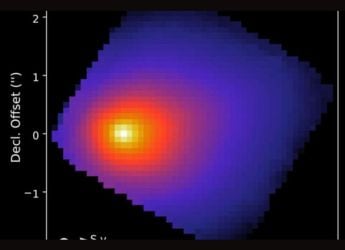- Home
- Games
- Games Features
- How to Use Custom Download and Install Directories With GOG Galaxy
How to Use Custom Download and Install Directories With GOG Galaxy
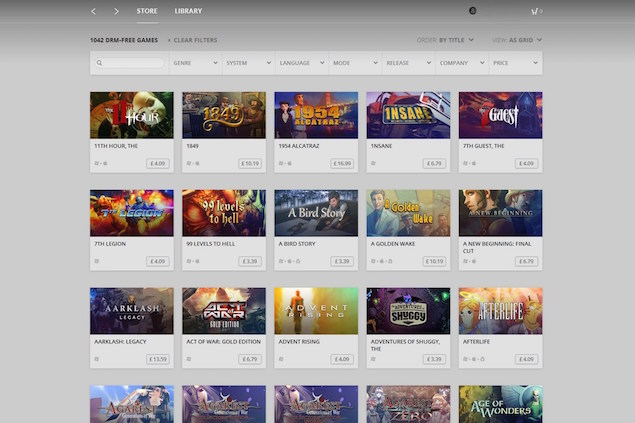
GOG Galaxy is a new PC game distribution client similar to Steam, minus the negatives such as always online requirement and mandatory DRM. Its catalog includes new games like The Witcher 3: Wild Hunt as well as classics such as Planescape: Torment and Ice Wind Dale.
(Also see: I Have Over 300 Games on Steam and I'm Leaving It All Behind for GOG Galaxy)
Though GOG Galaxy is still in beta (final release features will include ability to rollback game updates and notifications) there are a few things you can still do to make the most of it.
This guide tells you how to manage your GOG game downloads and extras. It's a handy feature that lets you install games on a faster hard drive, or to keep all the installers on a different hard drive in the event of a hard drive crash, or if your usual location cannot take any more data.
Download GOG Galaxy. Go to the GOG website and download the Beta.
Install GOG Galaxy in a location of your choosing.
Run the app. Click on the settings gear cog icon on the bottom left. This opens the settings menu.
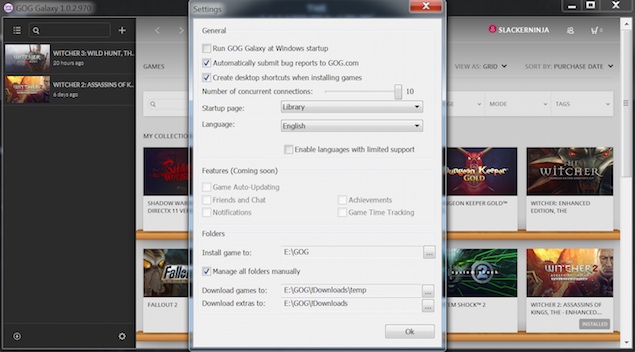
Under Folders, you can set where you want to install the games you download. Either click the box with three dots to browse for a directory, or manually type it in the box provided.
In the Settings menu, tick the box that says Manage all folders manually.
Now you can choose where to download your games and extras that come along with it. Either click the box with three dots to choose a directory or manually type it in the box provided.
From now on any game you buy on GOG Galaxy is installed at a location of your choice.
Catch the latest from the Consumer Electronics Show on Gadgets 360, at our CES 2026 hub.
Related Stories
- Samsung Galaxy Unpacked 2025
- ChatGPT
- Redmi Note 14 Pro+
- iPhone 16
- Apple Vision Pro
- Oneplus 12
- OnePlus Nord CE 3 Lite 5G
- iPhone 13
- Xiaomi 14 Pro
- Oppo Find N3
- Tecno Spark Go (2023)
- Realme V30
- Best Phones Under 25000
- Samsung Galaxy S24 Series
- Cryptocurrency
- iQoo 12
- Samsung Galaxy S24 Ultra
- Giottus
- Samsung Galaxy Z Flip 5
- Apple 'Scary Fast'
- Housefull 5
- GoPro Hero 12 Black Review
- Invincible Season 2
- JioGlass
- HD Ready TV
- Laptop Under 50000
- Smartwatch Under 10000
- Latest Mobile Phones
- Compare Phones
- OPPO Reno 15 Pro Max
- Honor Win RT
- Honor Win
- Xiaomi 17 Ultra Leica Edition
- Xiaomi 17 Ultra
- Huawei Nova 15
- Huawei Nova 15 Pro
- Huawei Nova 15 Ultra
- Asus ProArt P16
- MacBook Pro 14-inch (M5, 2025)
- OPPO Pad Air 5
- Huawei MatePad 11.5 (2026)
- Xiaomi Watch 5
- Huawei Watch 10th Anniversary Edition
- Acerpure Nitro Z Series 100-inch QLED TV
- Samsung 43 Inch LED Ultra HD (4K) Smart TV (UA43UE81AFULXL)
- Asus ROG Ally
- Nintendo Switch Lite
- Haier 1.6 Ton 5 Star Inverter Split AC (HSU19G-MZAID5BN-INV)
- Haier 1.6 Ton 5 Star Inverter Split AC (HSU19G-MZAIM5BN-INV)