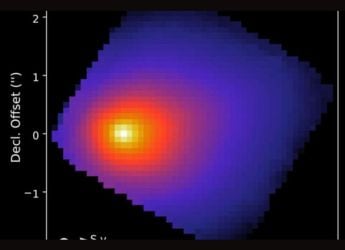- Home
- Games
- Games Features
- How to Update Your PS4
How to Update Your PS4

With a bunch of great games like DriveClub and LittleBigPlanet 3 already available, and the likes of BloodBorne and Uncharted 4, amongst others, on the horizon, the PlayStation 4 (PS4) is undoubtedly the most popular next-generation console right now.
And the PS4 is getting better with each update, the latest of which promises to bring much awaited features such as Suspend/ Resume that's present on the Xbox One.
Another reason to keep your PS4 updated is to prevent losing access to network functionality. This makes itself felt with an annoying error message asking you to "Update system software to use network features." Updating system software fixes this and is necessary for games that have online multiplayer such as Destiny and Call of Duty: Advanced Warfare.
Here's what you need to know on how to update your PS4 - and there's a way to do it even if the PlayStation 4 isn't connected to the Internet.
Update via the Internet
If your PS4 is already connected to the Internet, switch it on. Either press the console's on button or the PlayStation button on the Dual Shock 4 controller. It's the button in the centre of the controller.
On the home screen, select the toolbox icon called Settings.
In settings, select System Software Update. Choose Update Using Internet. This lets your console check for the latest firmware update. If you aren't already on the latest firmware, you will be prompted to download it and it should start immediately.
The moment the download is complete there will be a notification on the left top corner. On the home screen, select the Notification icon and then select Downloads. In Downloads, choose the firmware file and follow the instructions to install it.
Update via USB
Procure a USB flash drive. It should have at least 320MB free and be in FAT32 file format.
Plug the flash drive into your PC's USB port. Open it and create a new folder. Name it PS4. In PS4, create another folder. Name it UPDATE. It is mandatory that the file names are named as is, in capital letters only, so it can be recognised by the PS4.
Download the update file from Sony's website to your PC. Copy it to the UPDATE folder on your USB flash drive. The file name should be PS4UPDATE.PUP.
Connect the USB flash drive to the PS4. From Settings, select System Software Update. Choose Update from USB Storage Device. Follow instructions to update.
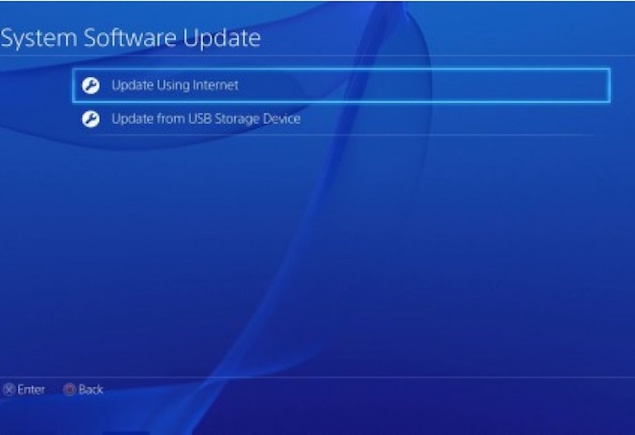
If the PS4 system does not recognise the update file, check that the folder names and file name are correct. Enter the folder names and file name in upper case.
Update via Game Disc
- When you insert a disc that contains a newer version of the system software, it shows you a screen that guides you through the update process. Follow the the instructions to update.
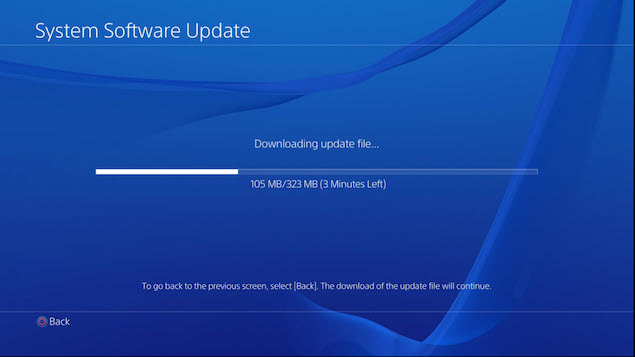
As you can see, Sony's provided for every possibility in the event your PS4 isn't connected to the Internet. For more tutorials, visit our How to section.
Catch the latest from the Consumer Electronics Show on Gadgets 360, at our CES 2026 hub.
Related Stories
- Samsung Galaxy Unpacked 2025
- ChatGPT
- Redmi Note 14 Pro+
- iPhone 16
- Apple Vision Pro
- Oneplus 12
- OnePlus Nord CE 3 Lite 5G
- iPhone 13
- Xiaomi 14 Pro
- Oppo Find N3
- Tecno Spark Go (2023)
- Realme V30
- Best Phones Under 25000
- Samsung Galaxy S24 Series
- Cryptocurrency
- iQoo 12
- Samsung Galaxy S24 Ultra
- Giottus
- Samsung Galaxy Z Flip 5
- Apple 'Scary Fast'
- Housefull 5
- GoPro Hero 12 Black Review
- Invincible Season 2
- JioGlass
- HD Ready TV
- Laptop Under 50000
- Smartwatch Under 10000
- Latest Mobile Phones
- Compare Phones
- OPPO Reno 15 Pro Max
- Honor Win RT
- Honor Win
- Xiaomi 17 Ultra Leica Edition
- Xiaomi 17 Ultra
- Huawei Nova 15
- Huawei Nova 15 Pro
- Huawei Nova 15 Ultra
- Asus ProArt P16
- MacBook Pro 14-inch (M5, 2025)
- OPPO Pad Air 5
- Huawei MatePad 11.5 (2026)
- Xiaomi Watch 5
- Huawei Watch 10th Anniversary Edition
- Acerpure Nitro Z Series 100-inch QLED TV
- Samsung 43 Inch LED Ultra HD (4K) Smart TV (UA43UE81AFULXL)
- Asus ROG Ally
- Nintendo Switch Lite
- Haier 1.6 Ton 5 Star Inverter Split AC (HSU19G-MZAID5BN-INV)
- Haier 1.6 Ton 5 Star Inverter Split AC (HSU19G-MZAIM5BN-INV)