- Home
- Games
- Games Features
- How to Take Screenshots on the PS4 and Share Them
How to Take Screenshots on the PS4 and Share Them

Sony acknowledges this and this is why the PS4 controllers comes with a dedicated Share button. Before you can share screenshots, there's a few things to keep in mind:
- The first time you connect to Twitter or Facebook on the PS4, you need to enter your username and password for services.
- Though Twitter and Facebook let you upload multiple pictures on other devices, here you are limited to uploading only one image at a time.
- In certain situations you may not be allowed to take a screenshot. These include some game opening screens or cut-scenes that maybe deemed as spoilers by developers.
With those disclaimers out of the way, here's how you can share your greatest - or worst - gaming moments with your friends by taking a screenshot on the Sony PlayStation 4:
Press the Share button on your PS4 controller for at least one second.
This will open up the share menu. Here, press the triangle button to save the screenshot.
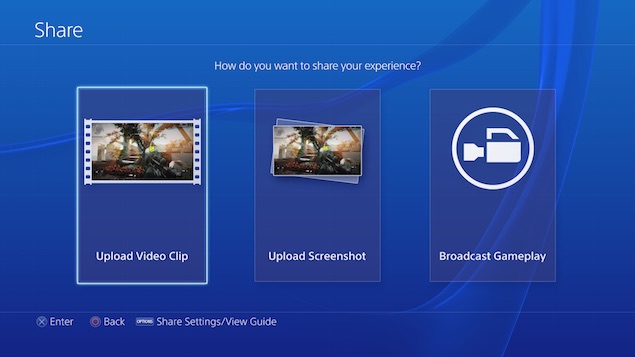
If you want to discard the screenshot, press the circle button on the PlayStation 4 controller.
To share the screenshot, press the Share button again, choose the Upload Screenshot option.
Now you can choose which screenshot you'd like to share. Choose the screenshot you want by navigating to the image of your choice.
You will now be asked to choose which online service you would like to share it to.
Choose your service i.e. Facebook or Twitter.
Enter a comment (or not) and select Upload.
That's it, you just shared your first screenshot from the Sony PlayStation 4.
Catch the latest from the Consumer Electronics Show on Gadgets 360, at our CES 2026 hub.
Related Stories
- Samsung Galaxy Unpacked 2025
- ChatGPT
- Redmi Note 14 Pro+
- iPhone 16
- Apple Vision Pro
- Oneplus 12
- OnePlus Nord CE 3 Lite 5G
- iPhone 13
- Xiaomi 14 Pro
- Oppo Find N3
- Tecno Spark Go (2023)
- Realme V30
- Best Phones Under 25000
- Samsung Galaxy S24 Series
- Cryptocurrency
- iQoo 12
- Samsung Galaxy S24 Ultra
- Giottus
- Samsung Galaxy Z Flip 5
- Apple 'Scary Fast'
- Housefull 5
- GoPro Hero 12 Black Review
- Invincible Season 2
- JioGlass
- HD Ready TV
- Laptop Under 50000
- Smartwatch Under 10000
- Latest Mobile Phones
- Compare Phones
- Samsung Galaxy A07 5G
- Vivo Y500i
- OnePlus Turbo 6V
- OnePlus Turbo 6
- Itel Zeno 20 Max
- OPPO Reno 15 Pro Mini 5G
- Poco M8 Pro 5G
- Motorola Signature
- Lenovo Yoga Slim 7x (2025)
- Lenovo Yoga Slim 7a
- Realme Pad 3
- OPPO Pad Air 5
- NoiseFit Pro 6R
- Xiaomi Watch 5
- Acerpure Nitro Z Series 100-inch QLED TV
- Samsung 43 Inch LED Ultra HD (4K) Smart TV (UA43UE81AFULXL)
- Asus ROG Ally
- Nintendo Switch Lite
- Haier 1.6 Ton 5 Star Inverter Split AC (HSU19G-MZAID5BN-INV)
- Haier 1.6 Ton 5 Star Inverter Split AC (HSU19G-MZAIM5BN-INV)
















