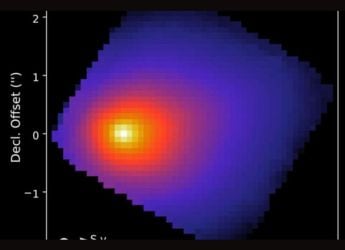- Home
- Games
- Games Features
- How to Take a Backup of Your PS4 Games and Data
How to Take a Backup of Your PS4 Games and Data

The PlayStation 4 (PS4) got the hotly anticipated Yukimura update, also known as firmware 2.50, on Sunday. It was crucial for a host of reasons, the most important of which is the ability to back up the entire contents of your PS4, including game installs.
This will help if you ever need to re-install a game. Some of which, like Grand Theft Auto V weigh in at around 40GB. With the new update, you won't have to re-download any of your digitally purchased games if you decide to upgrade your PS4's hard drive to something more substantial than the existing 500GB it comes with. It could also be useful if you've deleted a game to make space on your console, and want to play it again.
You'll need an external hard drive or USB pen drive to store your existing data from your PS4. Follow these steps to back up and restore your data:
- Format the USB storage device
- Plug in an USB hard drive to your Windows PC.
- Right click, select Format.
- Choose the exFAT format option.
- For the allocation unit size option, choose the maximum possible value listed in the drop down menu.
- Back up data for games
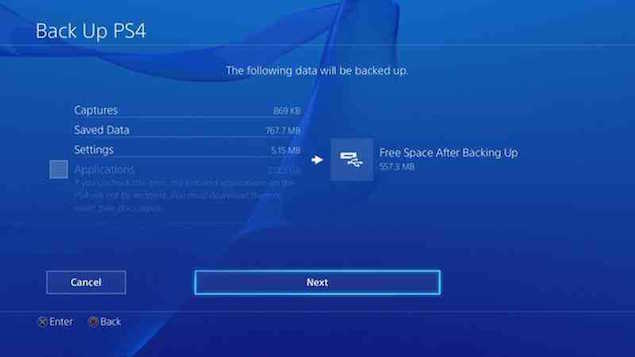
- Connect the USB storage device to the system.
- From the function screen, select Settings > System > Back up and Restore .
- Choose Back Up PS4.
- Press X to add a checkmark in the checkbox for saving Applications.
- Your PS4 will now restart and transfer all the data. Depending on the amount of data, it could take a few hours, to longer than a day.
- Now you can copy the data you backed up earlier to the PS4 after switching it on.
Keep in mind that you must be signed in with the same PSN account used when you first copied the saved data.- Connect the USB storage device you used to back up games to the system.
- From the functions screen, select Settings > Application Saved Data Management > Saved Data on USB Storage Device > Copy to System Storage.
- Select a title.
- Press X to add a checkmark in the checkbox for the saved data you want to copy, and then choose Copy.
Once you do this, the game is copied to your PS4 and you can get back to playing it whenever you want to.
Catch the latest from the Consumer Electronics Show on Gadgets 360, at our CES 2026 hub.
Related Stories
- Samsung Galaxy Unpacked 2025
- ChatGPT
- Redmi Note 14 Pro+
- iPhone 16
- Apple Vision Pro
- Oneplus 12
- OnePlus Nord CE 3 Lite 5G
- iPhone 13
- Xiaomi 14 Pro
- Oppo Find N3
- Tecno Spark Go (2023)
- Realme V30
- Best Phones Under 25000
- Samsung Galaxy S24 Series
- Cryptocurrency
- iQoo 12
- Samsung Galaxy S24 Ultra
- Giottus
- Samsung Galaxy Z Flip 5
- Apple 'Scary Fast'
- Housefull 5
- GoPro Hero 12 Black Review
- Invincible Season 2
- JioGlass
- HD Ready TV
- Laptop Under 50000
- Smartwatch Under 10000
- Latest Mobile Phones
- Compare Phones
- OPPO Reno 15 Pro Max
- Honor Win RT
- Honor Win
- Xiaomi 17 Ultra Leica Edition
- Xiaomi 17 Ultra
- Huawei Nova 15
- Huawei Nova 15 Pro
- Huawei Nova 15 Ultra
- Asus ProArt P16
- MacBook Pro 14-inch (M5, 2025)
- OPPO Pad Air 5
- Huawei MatePad 11.5 (2026)
- Xiaomi Watch 5
- Huawei Watch 10th Anniversary Edition
- Acerpure Nitro Z Series 100-inch QLED TV
- Samsung 43 Inch LED Ultra HD (4K) Smart TV (UA43UE81AFULXL)
- Asus ROG Ally
- Nintendo Switch Lite
- Haier 1.6 Ton 5 Star Inverter Split AC (HSU19G-MZAID5BN-INV)
- Haier 1.6 Ton 5 Star Inverter Split AC (HSU19G-MZAIM5BN-INV)