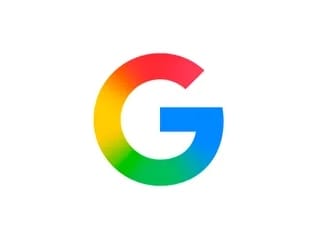- Home
- Games
- Games Features
- How to Start an Xbox One Party
How to Start an Xbox One Party
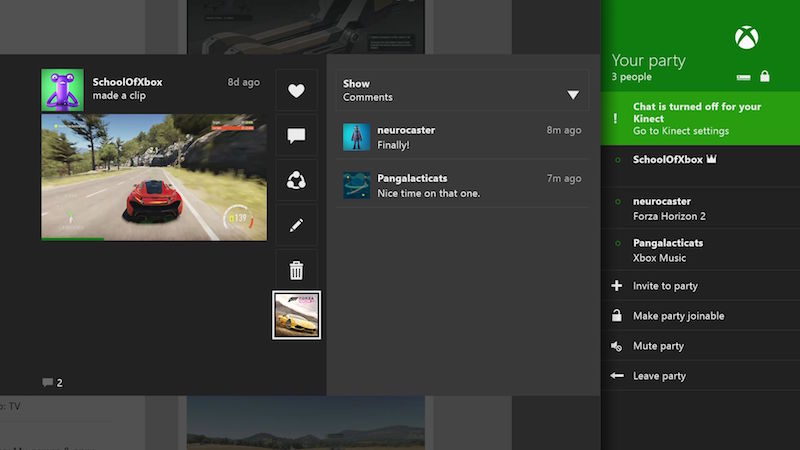
One of the cooler features of the Xbox One is the ability to create 'parties'. Parties let you and up to eleven other friends group up, and talk to each other. Think of it as a group Skype call, only taking place while you're playing your favourite multiplayer games. The chat runs parallel to the game you're playing, so your friends can join the game with you, and play and chat with you.
This can be handy for games with a strong multiplayer component like Destiny and Halo, which are better with friends. You could strategise together, or just make fun of the friend who did something incredibly stupid in the game.
There are three ways for you to get a party started on the Xbox One. Here's what you need to know.
1) Invite from your Friends list
Get the party started yourself by inviting other players to join in to the group. You'll be sending out the invites one at a time with this method.
1. On the Home screen, go to the Friends hub and choose the Friends tile.
2. Select the friend you want to invite.
3. Select Send, and then select Party invite.
4. Your Xbox party will be snapped to your screen.
(Also see: How to Take Screenshots on the Xbox One and Share Them)
2) Join your friends in a party
If someone else has already started a party, you don't need to wait around for an invite either. 1. Go to the Friends hub and choose the Friends tile.
2. Select the friend and on that friend's gamer card, scroll down to Join and select Party.
3) Invite multiple friends and start your own party
Want to quickly set up a party with a large group of friends? This is the easiest way.
1. Select Snap, and then select Party.
2. Choose Invite to Party.
3. Select the friends you'd like to join your part from the list that pops up.
4. Lastly, select Party from the list of Invite to options.
(Also see: How to Share Xbox One Games)
Keep in mind that to start or join a party you need a valid Xbox Live Gold membership and that you must be signed in to the gamertag that is associated with that membership. Also remember that the party doesn't remain active when you switch off your console. You'll have to make a new party all over again.
Do you use parties while gaming? Tell us via the comments which multiplayer features you use the most.
Catch the latest from the Consumer Electronics Show on Gadgets 360, at our CES 2026 hub.
- Samsung Galaxy Unpacked 2025
- ChatGPT
- Redmi Note 14 Pro+
- iPhone 16
- Apple Vision Pro
- Oneplus 12
- OnePlus Nord CE 3 Lite 5G
- iPhone 13
- Xiaomi 14 Pro
- Oppo Find N3
- Tecno Spark Go (2023)
- Realme V30
- Best Phones Under 25000
- Samsung Galaxy S24 Series
- Cryptocurrency
- iQoo 12
- Samsung Galaxy S24 Ultra
- Giottus
- Samsung Galaxy Z Flip 5
- Apple 'Scary Fast'
- Housefull 5
- GoPro Hero 12 Black Review
- Invincible Season 2
- JioGlass
- HD Ready TV
- Laptop Under 50000
- Smartwatch Under 10000
- Latest Mobile Phones
- Compare Phones
- Vivo Y500i
- OnePlus Turbo 6V
- OnePlus Turbo 6
- Itel Zeno 20 Max
- OPPO Reno 15 Pro Mini 5G
- Poco M8 Pro 5G
- Motorola Signature
- Vivo Y50e 5G
- Lenovo Yoga Slim 7x (2025)
- Lenovo Yoga Slim 7a
- Realme Pad 3
- OPPO Pad Air 5
- Xiaomi Watch 5
- Huawei Watch 10th Anniversary Edition
- Acerpure Nitro Z Series 100-inch QLED TV
- Samsung 43 Inch LED Ultra HD (4K) Smart TV (UA43UE81AFULXL)
- Asus ROG Ally
- Nintendo Switch Lite
- Haier 1.6 Ton 5 Star Inverter Split AC (HSU19G-MZAID5BN-INV)
- Haier 1.6 Ton 5 Star Inverter Split AC (HSU19G-MZAIM5BN-INV)