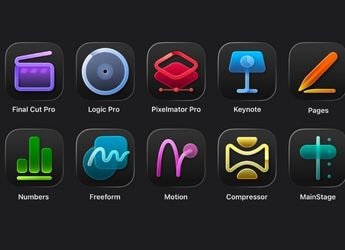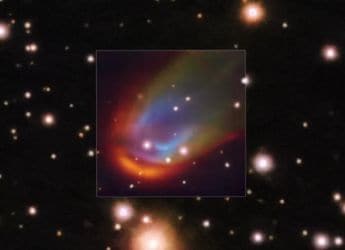- Home
- Games
- Games Features
- How to Play Videos, Music, and Photos on Your PS4
How to Play Videos, Music, and Photos on Your PS4
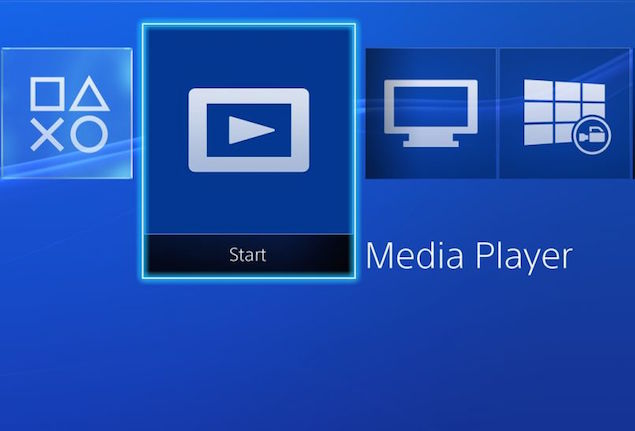
It's been almost two years since the PlayStation 4 (PS4) was released worldwide. One of the biggest issues people worried about at the time was the lack of media playback. Microsoft's Xbox One also launched without the same features, but quickly added them, supporting USB playback of popular formats for audio, video, and photos.
However this has changed now, with Sony releasing a media player application for the console. It's a free application you can download using your PlayStation 4, and you can use it to play videos, music and photos from a connected USB storage device. The Media Player can also display media content from a DNLA media server that is on the same network as your PS4 system.
(Also see: Sony PlayStation 4 Gets a Dedicated Media Player App)
There are just two main steps to using your PS4 as a media centre. Here are the steps you need to follow.
To install Media Player on a PS4 system
1. Switch on your PS4. Make sure you're connected to the Internet.
2. Select Media Player in the home screen or in the Library. Press X.
3. Choose Download. Press X.
After the file has been downloaded and installed, you can start the media player.
Playing content
1. Select Media Player from the home screen. If you have a USB storage device or a DLNA media server on the same network, it will be detected and show up automatically.
2. Choose the USB storage device or media server you want to play content from. Press X.
3. Choose the content that you want to play. Press X.
That's it, two simple steps and you can be listening to your favourite movie or watching your movies using your PS4.
You can continue to listen to music in the background even if you're playing a game. To do this, press the PS button, to return to the home screen, then start a game, browse the Web or run any other application normally. Your music will continue playing.
If you press and hold the PS button for at least one second, you can pause the playback, adjust the volume or change screen settings. As you'd expect, background music is not allowed when watching video clips or broadcasts. At the time of filing this story, the PS4 media player supports the following formats:
If you are using a USB storage device, you must save your files to a folder so that they will be recognized by the system.
MKV
Visual: H.264/MPEG-4 AVC High Profile Level4.2
Audio: MP3, AAC LC, AC-3 (Dolby Digital)
AVI
Visual: MPEG4 ASP, H.264/MPEG-4 AVC High Profile Level4.2
Audio: MP3, AAC LC, AC-3 (Dolby Digital)
MP4
Visual: H.264/MPEG-4 AVC High Profile Level4.2
Audio: AAC LC, AC-3 (Dolby Digital)
MPEG-2 TS
Visual: H.264/MPEG-4 AVC High Profile Level4.2, MPEG2 Visual
Audio: MP2 (MPEG2 Audio Layer 2), AAC LC, AC-3 (Dolby Digital)AVCHD (.m2ts, .mts)
Photos
If you are using a USB storage device, you must save your files to a folder so that they will be recognized by the system.
JPEG (DCF 2.0/Exif 2.21 compliant)
BMP
PNG
Music
If you are using a USB storage device, you must save your files to a folder named "Music" so that they will be recognized by the system.
MP3
AAC (M4A)
The update list of supported formats is always available on the PlayStation website.
Catch the latest from the Consumer Electronics Show on Gadgets 360, at our CES 2026 hub.
- Samsung Galaxy Unpacked 2025
- ChatGPT
- Redmi Note 14 Pro+
- iPhone 16
- Apple Vision Pro
- Oneplus 12
- OnePlus Nord CE 3 Lite 5G
- iPhone 13
- Xiaomi 14 Pro
- Oppo Find N3
- Tecno Spark Go (2023)
- Realme V30
- Best Phones Under 25000
- Samsung Galaxy S24 Series
- Cryptocurrency
- iQoo 12
- Samsung Galaxy S24 Ultra
- Giottus
- Samsung Galaxy Z Flip 5
- Apple 'Scary Fast'
- Housefull 5
- GoPro Hero 12 Black Review
- Invincible Season 2
- JioGlass
- HD Ready TV
- Laptop Under 50000
- Smartwatch Under 10000
- Latest Mobile Phones
- Compare Phones
- Samsung Galaxy A07 5G
- Vivo Y500i
- OnePlus Turbo 6V
- OnePlus Turbo 6
- Itel Zeno 20 Max
- OPPO Reno 15 Pro Mini 5G
- Poco M8 Pro 5G
- Motorola Signature
- Lenovo Yoga Slim 7x (2025)
- Lenovo Yoga Slim 7a
- Realme Pad 3
- OPPO Pad Air 5
- NoiseFit Pro 6R
- Xiaomi Watch 5
- Acerpure Nitro Z Series 100-inch QLED TV
- Samsung 43 Inch LED Ultra HD (4K) Smart TV (UA43UE81AFULXL)
- Asus ROG Ally
- Nintendo Switch Lite
- Haier 1.6 Ton 5 Star Inverter Split AC (HSU19G-MZAID5BN-INV)
- Haier 1.6 Ton 5 Star Inverter Split AC (HSU19G-MZAIM5BN-INV)