How to Enable and Use Game Mode on Windows 10
Advertisement
Highlights
- Game Mode is part of Windows 10 Creators Update
- You must enable it system-wide before you can use it
- Hit Win + G, or the Xbox button to bring up Game bar
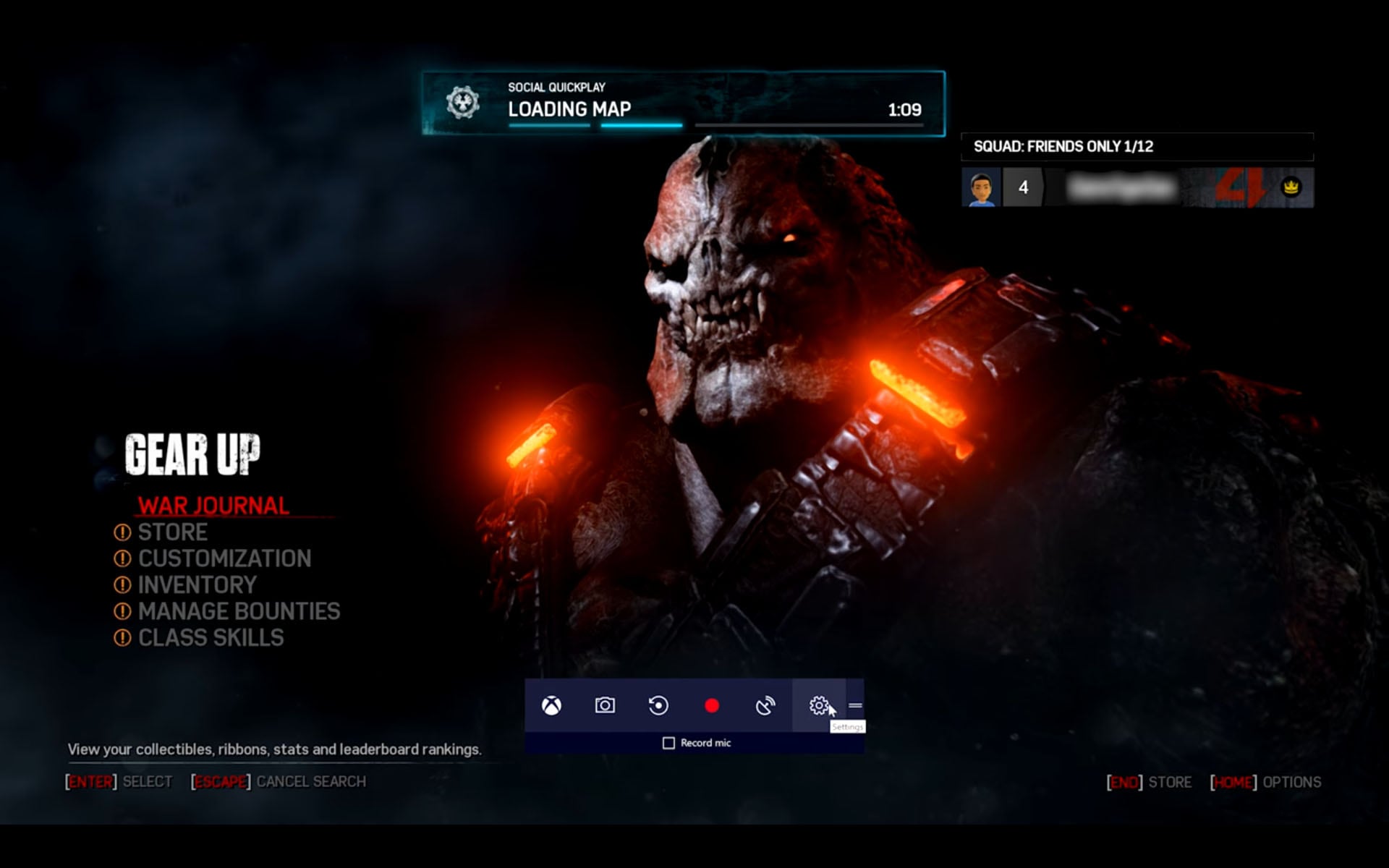
Microsoft has introduced Game Mode with Windows 10 Creators Update, which is meant to help optimise your PC’s gaming performance. It does this by reallocating your system resources towards the game app.
At the same time, Game Mode also prevents any other programs from hogging CPU and GPU cycles. You should use it if you don’t wish to be bothered by Windows Update while you’re playing, or of you’ve got something like Adobe Premiere Pro hogging resources in the background.
We’ve got a detailed feature on how well it performs with a variety of games, but if you’re looking to try it out for yourself, this is how you can use Game Mode in Windows 10 for yourself.
How to enable Game Mode in Windows 10 Settings
First, you need to turn on Game Mode system-wide. To do this, follow these steps:
Advertisement
- Hit the Start key, and choose the Settings icon.
- Choose Gaming.
- Click on Game Mode in the left panel.
- Turn on the toggle for Use Game Mode.
If you can’t find the above settings, your system doesn’t have the Creators Update installed. Check and install the latest updates.
Windows 10 Creators Update: Game Mode, Broadcasting via Beam, and All Things Gaming
How to enable Game Mode for any game on Windows 10
Once Game Mode has been enabled in the system settings, you can turn it on for any game. Not all games currently have full screen support, though. To turn on Game Mode for your preferred game, follow these steps:
Advertisement
- Launch your game of choice. Windows 10 will prompt you to open Game bar using Windows key + G combination. If it doesn’t, the game doesn’t have support currently.
- Press Windows key + G, or hit the Xbox button on your gamepad.
- Click the Settings icon to the extreme right on the Game bar.
- In the dialog box that opens, check the box for Use Game Mode for this game.
That’s all. You’re set.
Do you have any questions regarding Game Mode on Windows 10? Leave them in the comments below.
Advertisement
In case you have more questions, check out our guide on how to live-stream games via Beam on Windows 10. For more tutorials, check our How to section.
For the latest tech news and reviews, follow Gadgets 360 on X, Facebook, WhatsApp, Threads and Google News. For the latest videos on gadgets and tech, subscribe to our YouTube channel. If you want to know everything about top influencers, follow our in-house Who'sThat360 on Instagram and YouTube.
Advertisement
