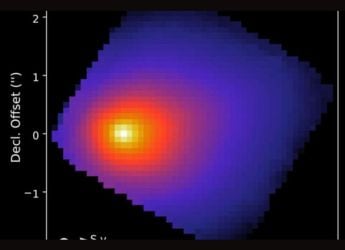- Home
- Games
- Games Features
- How to Backup Your Steam Games
How to Backup Your Steam Games
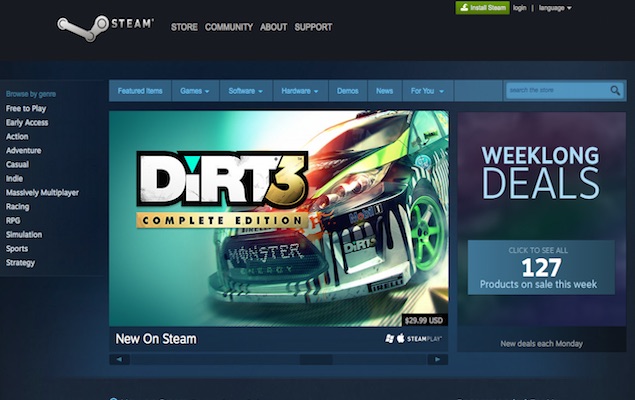
If you're playing games on PC, chances are it uses Steam, a digital distribution and digital rights management (DRM) platform developed by Valve. Steam is by far the most popular method for publishers to distribute games, and the titles you'll find there range from AAA behemoths such as Call of Duty, to independent fare such as The Vanishing of Ethan Carter. There's a lot to play on Steam, but the constraints on your hard drive are enormous. Many games require 30GB to even 60GB in some cases. With this comes the need to back up your game files.
Though a lot of games still come on disc, they're getting a lot more unwieldy, and titles like Call of Duty: Advanced Warfare now ships on six DVDs. Backing up your games allow you to install them offline. Doing this is simple, just follow these steps to backup your Steam games without much fuss.
There are two stages to this how to. The first involves creating backup files, and the other, retrieving them.
Creating Backup Files
Log in to Steam.
Go the Library section. Select the game you want to backup.
Choose Backup game files.
Check the boxes for any other games you want to backup at this time.
Click Next.
Go to the folder where you want to create backup files (by default, files are stored in the following directory: C:\Program Files\Valve\Steam\Backups) and click Next.
Choose a backup file name and file size for the media you plan to use.
Click Next to start backing up your games.
When finished, select Open backup folder to move or burn copies of the backup files.
You can move these backup files to an external hard drive or burn them on to CDs or DVDs. You can then safely delete the games and later restore them from the backup, so you don't have to download them all over again.
Restoring from Backup Files
Log in to your Steam account.
If the backup files were copied to a CD or DVD, the process should run automatically when the disc is inserted. If not, run steambackup.exe from the disc. If this is not present (which it is not in the new content system that most games follow), click on Steam, select Backup and Restore Games and follow the instructions to locate the backup file and start the process.
If you have backed up your games on a hard drive, click on Steam, select Backup and Restore Games and follow the instructions to locate the backup file and start the process.
Catch the latest from the Consumer Electronics Show on Gadgets 360, at our CES 2026 hub.
Related Stories
- Samsung Galaxy Unpacked 2025
- ChatGPT
- Redmi Note 14 Pro+
- iPhone 16
- Apple Vision Pro
- Oneplus 12
- OnePlus Nord CE 3 Lite 5G
- iPhone 13
- Xiaomi 14 Pro
- Oppo Find N3
- Tecno Spark Go (2023)
- Realme V30
- Best Phones Under 25000
- Samsung Galaxy S24 Series
- Cryptocurrency
- iQoo 12
- Samsung Galaxy S24 Ultra
- Giottus
- Samsung Galaxy Z Flip 5
- Apple 'Scary Fast'
- Housefull 5
- GoPro Hero 12 Black Review
- Invincible Season 2
- JioGlass
- HD Ready TV
- Laptop Under 50000
- Smartwatch Under 10000
- Latest Mobile Phones
- Compare Phones
- OPPO Reno 15 Pro Max
- Honor Win RT
- Honor Win
- Xiaomi 17 Ultra Leica Edition
- Xiaomi 17 Ultra
- Huawei Nova 15
- Huawei Nova 15 Pro
- Huawei Nova 15 Ultra
- Asus ProArt P16
- MacBook Pro 14-inch (M5, 2025)
- OPPO Pad Air 5
- Huawei MatePad 11.5 (2026)
- Xiaomi Watch 5
- Huawei Watch 10th Anniversary Edition
- Acerpure Nitro Z Series 100-inch QLED TV
- Samsung 43 Inch LED Ultra HD (4K) Smart TV (UA43UE81AFULXL)
- Asus ROG Ally
- Nintendo Switch Lite
- Haier 1.6 Ton 5 Star Inverter Split AC (HSU19G-MZAID5BN-INV)
- Haier 1.6 Ton 5 Star Inverter Split AC (HSU19G-MZAIM5BN-INV)