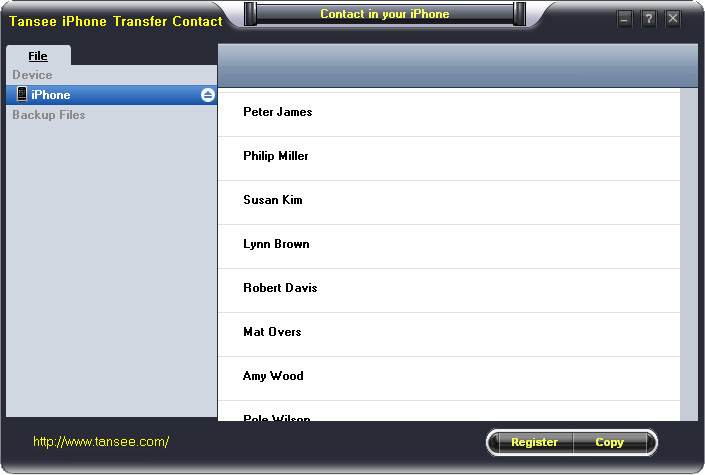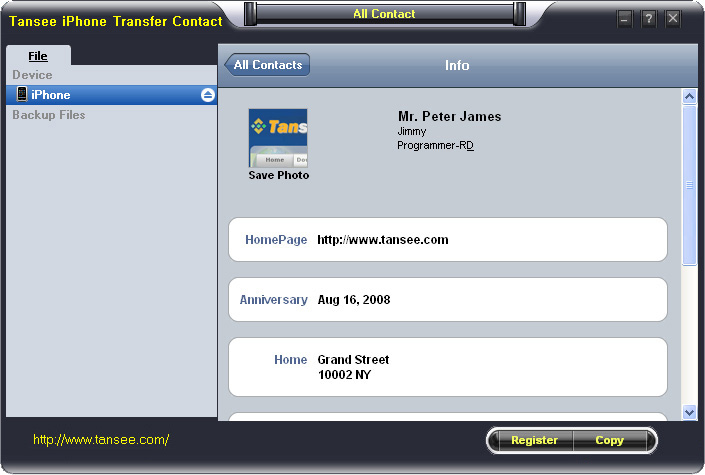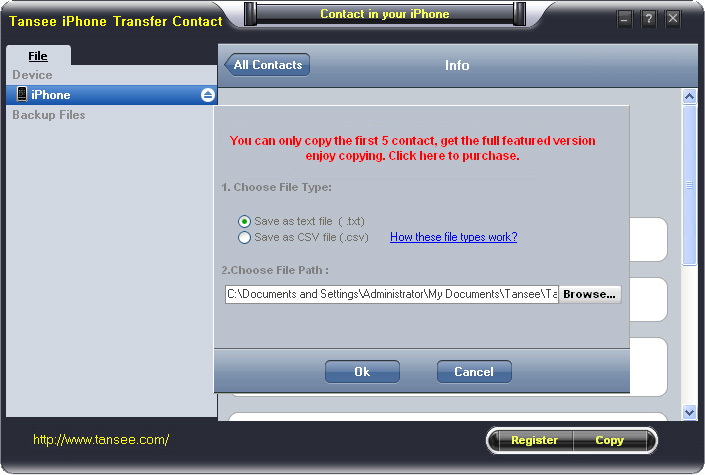How to Transfer Contact from iPhone to Computer - iPhone Contact Transfer
iPhone Transfer Contact can provide you:
- Backup contacts on iPhone memory to a file.- Backup iPhone Contact’s Photos.
- Export two types of file format (Antc file, Text file).
- Export full screen of iPhone contact’s Photos.
- View Contacts in Text file format (.txt) or ANTC file format (.antc) on PC.
- Password protection support (ANTC file only).
Tutorial 1: Transfer Contact from iPhone to Computer
Tutorial 2: Transfer Contact’s photo from iPhone to Computer
Tutorial 3: Restore Contact from CSV file to Outlook
Tutorial 4: Restore Contact from CSV file to iPhone
Tutorial 1: How to transfer contact from iPhone to computer
Step 1: You can download iPhone Transfer Contact free version here, and install the software (skip if done yet).Step 2: Connect your iPhone to your computer, mobiletrans and run iPhone Transfer Contact. Then, your contacts on iPhone memory will display as shown in your iPhone screen automatically as fig 1. You can click on single name, all his or her information will display as fig 2 shown.
Step 3-a: In fig 1 situation, click button "Copy" to copy all contacts from your iPhone to your computer , then select options:
1: Choose File Type: backup to TXT file, ANTC file or CSV file;
2: Choose File Path: You also can change the backup path if you don’t use default path.
3: Advanced Option: if you choose ANTC format in step 1, you can add a password to protect the file.
Note: You must remember your password, because we don’t know the it except yourself. So please remember it well.
Click "OK" Button to finish the Copy. Please see fig 3.
Note: With trail version, you can only copy the first 5 contacts .

1: Choose File Type: Backup contacts to TXT file, and CSV file in single contact transfer;
2: Choose File Path: You can change the backup path if you do not use default path;
3: Advanced Option: Disabled in single contact transfer.
Click OK Button to finish the Copy. See fig 4.
Note: You can only copy the first 5 contacts in trail version.
Tutorial 2: How to transfer iPhone contact’s photo to computer?
In fig 2 above, you can click the photo of single person to save it to your computer., then you can transfer iPhone contact’s photo to computer. See fig 5.

Tutorial: 3:How to restore contact from CSV file to outlook?
Step 1: Backup all your contacts from iPhone to computer as .csv file format using iPhone Transfer Contact.
Step 2: Click on Start - All Programs - Accessories, click to open Address Book.
In Address Book, click File - Import - Other Address Book..., select "Text File (Comma Separated Values)", click Import, then browser the CSV file, click Next, Map the fields you wish to import, click finish.After all this, you had import the contacts to your Windows Address Book.
Step 3: Open Outlook; Open the File menu; Choose “Import and Export”; In the “Import and Export Wizard” dialog box choose “Import Internet email and address", then choose "OUTLOOK EXPRESS 4.X 5.X 6.X", click "Next".
Tutorial 4: How to restore contact from CSV file to iPhone?
Step 1: Backup all your iPhone contacts computer as .csv file format using iPhone Transfer Contact.
Step 2: Click on Start - All Programs - Accessories, click to open Address Book.
In Address Book, click File - Import - Other Address Book..., select "Text File (Comma Separated Values)", click Import, then browser the CSV file, click Next, Map the fields you wish to import, click finish.After all this,how to use anytrans you had import the contacts to your Windows Address Book.
Step 3: Open iTunes, connect iPhone, click to select the iPhone on iTunes, choose Info tab, in Contact section, check "Sync contacts with Window Address Book", click apply. Back To Homepage.
Posted On: Jan 21, 2016 05:57 AM
Popular Posts
- Lock applications on Tecno camon 16 premier in Mobiles / by Adou Charles
- Please help me choose a Dolby Atmos Sound Bar - MOTOROLA AmphisoundX Dolby ATMOS vs Zebronics ZEB-JUKE BAR 9800 DWS PRO in Buy and Sell / by Testlink Testlink
- Virtual social gatherings 1 Reply in Talk About Anything / by Daril Atkins
- Sharp FP-F40E Air Purifiers in Talk About Anything / by Sayan Bhattacharjya
- Apple MacBook Air 2022 in Buy and Sell / by Sachin Kumar
Latest Posts
- Lock applications on Tecno camon 16 premier in Mobiles / by Adou Charles
- Please help me choose a Dolby Atmos Sound Bar - MOTOROLA AmphisoundX Dolby ATMOS vs Zebronics ZEB-JUKE BAR 9800 DWS PRO in Buy and Sell / by Testlink Testlink
- Virtual social gatherings 1 Reply in Talk About Anything / by Daril Atkins
- Sharp FP-F40E Air Purifiers in Talk About Anything / by Sayan Bhattacharjya
- Apple MacBook Air 2022 in Buy and Sell / by Sachin Kumar
Latest Replies
- GB WhatsApp Latest version 2020 GB Whatsapp By Kamran K / May 31, 2022
- Laptop selection Right By Vijays Singh / May 17, 2022
- Laptop selection Buy Macbook By Vijays Singh / May 16, 2022
- Best budget vlog camera under $800? I personally use Canon PowerShot G7 X Mark II, G7 is a compact, all-in-one top vloggers camera. The most stable camera f By Daisy Alina / Apr 24, 2022
- Advice on which laptop to buy (UK) Best Laptop to buy in UK. Microsoft laptops – For high performance and design on the go. Apple Macs – By Jannifer Janifer / Apr 22, 2022
Latest News
- Ray-Ban Meta Glasses Successor’s Design Leaked via Alleged Renders; Launch Slated for This Year

- Apple Reportedly Plans to Launch iPhone 17e, M5 MacBook Pro, and More Devices in 2026

- Indian Startup QWR Unveils AI-Powered Smart Glasses Humbl, to Be Shipped Later This Year

- Elon Musk Says Grok Chatbot Is Coming to Tesla Vehicles by Next Week

- Amazon Introduces Rewards Gold Cashback Program Ahead of Prime Day 2025 Sale

Popular Deals
- Save Up To ₹ 100 on Bus Ticket

- Save Up To ₹ 200 on Primo Operators Via Redbus

- Save Up To ₹ 250 on Bus Ticket

- New User Offer: Save Flat 30% On Ola Rides

- Get Up To 20% Cashback On Ola Micro, Ola Mini, & Ola Prime Rides

- Grab Flat 10% Instant Discount on Domestic Flights & Hotels

- Enjoy Up To ₹ 300 Off On Different Routes

- Enjoy Up To ₹ 300 Cashback On Your First Three Recharge/Bill Payments

- Save Up To ₹ 500 with ICICI Net Banking

- Grab 40% Off on All KFC Orders