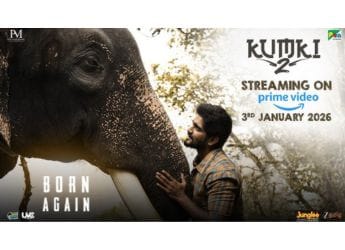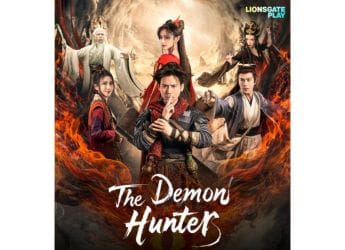- Home
- Entertainment
- Entertainment Features
- 10 Spotify Tips to Take Your Music Streaming Experience to the Next Level
10 Spotify Tips to Take Your Music Streaming Experience to the Next Level

Spotify is the world's biggest music streaming service — 207 million active users with 96 million paid subscribers — for several reasons. You can point to its first-mover advantage, its ad-supported free tier, and its presence in more than 75 markets as some of the reasons behind that, but one big factor is that it's arguably a great product in every sense. It has some genuinely useful features that others don't, and it's also power-packed in ways that not everyone knows. Now that Spotify is available in India, as long-time users of the service, we figured we would give you a peek into some advanced features plus tips and tricks. Here's how you can do a whole lot more with Spotify.
1. Private listening
People who follow you on Spotify can see what you're listening to in real time, always. “Private Session” is like the incognito mode in a browser, as it hides your activity from everyone. Except Spotify, which will still factor in what you play during a “Private Session” in your Daily Mixes.
To turn on “Private Session”, tap on the Settings gear icon on the Home section in the mobile app. Scroll down to find Private Session under Social. On desktop, click the down arrow next to your name in the top-right corner and choose Private Session. It's guilty-pleasure time.
2. Recover deleted playlists
Did you accidentally delete a playlist you spent weeks and months curating? Fret not, Spotify knows it happens. You'll need a computer though. Open the Spotify website in any browser, log into your account and then click on Profile > Account. On the left-hand side, pick Recover playlists. If it's here, you can salvage it. If you still can't see it, you might want to speak to Spotify support.
How to Set Up Your Own Spotify Rival to Stream Music for Free
3. Advanced search
We all know an artist whose output was great for a certain period but lacklustre otherwise. And there are times when we want to look up two bands at the same time. It's why Spotify allows parameters in search. If you only want to listen to U2 songs from, say 1985 to 2004, search for “U2 year:1985-2004”. That's it. Please don't read too much into our example.
For the other thing, you can conjunctions and symbols such as “AND”, “OR”, “NOT”, “+” and “-” to filter results. In the mood for some “U2 OR Red Hot Chili Peppers”? Type in just that. Head to the official website for more info.
4. Instagram Stories
Spotify claims it's the only music app that has a native connect with Instagram Stories. With Spotify, you don't have to screenshot your current song to tell the world what you're listening to. Just pull up the now playing tab on the mobile app, hit the three dots icon in the top-right and tap on Share. On the next screen, choose Instagram Stories. Voilà!
5. Better sharing
Spotify's sharing abilities extend well beyond showing off on social media Instagram. Open the share menu using the instructions above (or by right-clicking on the song on the desktop app), and choose Copy Song Link. Just drop said link into the messaging app of your choice to share the song with your friends and family.
Wait, do you want them to listen to a particular part of a track, say starting at 1 minute and 35 seconds? You can do that too with the desktop app. Head back to the share menu and choose Copy Spotify URI. Then add a hashtag to the back along with the timestamp. Here's an example: “spotify:track:1gVVSmhWjci8l9Vrsl6HaS#1:35”. Of course, it's a U2 track.
6. Keyboard shortcuts
Be it play, pause, next track, previous track, volume up, volume down, muting, going back, going forward, or creating a new playlist, the desktop Spotify app has you covered with a keyboard shortcut that helps you save time (and mouse clicks). Head over to the official website to check out the full list.
7. Playlist folders
Is your Spotify library getting out of hand? Do you have too many playlists? Wait, is that even a thing? Anyway, for the music obsessives — who are possibly also worrying about the 10,000-song limit — Spotify has a neat organisation feature. On the desktop app, right-click in the left-hand side bar and click on Create Folder. Give it a name and then you can start dropping playlists into said folder. It's time to breathe.
![]()
8. Integrate, integrate, integrate
Not only does have Spotify have more apps than every other music service, it also arguably has more integrations with other apps and services. You can connect Spotify to Google Maps, so you don't have to switch between the two when you're driving, and you can also link the (Google) Clock app with Spotify, so you can wake up to your favourite song in the morning.
And that barely scratches the surface of the integrations available with Spotify. Head to the Spotify developer website to find more examples. Lyrics, DJing, or running — there's something for everyone.
9. If this, then that
Have you ever wished the music video you're watching on YouTube automatically got added to a playlist on Spotify? How about syncing what you like on SoundCloud to Spotify? Or asking Google Assistant to add a particular song to a Spotify playlist? With IFTTT, you can do all that and more. Get the IFTTT app for your phone, create an account and then look up Spotify on IFTTT.
10. Crossfade music
Do you want your tracks to smoothly transition from one to the next? That's the definition of crossfade, congratulations. On the mobile app, tap on the Settings gear icon on the Home section in the mobile app. Crossfade is one of the first few options, right under Playback. On the desktop app, it's hidden under the Advanced Settings tab in the Settings screen, located under the top-right arrow next to your name.
We discussed Spotify's India launch on Orbital, our weekly technology podcast, which you can subscribe to via Apple Podcasts or RSS, download the episode, or just hit the play button below.
Catch the latest from the Consumer Electronics Show on Gadgets 360, at our CES 2026 hub.
Related Stories
- Samsung Galaxy Unpacked 2025
- ChatGPT
- Redmi Note 14 Pro+
- iPhone 16
- Apple Vision Pro
- Oneplus 12
- OnePlus Nord CE 3 Lite 5G
- iPhone 13
- Xiaomi 14 Pro
- Oppo Find N3
- Tecno Spark Go (2023)
- Realme V30
- Best Phones Under 25000
- Samsung Galaxy S24 Series
- Cryptocurrency
- iQoo 12
- Samsung Galaxy S24 Ultra
- Giottus
- Samsung Galaxy Z Flip 5
- Apple 'Scary Fast'
- Housefull 5
- GoPro Hero 12 Black Review
- Invincible Season 2
- JioGlass
- HD Ready TV
- Laptop Under 50000
- Smartwatch Under 10000
- Latest Mobile Phones
- Compare Phones
- Honor Win RT
- Honor Win
- Xiaomi 17 Ultra Leica Edition
- Xiaomi 17 Ultra
- Huawei Nova 15
- Huawei Nova 15 Pro
- Huawei Nova 15 Ultra
- OnePlus 15R
- Asus ProArt P16
- MacBook Pro 14-inch (M5, 2025)
- OPPO Pad Air 5
- Huawei MatePad 11.5 (2026)
- Xiaomi Watch 5
- Huawei Watch 10th Anniversary Edition
- Acerpure Nitro Z Series 100-inch QLED TV
- Samsung 43 Inch LED Ultra HD (4K) Smart TV (UA43UE81AFULXL)
- Asus ROG Ally
- Nintendo Switch Lite
- Haier 1.6 Ton 5 Star Inverter Split AC (HSU19G-MZAID5BN-INV)
- Haier 1.6 Ton 5 Star Inverter Split AC (HSU19G-MZAIM5BN-INV)