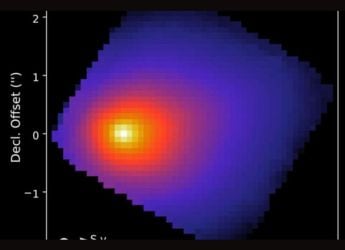- Home
- Apps
- Apps Reviews
- Stellar Apple Mail to Outlook 2011 Converter: Review
Stellar Apple Mail to Outlook 2011 Converter: Review
By Kunal Dua | Updated: 8 April 2013 12:53 IST
Click Here to Add Gadgets360 As A Trusted Source
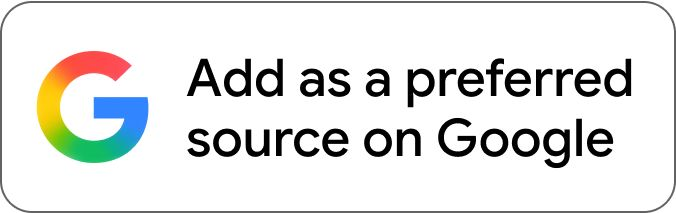
Advertisement
Stellar Apple Mail to Outlook 2011 Converter is a simple, no-frills application that delivers exactly what it promises on the box. With no native support in Microsoft Outlook to import mails from Apple Mail, this utility is sure to come in handy for anyone looking to make the switch.
If you are running OS X Mountain Lion with default Gatekeeper settings, you'll be greeted by this message when you first open the app:
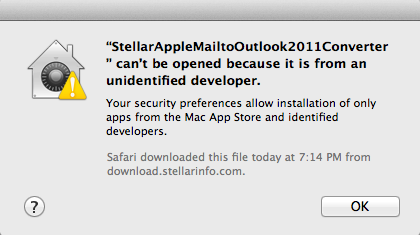 Don't worry, you can change the Gatekeeper settings via System Preferences (see screenshot below) to allow all apps, though it does make your Mac a little bit insecure if you don't know what you are doing.
Don't worry, you can change the Gatekeeper settings via System Preferences (see screenshot below) to allow all apps, though it does make your Mac a little bit insecure if you don't know what you are doing.
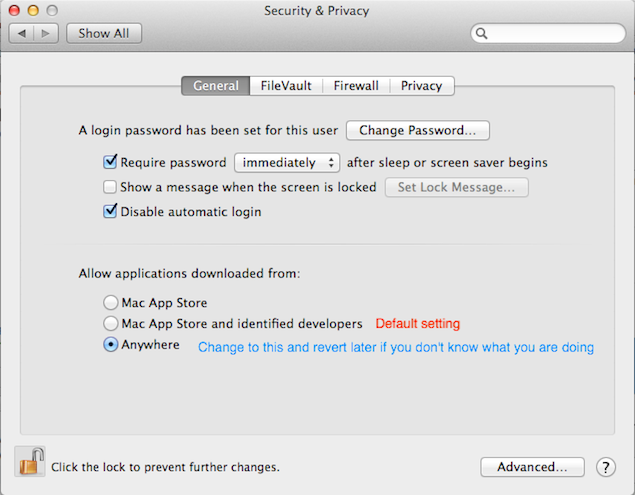 You can change the setting, run the app, and then change it back to the original. Our advise to Stellar would be to start signing their apps, so users feel more secure running their app.
You can change the setting, run the app, and then change it back to the original. Our advise to Stellar would be to start signing their apps, so users feel more secure running their app.
The application opens with a simple screen with just two controls - path to the Apple Mail folder and a Convert button. The Mail Folder Path points to ~/Library/Mail on launch, the folder where Apple Mail stores your mails be default. You can change that to any customer folder that contains Apple Mail data, but probably won't need to (leave it as is if you don't know what you are doing).
Once you've picked the folder, simply click Convert and you'll be greeted by a Save dialog - pick the location and click save. Don't bother fiddling with Format, since rge is the only choice. We are not sure why the options exists at all, especially since trying to make this non-existent choice lead to an application crash!
We restarted the application, and simply clicked Convert, followed immediately by Save (no mucking around options this time), triggering the conversion process. We were greeted by a progress bar as the application started the conversion process in the background.
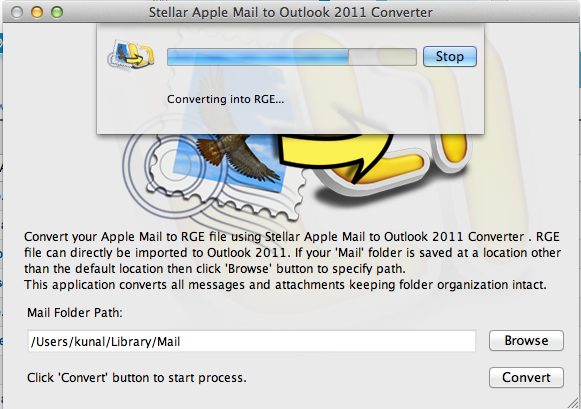 It took 25 minutes to convert around 5GB of our mails. We were greeted with an option to view a small tutorial on how to import the resulting file into Outlook.
It took 25 minutes to convert around 5GB of our mails. We were greeted with an option to view a small tutorial on how to import the resulting file into Outlook.
The import process in pretty simple. Fire up Microsoft Outlook 2011 and go to File -> Import and choose "Entourage information from an archive or earlier version". Click next and select "Entourage archive (.rge)" and go to the next step where you select the file exported in the previous step.
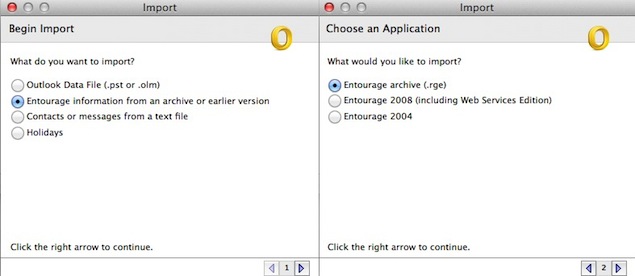 Let Outlook do its thing and finish the import. Importing our mails took around 32 minutes, which, of course, is no reflection on Stellar's email converter.
Let Outlook do its thing and finish the import. Importing our mails took around 32 minutes, which, of course, is no reflection on Stellar's email converter.
The mails are imported into a folder, with sub-folders for each email account you had setup. Individual folders within each mail account are further sub-folders. All email data imported fine, except for the fact that mail statues (read/ unread, replied, flagged etc.) were lost, and all unread messages marked as read. Mail priorities (high/ normal/ low), on the other hand, were preserved.
It is worth pointing out that the app only imports mails, and not mail accounts/ settings, signatures or mail-processing rules.
Verdict
Stellar Apple Mail to Outlook 2011 Converter promises one thing and, minor quirks aside, it delivers on that promise. The fact it marks all messages as read may be a deal breaker for some.
At $39 Stellar Apple Mail to Outlook 2011 Converter may seem expensive, but it's a no-nonsense way of migrating your mail. While there may be some free/ open source tool out there that offers similar functionality, a quick Google search didn't reveal any.
We did find another shareware tool called Emailchemy, that costs $39 as well, but can covert between almost every popular email format, unlike Stellar's utility, that supports just one input and output format. We'll see if we can review Emailchemy later, but meanwhile if you're looking for a painless way to move your mail from Apple Mail to Microsoft Outlook 2011, look no further than Stellar's little program here.
Stellar Apple Mail to Outlook 2011 Converter v1.0 (OS X, $39)
If you are running OS X Mountain Lion with default Gatekeeper settings, you'll be greeted by this message when you first open the app:
The application opens with a simple screen with just two controls - path to the Apple Mail folder and a Convert button. The Mail Folder Path points to ~/Library/Mail on launch, the folder where Apple Mail stores your mails be default. You can change that to any customer folder that contains Apple Mail data, but probably won't need to (leave it as is if you don't know what you are doing).
Once you've picked the folder, simply click Convert and you'll be greeted by a Save dialog - pick the location and click save. Don't bother fiddling with Format, since rge is the only choice. We are not sure why the options exists at all, especially since trying to make this non-existent choice lead to an application crash!
We restarted the application, and simply clicked Convert, followed immediately by Save (no mucking around options this time), triggering the conversion process. We were greeted by a progress bar as the application started the conversion process in the background.
The import process in pretty simple. Fire up Microsoft Outlook 2011 and go to File -> Import and choose "Entourage information from an archive or earlier version". Click next and select "Entourage archive (.rge)" and go to the next step where you select the file exported in the previous step.
The mails are imported into a folder, with sub-folders for each email account you had setup. Individual folders within each mail account are further sub-folders. All email data imported fine, except for the fact that mail statues (read/ unread, replied, flagged etc.) were lost, and all unread messages marked as read. Mail priorities (high/ normal/ low), on the other hand, were preserved.
It is worth pointing out that the app only imports mails, and not mail accounts/ settings, signatures or mail-processing rules.
Verdict
Stellar Apple Mail to Outlook 2011 Converter promises one thing and, minor quirks aside, it delivers on that promise. The fact it marks all messages as read may be a deal breaker for some.
At $39 Stellar Apple Mail to Outlook 2011 Converter may seem expensive, but it's a no-nonsense way of migrating your mail. While there may be some free/ open source tool out there that offers similar functionality, a quick Google search didn't reveal any.
We did find another shareware tool called Emailchemy, that costs $39 as well, but can covert between almost every popular email format, unlike Stellar's utility, that supports just one input and output format. We'll see if we can review Emailchemy later, but meanwhile if you're looking for a painless way to move your mail from Apple Mail to Microsoft Outlook 2011, look no further than Stellar's little program here.
Stellar Apple Mail to Outlook 2011 Converter v1.0 (OS X, $39)
Comments
Catch the latest from the Consumer Electronics Show on Gadgets 360, at our CES 2026 hub.
Related Stories
Popular on Gadgets
- Samsung Galaxy Unpacked 2025
- ChatGPT
- Redmi Note 14 Pro+
- iPhone 16
- Apple Vision Pro
- Oneplus 12
- OnePlus Nord CE 3 Lite 5G
- iPhone 13
- Xiaomi 14 Pro
- Oppo Find N3
- Tecno Spark Go (2023)
- Realme V30
- Best Phones Under 25000
- Samsung Galaxy S24 Series
- Cryptocurrency
- iQoo 12
- Samsung Galaxy S24 Ultra
- Giottus
- Samsung Galaxy Z Flip 5
- Apple 'Scary Fast'
- Housefull 5
- GoPro Hero 12 Black Review
- Invincible Season 2
- JioGlass
- HD Ready TV
- Laptop Under 50000
- Smartwatch Under 10000
- Latest Mobile Phones
- Compare Phones
Latest Gadgets
- OPPO Reno 15 Pro Max
- Honor Win RT
- Honor Win
- Xiaomi 17 Ultra Leica Edition
- Xiaomi 17 Ultra
- Huawei Nova 15
- Huawei Nova 15 Pro
- Huawei Nova 15 Ultra
- Asus ProArt P16
- MacBook Pro 14-inch (M5, 2025)
- OPPO Pad Air 5
- Huawei MatePad 11.5 (2026)
- Xiaomi Watch 5
- Huawei Watch 10th Anniversary Edition
- Acerpure Nitro Z Series 100-inch QLED TV
- Samsung 43 Inch LED Ultra HD (4K) Smart TV (UA43UE81AFULXL)
- Asus ROG Ally
- Nintendo Switch Lite
- Haier 1.6 Ton 5 Star Inverter Split AC (HSU19G-MZAID5BN-INV)
- Haier 1.6 Ton 5 Star Inverter Split AC (HSU19G-MZAIM5BN-INV)
© Copyright Red Pixels Ventures Limited 2026. All rights reserved.