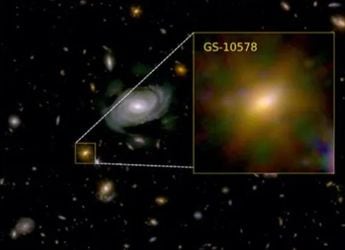- Home
- Apps
- Apps Reviews
- Review: Avid Studio iPad app
Review: Avid Studio iPad app
By Sameer Mitha | Updated: 5 June 2012 15:54 IST
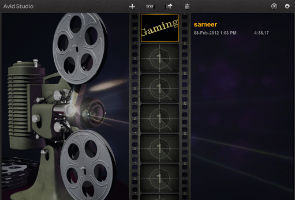
Click Here to Add Gadgets360 As A Trusted Source
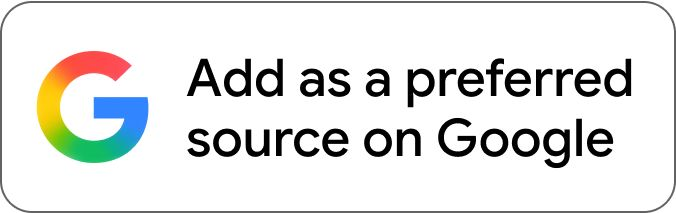
Advertisement
If you are a professional video editor then you belong to one of two camps - Final Cut Pro (or FCP as the 'pros' call it) or Avid. After the launch of FCP X for the Mac (which looks a lot like iMovie on steroids - and that's not a compliment!), many professional editors have reverted to the tried and tested FCP 7 or shifted camps to good old Avid.
The Avid Studio app is now available on the app store and costs $4.99. Is this a move in the right direction? Read on to find out!
Features and Performance
The app will have a very familiar feel to those who've worked with the PC version of Avid. There are no physical buttons to mark "In" and "Out" but the app is well optimized for the iPad's 10-inch screen.
The home screen of the app has a retro projector look and projects are represented on individual frames of a 35mm reel. Existing projects appear on the reel and you can create a new project simply by clicking on a blank frame.
The home screen also has buttons to add a project, share, rename and delete your project. You can access the Help and the Settings menu from here as well.
The project screen is well optimized for the 10-inch touch screen of the iPad. The app is broken down into 3 main sections. The bottom half of the screen represents the Storyboard and Timeline. The upper right side has the video where you can view all your content. The upper left has all the functions.
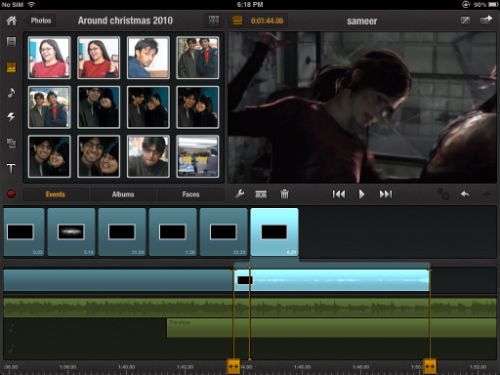
Through the functional menu you have quick access to home, videos, photos, music, transitions, montages and titles. A good feature of the app is that applying any Title, Transition or Effect is as easy as dragging and dropping it on to the Timeline. You can edit it on the Timeline by simply double tapping. A really great feature of the app is that it lists all the videos, music, podcasts and photos that you have in your library and all the content can be edited with absolute ease. That's in contrast with the iMovie app, which restricts you to just videos. Navigating through your music, photos and videos on the app is as easy as browsing the content in your iTunes library. It is listed under the same heads and sub heads.
On the Timeline you have 4 bars. One represents the audio and video of a selected track and you have 3 dedicated audio tracks. Above the Timeline you have a bar called Storyboard. This is a really nifty bar as it helps you seamlessly jump from one clip to another. Considering the fact that your Timeline may be cluttered with Effects, Transitions and content, the Storyboard is a very good option to jump from one location to another.
As we've said earlier, the touch interface is fantastic. What's even better is the use of multi-touch. You can use two fingers to expand and contract the Timeline, use pinch to resize and rotate text, drag and drop images into effects, so on and so forth. If you need to fade the audio or access options on a particular clip, all you need to do is double tap the audio/video clip.
Under the "video playback box", there is an option to undo, redo and render the effects/ changes you make on a video. We thought that rendering a video would take a while, but basic effects and transitions rendered in a matter of seconds. Please note: we tested the app on an iPad 2. Rendering time for the iPad 1 may be more.
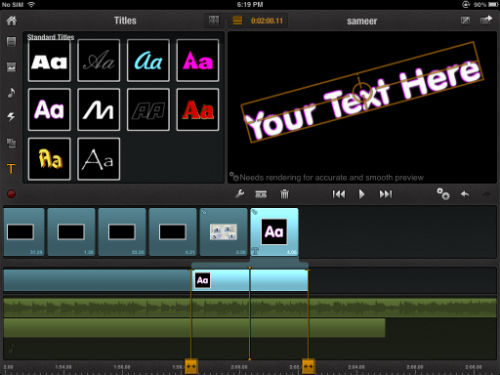
If you are used to Avid on your PC, you may miss a lot of options and effects. You only have an option for audio fading and volume control while none exists to control the decibel levels via nodes. You can absolutely forget about adding filters and colour correction. But this is really nitpicking, as the overall package is great.
Oh, there's one more thing. You have a variety of options to share your creations. You can export the video in 480p, 540p or 720p, share it via email, Facebook or upload it to YouTube. You can also export the project as an Avid file for further editing on your Windows PC only (there's no Avid for Mac). You can also export the Avid file either through iTunes or iCloud.
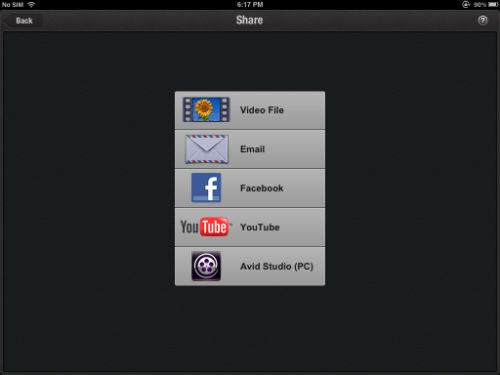
One major downside was that the app crashed on us a couple of times. Also, if we added more videos to the library, the app didn't update its library instantly. We had to shut down the app and re-launch it to see the freshly added videos. But we are sure these are bugs that Avid can fix. The app is new and yet to receive its first update.
Another limitation is that you are restricted to only one video layer and 3 audio layers (4 if you count the audio already in the video). If you are a master at layering and need to create multi-layered effects, this probably isn't the ideal for you. There is only so much you can do with multilayer montages available in the effects menu. But then again, this app is aimed at making life easy for a professional editor on-the-go. It is a great option to create a rough draft on the device and finalize your project on a desktop.
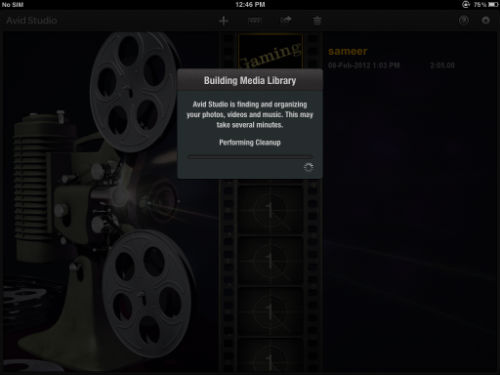
Verdict:
For the professional editor, the Avid Studio iPad app is a great investment. Especially if you are one who's constantly on the move. For a price point of $5 (approx: Rs. 250) it is value for money as well. Amateur too can use the app to create some really impressive videos, as the learning curve on the app isn't as sharp as its desktop counterpart.
The Avid Studio app is now available on the app store and costs $4.99. Is this a move in the right direction? Read on to find out!
Features and Performance
The app will have a very familiar feel to those who've worked with the PC version of Avid. There are no physical buttons to mark "In" and "Out" but the app is well optimized for the iPad's 10-inch screen.
The home screen of the app has a retro projector look and projects are represented on individual frames of a 35mm reel. Existing projects appear on the reel and you can create a new project simply by clicking on a blank frame.
The home screen also has buttons to add a project, share, rename and delete your project. You can access the Help and the Settings menu from here as well.
The project screen is well optimized for the 10-inch touch screen of the iPad. The app is broken down into 3 main sections. The bottom half of the screen represents the Storyboard and Timeline. The upper right side has the video where you can view all your content. The upper left has all the functions.
Through the functional menu you have quick access to home, videos, photos, music, transitions, montages and titles. A good feature of the app is that applying any Title, Transition or Effect is as easy as dragging and dropping it on to the Timeline. You can edit it on the Timeline by simply double tapping. A really great feature of the app is that it lists all the videos, music, podcasts and photos that you have in your library and all the content can be edited with absolute ease. That's in contrast with the iMovie app, which restricts you to just videos. Navigating through your music, photos and videos on the app is as easy as browsing the content in your iTunes library. It is listed under the same heads and sub heads.
On the Timeline you have 4 bars. One represents the audio and video of a selected track and you have 3 dedicated audio tracks. Above the Timeline you have a bar called Storyboard. This is a really nifty bar as it helps you seamlessly jump from one clip to another. Considering the fact that your Timeline may be cluttered with Effects, Transitions and content, the Storyboard is a very good option to jump from one location to another.
As we've said earlier, the touch interface is fantastic. What's even better is the use of multi-touch. You can use two fingers to expand and contract the Timeline, use pinch to resize and rotate text, drag and drop images into effects, so on and so forth. If you need to fade the audio or access options on a particular clip, all you need to do is double tap the audio/video clip.
Under the "video playback box", there is an option to undo, redo and render the effects/ changes you make on a video. We thought that rendering a video would take a while, but basic effects and transitions rendered in a matter of seconds. Please note: we tested the app on an iPad 2. Rendering time for the iPad 1 may be more.
If you are used to Avid on your PC, you may miss a lot of options and effects. You only have an option for audio fading and volume control while none exists to control the decibel levels via nodes. You can absolutely forget about adding filters and colour correction. But this is really nitpicking, as the overall package is great.
Oh, there's one more thing. You have a variety of options to share your creations. You can export the video in 480p, 540p or 720p, share it via email, Facebook or upload it to YouTube. You can also export the project as an Avid file for further editing on your Windows PC only (there's no Avid for Mac). You can also export the Avid file either through iTunes or iCloud.
One major downside was that the app crashed on us a couple of times. Also, if we added more videos to the library, the app didn't update its library instantly. We had to shut down the app and re-launch it to see the freshly added videos. But we are sure these are bugs that Avid can fix. The app is new and yet to receive its first update.
Another limitation is that you are restricted to only one video layer and 3 audio layers (4 if you count the audio already in the video). If you are a master at layering and need to create multi-layered effects, this probably isn't the ideal for you. There is only so much you can do with multilayer montages available in the effects menu. But then again, this app is aimed at making life easy for a professional editor on-the-go. It is a great option to create a rough draft on the device and finalize your project on a desktop.
Verdict:
For the professional editor, the Avid Studio iPad app is a great investment. Especially if you are one who's constantly on the move. For a price point of $5 (approx: Rs. 250) it is value for money as well. Amateur too can use the app to create some really impressive videos, as the learning curve on the app isn't as sharp as its desktop counterpart.
Comments
Catch the latest from the Consumer Electronics Show on Gadgets 360, at our CES 2026 hub.
Further reading:
app reviews, avid, avid studio app, editing app reviews, fcp, fcp 7, fcp x, ios apps, video editing on the ipad
Related Stories
Popular on Gadgets
- Samsung Galaxy Unpacked 2025
- ChatGPT
- Redmi Note 14 Pro+
- iPhone 16
- Apple Vision Pro
- Oneplus 12
- OnePlus Nord CE 3 Lite 5G
- iPhone 13
- Xiaomi 14 Pro
- Oppo Find N3
- Tecno Spark Go (2023)
- Realme V30
- Best Phones Under 25000
- Samsung Galaxy S24 Series
- Cryptocurrency
- iQoo 12
- Samsung Galaxy S24 Ultra
- Giottus
- Samsung Galaxy Z Flip 5
- Apple 'Scary Fast'
- Housefull 5
- GoPro Hero 12 Black Review
- Invincible Season 2
- JioGlass
- HD Ready TV
- Laptop Under 50000
- Smartwatch Under 10000
- Latest Mobile Phones
- Compare Phones
Latest Gadgets
- Samsung Galaxy A07 5G
- Vivo Y500i
- OnePlus Turbo 6V
- OnePlus Turbo 6
- Itel Zeno 20 Max
- OPPO Reno 15 Pro Mini 5G
- Poco M8 Pro 5G
- Motorola Signature
- Lenovo Yoga Slim 7x (2025)
- Lenovo Yoga Slim 7a
- Realme Pad 3
- OPPO Pad Air 5
- Garmin Quatix 8 Pro
- NoiseFit Pro 6R
- Acerpure Nitro Z Series 100-inch QLED TV
- Samsung 43 Inch LED Ultra HD (4K) Smart TV (UA43UE81AFULXL)
- Asus ROG Ally
- Nintendo Switch Lite
- Haier 1.6 Ton 5 Star Inverter Split AC (HSU19G-MZAID5BN-INV)
- Haier 1.6 Ton 5 Star Inverter Split AC (HSU19G-MZAIM5BN-INV)
© Copyright Red Pixels Ventures Limited 2026. All rights reserved.