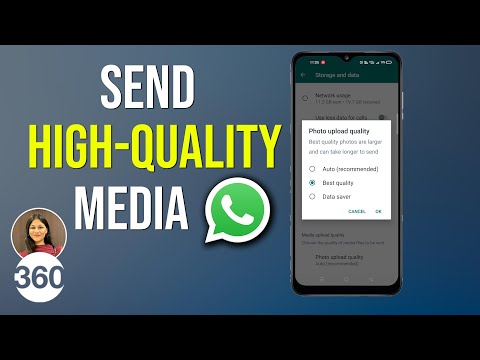WhatsApp to Stop Working on Some Android Phones From November 1: How to Check If You’re Affected
WhatsApp has advised affected users to switch to a supported device and save their chat history before the deadline reaches.
Advertisement
Highlights
- WhatsApp has detailed the update through an FAQ page
- Affected users need to export their chats
- WhatsApp will continue to support users on Android 4.1 and later versions
WhatsApp will continue to support devices running on recent iOS and KaiOS versions
Photo Credit: Reuters
WhatsApp will no longer support a list of Android devices starting Monday, November 1. As a result of the update, affected users will lose all their chats if they have not yet been backed up and exported. WhatsApp has also recommended the users to switch to a supported device to continue to use its instant messaging service. Devices running on Android 4.1 and later are amongst the list of supported devices for the app. WhatsApp also supports newer iOS as well as KaiOS operating systems.
Through an updated FAQ page, WhatsApp has announced that it will no longer support phones running on Android 4.0.4 and older versions from Monday. Affected users are advised to switch to a supported device and save their chat history before the deadline reaches.
How to check if WhatsApp is ending support for your Android device
WhatsApp has not yet defined which all the devices will no longer be supported by its app. You can, though, check whether WhatsApp is ending support for your Android device by following the steps below.
- Go to Settings > About phone.
- Scroll down to look for the Android version running on your device.
- If it's Android 4.0.4 or lower, you should look to switch to a device with a higher version of Android.
In case if you are among the affected users, you can export your chat history either by taking a backup of your chats or through exporting separate individual or group chats.
Advertisement
For backup, you can go to Settings > Chats > Chat backup > Back up from the WhatsApp settings. You can also export an individual or group chat by opening that chat and taping the three-dot menu from the top-right corner of your screen. You will now have to tap More > Export chat. WhatsApp will also let you choose whether you want to export your chat along with media files such as audio, images, and videos you have received in the chat or without any media files.
Alongside Android 4.1 and later versions, WhatsApp currently supports iPhone running on iOS 10 (supported by iPhone 5 and later models) and newer versions and feature phones such as the Jio Phone and Jio Phone 2 running KaiOS 2.5.0 and later.
Realme India CEO Madhav Sheth joins Orbital, the Gadgets 360 podcast for an exclusive wide-ranging interview, as he talks about the 5G push, Make in India, Realme GT series and Book Slim, and how stores can improve their standing. Orbital is available on Spotify, Gaana, JioSaavn, Google Podcasts, Apple Podcasts, Amazon Music and wherever you get your podcasts.
Affiliate links may be automatically generated - see our ethics statement for details.
For the latest tech news and reviews, follow Gadgets 360 on X, Facebook, WhatsApp, Threads and Google News. For the latest videos on gadgets and tech, subscribe to our YouTube channel. If you want to know everything about top influencers, follow our in-house Who'sThat360 on Instagram and YouTube.
Advertisement