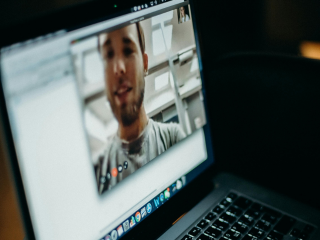Google Tasks Standalone App Launched; Web Interface Gets a Facelift

Google on Wednesday announced the launch of a new standalone Tasks app that will include a redesigned interface for the Web, along with new mobile apps. The app is already live on Play Store (Android 4.1 and up) and on App Store for iOS.. The new Tasks app can be used to create tasks and subtasks, apart from adding due dates complete with notifications. Google Tasks will be integrated with the company's G Suite productivity apps.
Gmail recently got a redesigned look on all platforms, as announced on Google's blog on Wednesday. The blog, however, also mentioned the launch of Tasks. Google states that users can drag and drop emails from Gmail into Tasks to create a to-do element. Add to that, reminders from Tasks with due dates will appear in Google Calendar.
We tried out the Google Tasks app on Android, which has a file size of just about 4.2MB. The main page of the app shows an "Add a new task" button on the bottom. Using that option, users can quickly add text in the task. Additionally, a Plus button reveals an option to add the date, using Google Calendar, to enable notifications on the due date. There is, however, no option to add a specific time for the task.
From the home page, users can also create lists to manage tasks. The embedded shortcuts help users work across G Suite apps like Gmail and Calendar seamlessly. According to the G Suite Learning Center, you can use Tasks to create, organise, and share tasks and lists. The app's Play Store listing also mentions that users can "leverage Google's AI to bring data insights and analysis to every employee."
Separately, to get the the new Gmail look, click on the cog wheel on the top right of the inbox, go to Settings, and click on Try the new Gmail. To switch back, click on Go back to classic Gmail from the same menu.
Get your daily dose of tech news, reviews, and insights, in under 80 characters on Gadgets 360 Turbo. Connect with fellow tech lovers on our Forum. Follow us on X, Facebook, WhatsApp, Threads and Google News for instant updates. Catch all the action on our YouTube channel.
Related Stories
- Samsung Galaxy Unpacked 2025
- ChatGPT
- Redmi Note 14 Pro+
- iPhone 16
- Apple Vision Pro
- Oneplus 12
- OnePlus Nord CE 3 Lite 5G
- iPhone 13
- Xiaomi 14 Pro
- Oppo Find N3
- Tecno Spark Go (2023)
- Realme V30
- Best Phones Under 25000
- Samsung Galaxy S24 Series
- Cryptocurrency
- iQoo 12
- Samsung Galaxy S24 Ultra
- Giottus
- Samsung Galaxy Z Flip 5
- Apple 'Scary Fast'
- Housefull 5
- GoPro Hero 12 Black Review
- Invincible Season 2
- JioGlass
- HD Ready TV
- Laptop Under 50000
- Smartwatch Under 10000
- Latest Mobile Phones
- Compare Phones
- Realme P4x 5G
- OnePlus Ace 6T
- OPPO A6x 5G
- Samsung Galaxy Z TriFold
- Poco F8 Ultra
- Poco F8 Pro
- Huawei Mate 80 RS Master Edition
- Huawei Mate 80 Pro Max
- Asus ProArt P16
- MacBook Pro 14-inch (M5, 2025)
- Poco Pad M1
- Poco Pad X1
- Just Corseca Skywatch Pro
- Honor Watch X5
- Acerpure Nitro Z Series 100-inch QLED TV
- Samsung 43 Inch LED Ultra HD (4K) Smart TV (UA43UE81AFULXL)
- Asus ROG Ally
- Nintendo Switch Lite
- Haier 1.6 Ton 5 Star Inverter Split AC (HSU19G-MZAID5BN-INV)
- Haier 1.6 Ton 5 Star Inverter Split AC (HSU19G-MZAIM5BN-INV)