Gmail's Undo Send Feature Now Allows You to Set Time for Recalling Emails: How to Enable It
Gmail users can now ‘unsend’ messages within 5, 10, 20, or even 30 seconds after sending them.

Photo Credit: Google
Undo Send feature was added to Gmail for Web in 2015
Gmail's Undo Send feature is getting a new update for Web and iOS users. The feature, that allows users to recall emails, will now offer different time frames. With this, users can ‘unsend' an email after tapping send button in 5 seconds, 10 seconds, 20 seconds, or 30 seconds before it gets to the recipient. Google's mail service earlier offered a standard five-second window to recall a mistakenly sent message. The Undo Send message functionality is available on the Gmail for Web and the Gmail mobile app. Undo Send feature was in Gmail Labs for many years and arrived on the Web in 2015.
Google has announced the rollout of the new update to Gmail's Undo Send option via a Facebook post. It says the company is rewriting the 5-second rule by allowing users to ‘unsend' any email within 5, 10, 20, or 30 seconds with the Undo Send feature on Gmail.
How to recall emails on Gmail with Undo Send
You can follow these steps to change the time allowed to undo send an email on Gmail for Web:
- Once you're logged in, click on the Settings icon on the top-right corner of the page and tap on See all settings.
- Next click on Undo Send, select a Send cancellation period. The options are 5, 10, 20, and 30 seconds.
- Scroll down and click Save.
On iOS, users can change the amount of time they have to recall a message by heading to Settings and then next to Undo Send tap to change the cancellation period. According to Google's Support Page, the ability to set cancellation period is not available for Gmail for Android as of now.
Google recently added a bunch of new features to the Gmail platform. Google Chat in Gmail now lets you make 1:1 audio and video calls. Also, Gmail for Web got a new right-click menu to view the full name and details of a recipient, avatar chips for recipients, and new checks while adding users outside contacts and organisation.
Get your daily dose of tech news, reviews, and insights, in under 80 characters on Gadgets 360 Turbo. Connect with fellow tech lovers on our Forum. Follow us on X, Facebook, WhatsApp, Threads and Google News for instant updates. Catch all the action on our YouTube channel.
Related Stories
- Samsung Galaxy Unpacked 2025
- ChatGPT
- Redmi Note 14 Pro+
- iPhone 16
- Apple Vision Pro
- Oneplus 12
- OnePlus Nord CE 3 Lite 5G
- iPhone 13
- Xiaomi 14 Pro
- Oppo Find N3
- Tecno Spark Go (2023)
- Realme V30
- Best Phones Under 25000
- Samsung Galaxy S24 Series
- Cryptocurrency
- iQoo 12
- Samsung Galaxy S24 Ultra
- Giottus
- Samsung Galaxy Z Flip 5
- Apple 'Scary Fast'
- Housefull 5
- GoPro Hero 12 Black Review
- Invincible Season 2
- JioGlass
- HD Ready TV
- Laptop Under 50000
- Smartwatch Under 10000
- Latest Mobile Phones
- Compare Phones
- Realme P4x 5G
- OnePlus Ace 6T
- OPPO A6x 5G
- Samsung Galaxy Z TriFold
- Poco F8 Ultra
- Poco F8 Pro
- Huawei Mate 80 RS Master Edition
- Huawei Mate 80 Pro Max
- Asus ProArt P16
- MacBook Pro 14-inch (M5, 2025)
- Poco Pad M1
- Poco Pad X1
- Just Corseca Skywatch Pro
- Honor Watch X5
- Acerpure Nitro Z Series 100-inch QLED TV
- Samsung 43 Inch LED Ultra HD (4K) Smart TV (UA43UE81AFULXL)
- Asus ROG Ally
- Nintendo Switch Lite
- Haier 1.6 Ton 5 Star Inverter Split AC (HSU19G-MZAID5BN-INV)
- Haier 1.6 Ton 5 Star Inverter Split AC (HSU19G-MZAIM5BN-INV)
-
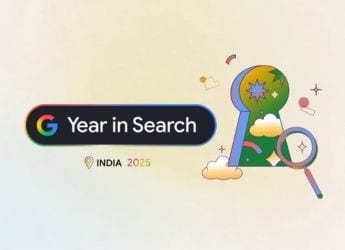 Google’s Year in Search 2025: Top Trending Topics in India—From Gemini to Squid Games
Google’s Year in Search 2025: Top Trending Topics in India—From Gemini to Squid Games
-
 Vivo S50 Colour Options, Key Features Surface Online; Could Launch in India as Vivo V70
Vivo S50 Colour Options, Key Features Surface Online; Could Launch in India as Vivo V70
-
 CFTC Clears Path for Spot Crypto Trading on Regulated Platforms for the First Time
CFTC Clears Path for Spot Crypto Trading on Regulated Platforms for the First Time
-
 Realme 16 Pro+ 5G Colour Options, Memory Configurations Leaked Again; Tipped to Launch With 7,000mAh Battery
Realme 16 Pro+ 5G Colour Options, Memory Configurations Leaked Again; Tipped to Launch With 7,000mAh Battery











