Dropbox updates desktop apps to save screenshots automatically, import iPhoto pictures
By Anupam Saxena | Updated: 1 October 2013 20:28 IST
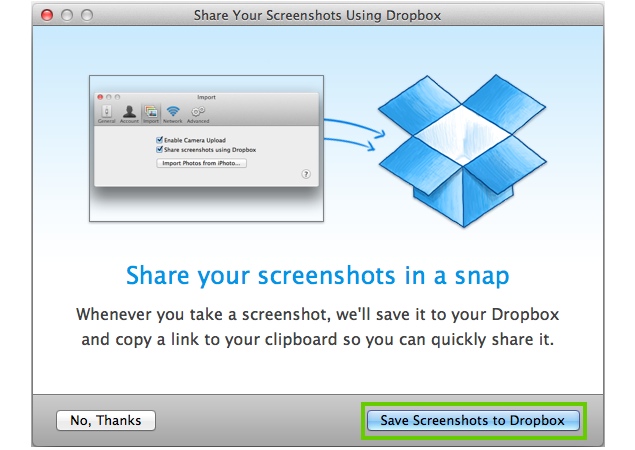
Advertisement
Dropbox, the popular cloud storage and sync service, has updated its desktop app, bringing support for automatic sharing of screenshots and an importer for copying pictures from iPhoto to a Dropbox folder for Mac users.
Following the update, all the screenshots taken on a PC or Mac can automatically be saved straight to Dropbox. Dropbox will also create a link to the users' screenshot and copy it to the clipboard in a bid to facilitate sharing screenshots.
To enable the screenshots feature on a Mac you can click on the Dropbox icon on the menu bar, click on the gears icon and select Preferences to bring up the Preferences pane. You can then click on the Import tab and select Share screenshots using Dropbox. Dropbox will also prompt you to enable the feature the first time you take a screenshot using the standard keyboard shortcuts for Mac (Command+Shift+3).
After enabling the feature, Dropbox will automatically save it to a folder named Screenshots in your Dropbox folder and will also copy a link to the screenshot that you can immediately share.
On Windows 7, pressing the Print Screen key will save the screenshot to the Dropbox folder, while pressing Ctrl + Print Screen keys will save the screenshot to your Dropbox and copy a link to the screenshot that you can immediately share.
The key combinations will bring a prompt asking to enable automatic screenshot saving the first time after the Dropbox app is installed. If you don't enable it at that point in time you can click on the Dropbox icon in the system tray at the bottom left corner, click on the settings gear, go to Preferences and check Share screenshots using Dropbox.
The updated app also includes an importer that copies photos from iPhoto (version 7.0 or later) directly to Dropbox. To import photos from iPhoto you can click on the Dropbox icon on the menu bar, click on the gears icon and select Preferences to bring up the Preferences pane. You can then click on the Import tab and then on the Import Photos from iPhoto button. A pop-up window would appear and after you click on Import Photos to Dropbox button on the window, Dropbox will copy all the photos in iPhoto to a top-level folder named 'Photos from iPhoto' in your Dropbox. Within the folder, Dropbox will organise photos into subfolders corresponding to the events from the iPhoto library.
Following the update, all the screenshots taken on a PC or Mac can automatically be saved straight to Dropbox. Dropbox will also create a link to the users' screenshot and copy it to the clipboard in a bid to facilitate sharing screenshots.
To enable the screenshots feature on a Mac you can click on the Dropbox icon on the menu bar, click on the gears icon and select Preferences to bring up the Preferences pane. You can then click on the Import tab and select Share screenshots using Dropbox. Dropbox will also prompt you to enable the feature the first time you take a screenshot using the standard keyboard shortcuts for Mac (Command+Shift+3).
After enabling the feature, Dropbox will automatically save it to a folder named Screenshots in your Dropbox folder and will also copy a link to the screenshot that you can immediately share.
On Windows 7, pressing the Print Screen key will save the screenshot to the Dropbox folder, while pressing Ctrl + Print Screen keys will save the screenshot to your Dropbox and copy a link to the screenshot that you can immediately share.
The key combinations will bring a prompt asking to enable automatic screenshot saving the first time after the Dropbox app is installed. If you don't enable it at that point in time you can click on the Dropbox icon in the system tray at the bottom left corner, click on the settings gear, go to Preferences and check Share screenshots using Dropbox.
The updated app also includes an importer that copies photos from iPhoto (version 7.0 or later) directly to Dropbox. To import photos from iPhoto you can click on the Dropbox icon on the menu bar, click on the gears icon and select Preferences to bring up the Preferences pane. You can then click on the Import tab and then on the Import Photos from iPhoto button. A pop-up window would appear and after you click on Import Photos to Dropbox button on the window, Dropbox will copy all the photos in iPhoto to a top-level folder named 'Photos from iPhoto' in your Dropbox. Within the folder, Dropbox will organise photos into subfolders corresponding to the events from the iPhoto library.
Comments
For the latest tech news and reviews, follow Gadgets 360 on X, Facebook, WhatsApp, Threads and Google News. For the latest videos on gadgets and tech, subscribe to our YouTube channel. If you want to know everything about top influencers, follow our in-house Who'sThat360 on Instagram and YouTube.
Related Stories
Popular on Gadgets
- Samsung Galaxy Unpacked 2025
- ChatGPT
- Redmi Note 14 Pro+
- iPhone 16
- Apple Vision Pro
- Oneplus 12
- OnePlus Nord CE 3 Lite 5G
- iPhone 13
- Xiaomi 14 Pro
- Oppo Find N3
- Tecno Spark Go (2023)
- Realme V30
- Best Phones Under 25000
- Samsung Galaxy S24 Series
- Cryptocurrency
- iQoo 12
- Samsung Galaxy S24 Ultra
- Giottus
- Samsung Galaxy Z Flip 5
- Apple 'Scary Fast'
- Housefull 5
- GoPro Hero 12 Black Review
- Invincible Season 2
- JioGlass
- HD Ready TV
- Laptop Under 50000
- Smartwatch Under 10000
- Latest Mobile Phones
- Compare Phones
Latest Gadgets
- Realme C75 5G
- Lava Yuva Star 2
- Vivo Y19 5G
- iQOO Z10 Turbo Pro
- iQOO Z10 Turbo
- CMF by Nothing Phone 2 Pro
- Motorola Edge 60
- Motorola Edge 60 Pro
- Asus ROG Zephyrus G16 (2025)
- Asus ROG Zephyrus G14 (2025)
- Honor Pad GT
- Vivo Pad SE
- Moto Watch Fit
- Honor Band 10
- Xiaomi X Pro QLED 2025 (43-Inch)
- Xiaomi X Pro QLED 2025 (55-Inch)
- Asus ROG Ally
- Nintendo Switch Lite
- Toshiba 1.8 Ton 5 Star Inverter Split AC (RAS-24TKCV5G-INZ / RAS-24TACV5G-INZ)
- Toshiba 1.5 Ton 5 Star Inverter Split AC (RAS-18PKCV2G-IN / RAS-18PACV2G-IN)
© Copyright Red Pixels Ventures Limited 2025. All rights reserved.

















