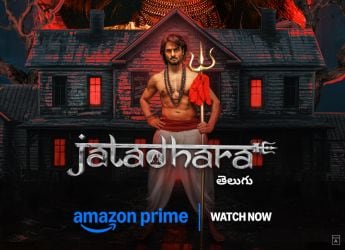- Home
- Apps
- Apps Features
- YouTube: How to Delete All Offline Videos From the YouTube App on Android, iPhone, or iPad
YouTube: How to Delete All Offline Videos From the YouTube App on Android, iPhone, or iPad
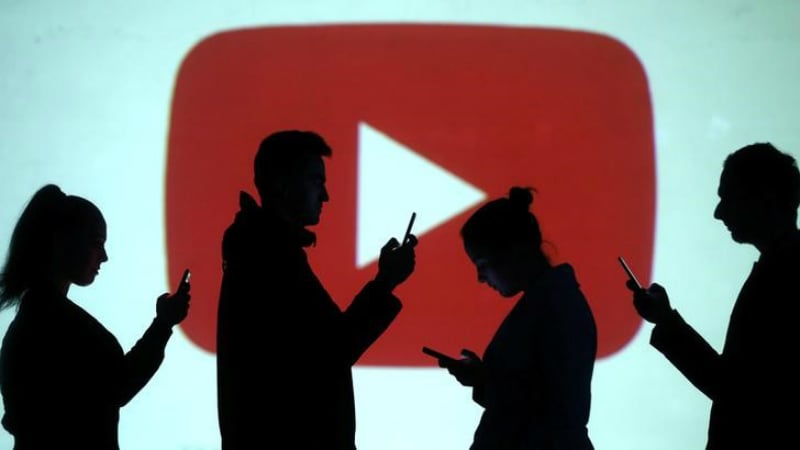
YouTube is the world’s biggest video sharing platform, and among the most popular websites in India and the rest of the world. In 2014, YouTube launched the feature that allows users to download videos to watch on their mobile devices, giving them a respite from spotty Internet that used to ruin their video viewing experience. Many YouTube videos can be downloaded nowadays but it works only on smartphones - i.e. the YouTube app for Android devices as well as iPhone and iPad, and the videos cannot be downloaded on desktops. You have until 30 days to watch the downloaded YouTube videos — after that videos will remain in your Downloads section, but cannot be watched and will not be deleted on their own.
How to Download YouTube Videos for Offline Viewing
Downloaded YouTube videos on the phone not only help when you have a spotty connection but also if you are travelling in an area with no Internet at all or in a flight. And even though the data tariffs have come down drastically since the feature was rolled out, we don’t always get the best Internet speeds to stream content on YouTube. However, storing the videos in high resolution — or just downloading too many YouTube videos — can take up all the storage on your phone. Fortunately, you can delete the downloaded YouTube videos anytime you want, either individually or all at once. While the method of deleting one video is simple enough, the option to delete all your YouTube offline videos is buried under Settings. Here’s where you can find it.
How to delete all downloaded YouTube offline videos at once
![]()
You can delete all offline videos at once from the YouTube app under settings
- Open the YouTube app and tap on your profile on the top right corner.
- Now go ahead and tap Settings. On Android, open the Downloads section, while on iPhone and iPad, you need to scroll down to the Offline section
- Here, just tap Delete Downloads to delete every offline video on your device at once
That’s all you need to do to remove all the downloaded YouTube videos from your device. But if you want to keep some videos and only delete a few, there’s a way to do that too.
How to delete downloaded YouTube offline videos individually
- Tap on the Library tab at the bottom right corner and then open the Downloads tab under Available Offline. You'll see the entire list of videos that are stored offline.
- Tap on the three vertical dots next to the video you want to delete and then select Delete from Downloads and remove the videos individually
So that’s the process of deleting offline YouTube videos stored on your phone. If you have any questions, post them in the comments section below.
Get your daily dose of tech news, reviews, and insights, in under 80 characters on Gadgets 360 Turbo. Connect with fellow tech lovers on our Forum. Follow us on X, Facebook, WhatsApp, Threads and Google News for instant updates. Catch all the action on our YouTube channel.
Related Stories
- Samsung Galaxy Unpacked 2025
- ChatGPT
- Redmi Note 14 Pro+
- iPhone 16
- Apple Vision Pro
- Oneplus 12
- OnePlus Nord CE 3 Lite 5G
- iPhone 13
- Xiaomi 14 Pro
- Oppo Find N3
- Tecno Spark Go (2023)
- Realme V30
- Best Phones Under 25000
- Samsung Galaxy S24 Series
- Cryptocurrency
- iQoo 12
- Samsung Galaxy S24 Ultra
- Giottus
- Samsung Galaxy Z Flip 5
- Apple 'Scary Fast'
- Housefull 5
- GoPro Hero 12 Black Review
- Invincible Season 2
- JioGlass
- HD Ready TV
- Laptop Under 50000
- Smartwatch Under 10000
- Latest Mobile Phones
- Compare Phones
- Redmi Note 15 5G
- Redmi Note 15 Pro 5G
- Redmi Note 15 Pro+ 5G
- Lava Play Max
- Poco C85 5G
- Honor Magic 8 Lite
- Jolla Phone
- Realme P4x 5G
- Asus ProArt P16
- MacBook Pro 14-inch (M5, 2025)
- OnePlus Pad Go 2
- Poco Pad M1
- Just Corseca Skywatch Pro
- Honor Watch X5
- Acerpure Nitro Z Series 100-inch QLED TV
- Samsung 43 Inch LED Ultra HD (4K) Smart TV (UA43UE81AFULXL)
- Asus ROG Ally
- Nintendo Switch Lite
- Haier 1.6 Ton 5 Star Inverter Split AC (HSU19G-MZAID5BN-INV)
- Haier 1.6 Ton 5 Star Inverter Split AC (HSU19G-MZAIM5BN-INV)