- Home
- Apps
- Apps Features
- What Is Messages in iCloud? How to Enable It? All Your Questions Answered
What Is Messages in iCloud? How to Enable It? All Your Questions Answered
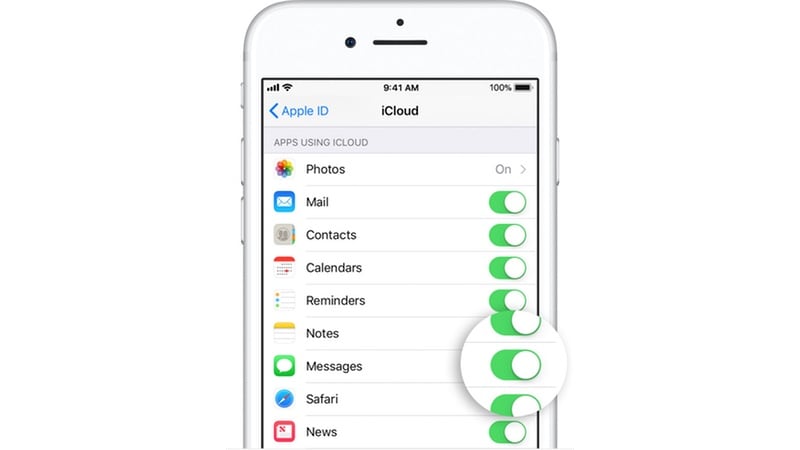
Messages in iCloud is a new feature for Apple devices that was introduced with iOS 11.4. This feature was announced all the way back at WWDC 2017 and Apple shipped it just now. This feature essentially takes your messages (iMessages as well as text messages aka SMS from your phone) to iCloud to enable better syncing across devices. We understand that you have plenty of unanswered questions about this feature and we will try to fix that. Here’s all you need to know about Messages in iCloud.
What is Messages in iCloud?
It’s what the name says — your messages will now be synced via iCloud. This should theoretically improve the messaging experience with iMessage as well as texting for those who use multiple Apple devices. If you keep any of these devices offline for a while, you will notice that it takes time for messages to sync. The new feature should fix these woes. Like we said, in addition to iMessages, Messages in iCloud also syncs your text messages or SMS.
If you delete any messages on one device, this feature will delete them automatically from all of your devices. Theoretically that’s a big convenience, but at times we’ve deleted messages accidentally on one device but managed to recover them thanks to another device that was also online at the same time, so that means you will now need to be extra careful while deleting anything!
Is Messages in iCloud enabled by default?
No, Messages in iCloud is not enabled by default. You have to enable it manually for every device.
How do I enable Messages in iCloud?
On your iOS device follow these steps to enable Messages in iCloud.
- Go to Settings > tap your name > iCloud.
- Tap the button next to Messages and enable it. If the button is green, the feature will be enabled.
On Mac, head to the Messages app and follow these steps.
- Click Messages in the top bar.
- Click Preferences.
- Now check the box next to Enable Messages in iCloud.
![]()
Why can’t I find this feature on my Mac?
The Messages in iCloud feature isn’t out yet and is likely to come to the Mac with the next software update — 10.13.5. Just sit tight until it releases.
I see an error message like: “Messages have not been fully downloaded”. What do I do?
If you enabled Messages in iCloud but aren’t seeing messages from other devices, it probably is because syncing is incomplete. When you first sync Messages via iCloud, you will have to connect your device to Wi-Fi and connect it to power (or keep it charging) and wait for messages to sync. Once syncing is completed, this feature will work as advertised.
Deleted messages are not syncing across my iOS devices. Why?
This is probably because you haven’t enabled it on one device or messages didn’t finish syncing on one of the devices. Just check if all message threads have synced on both devices, and it should work as expected after that.
Got any more questions about Messages in iCloud? Ask us via the comments. For more tutorials, visit our How To section.
Get your daily dose of tech news, reviews, and insights, in under 80 characters on Gadgets 360 Turbo. Connect with fellow tech lovers on our Forum. Follow us on X, Facebook, WhatsApp, Threads and Google News for instant updates. Catch all the action on our YouTube channel.
Related Stories
- Samsung Galaxy Unpacked 2025
- ChatGPT
- Redmi Note 14 Pro+
- iPhone 16
- Apple Vision Pro
- Oneplus 12
- OnePlus Nord CE 3 Lite 5G
- iPhone 13
- Xiaomi 14 Pro
- Oppo Find N3
- Tecno Spark Go (2023)
- Realme V30
- Best Phones Under 25000
- Samsung Galaxy S24 Series
- Cryptocurrency
- iQoo 12
- Samsung Galaxy S24 Ultra
- Giottus
- Samsung Galaxy Z Flip 5
- Apple 'Scary Fast'
- Housefull 5
- GoPro Hero 12 Black Review
- Invincible Season 2
- JioGlass
- HD Ready TV
- Laptop Under 50000
- Smartwatch Under 10000
- Latest Mobile Phones
- Compare Phones
- Realme P4x 5G
- OnePlus Ace 6T
- OPPO A6x 5G
- Samsung Galaxy Z TriFold
- Poco F8 Ultra
- Poco F8 Pro
- Huawei Mate 80 RS Master Edition
- Huawei Mate 80 Pro Max
- Asus ProArt P16
- MacBook Pro 14-inch (M5, 2025)
- Poco Pad M1
- Poco Pad X1
- Just Corseca Skywatch Pro
- Honor Watch X5
- Acerpure Nitro Z Series 100-inch QLED TV
- Samsung 43 Inch LED Ultra HD (4K) Smart TV (UA43UE81AFULXL)
- Asus ROG Ally
- Nintendo Switch Lite
- Haier 1.6 Ton 5 Star Inverter Split AC (HSU19G-MZAID5BN-INV)
- Haier 1.6 Ton 5 Star Inverter Split AC (HSU19G-MZAIM5BN-INV)

















