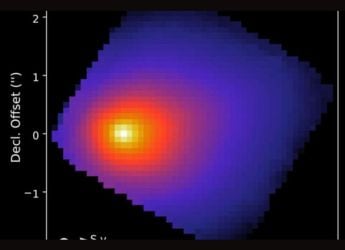- Home
- Apps
- Apps Features
- How to Disable Snapchat's Snap Map
How to Disable Snapchat's Snap Map

Photo Credit: Snapchat/YouTube
Although Snapchat's newest feature – Snap Map – is a really cool addition to the app, it has not been well received by many due to the alarmingly serious security and privacy concerns that it raises.
If you went through the tutorial after the app update and didn't think twice about it, we highly recommend you continue reading to safeguard your self. So what makes it so terrible, and how can you get rid of it? Read on.
What is Snap Map?
Think Google Maps, but with icons showing where your friends are. That's what Snap Map is. Since Snapchat has access to your phone's location services to help provide geofilters, it knows your exact location. It even makes use of Actionmojis, cartoon caricatures based on Bitmoji, to show the kind of activity you're doing.
With Snap Map, that location is being shared to everyone in your Snapchat circle. That means your friends don't just know what city or neighbourhood you're in, but can see exactly where you are. This location is refreshed every time you open the app, so you don't even need to add a new Snap to reveal your location.
As you can surmise, the privacy fallout of such a feature is beyond crazy. If you open Snapchat while on a stroll through the park, your friends can see where you are. Do so at a friend's house party, and everyone knows where they live now. If you've got a large following of people you don't know well personally, then this starts to get a little worrying.
How to disable/ turn off Snap Map
For what it's worth, Snapchat runs through a short tutorial of how the feature works, and then asks you to choose whom to share it with: only yourself, all your friends, or a select bunch.
If you went with the first option, you're already all set. But if you chose from one of the two other options, and don't want everyone knowing where you are anymore, follow these steps.
Here's how you can turn off Snapchat's Snap Map:
- Open Snapchat.
- From the camera screen, use two fingers to pinch in as if you're zooming out on a map. This opens the map.
- On the Snap Map, tap the gear icon in the top-right corner.
- Under Settings, enable Ghost Mode.
That's it. Your Snapchat friends won't be able to see you in Snap Map anymore.You'll still be able to see your friends' locations though. If you care about their privacy, you should tell them to disable it as well.
Do you've any other questions about Snap Map? Share them via the comments below.
For more tutorials, visit our How To section.
Catch the latest from the Consumer Electronics Show on Gadgets 360, at our CES 2026 hub.
Related Stories
- Samsung Galaxy Unpacked 2025
- ChatGPT
- Redmi Note 14 Pro+
- iPhone 16
- Apple Vision Pro
- Oneplus 12
- OnePlus Nord CE 3 Lite 5G
- iPhone 13
- Xiaomi 14 Pro
- Oppo Find N3
- Tecno Spark Go (2023)
- Realme V30
- Best Phones Under 25000
- Samsung Galaxy S24 Series
- Cryptocurrency
- iQoo 12
- Samsung Galaxy S24 Ultra
- Giottus
- Samsung Galaxy Z Flip 5
- Apple 'Scary Fast'
- Housefull 5
- GoPro Hero 12 Black Review
- Invincible Season 2
- JioGlass
- HD Ready TV
- Laptop Under 50000
- Smartwatch Under 10000
- Latest Mobile Phones
- Compare Phones
- OPPO Reno 15 Pro Max
- Honor Win RT
- Honor Win
- Xiaomi 17 Ultra Leica Edition
- Xiaomi 17 Ultra
- Huawei Nova 15
- Huawei Nova 15 Pro
- Huawei Nova 15 Ultra
- Asus ProArt P16
- MacBook Pro 14-inch (M5, 2025)
- OPPO Pad Air 5
- Huawei MatePad 11.5 (2026)
- Xiaomi Watch 5
- Huawei Watch 10th Anniversary Edition
- Acerpure Nitro Z Series 100-inch QLED TV
- Samsung 43 Inch LED Ultra HD (4K) Smart TV (UA43UE81AFULXL)
- Asus ROG Ally
- Nintendo Switch Lite
- Haier 1.6 Ton 5 Star Inverter Split AC (HSU19G-MZAID5BN-INV)
- Haier 1.6 Ton 5 Star Inverter Split AC (HSU19G-MZAIM5BN-INV)