- Home
- Apps
- Apps Features
- Six Apps That Give You Shortcuts for Everyday Tasks
Six Apps That Give You Shortcuts for Everyday Tasks
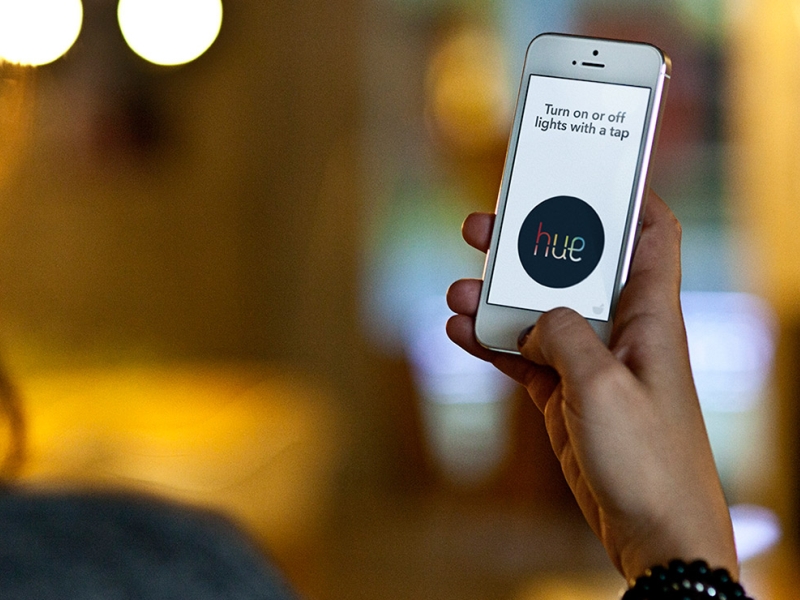
Everyone likes to be lazy. When someone else can handle a bit of our work for us, it makes our life that much easier. Fortunately, the Internet provides ample services that help you do just that. Awesome developers have been making tools help you automate mundane tasks, automating parts of your life and making it easier to send mails or write code.
A lot of tools would help you make your work faster and simpler. Let's look at some of those tools that I use in everyday life.
1) IFTTT
IFTTT stands for If This Then That. And as its tagline suggests, it really puts the Internet at work for you. Automated tasks on IFTTT are called recipes; and with the right recipes, you can get a lot of work done automatically.
Creating recipes is simple; you pick an IF service and action, and a then-that service and action combo. There are plenty of services available from social networks like Facebook, Twitter and Instagram, to services like SMS, notification, and location. For example, you could use a recipe that sends you an email whenever a top rated app goes free on the App Store.
I have a habit of turning my phone into vibration mode when I walk into the office. So I use a recipe that triggers from my location data, to do this automatically (possible only on Android). I also receive a lot a lot of email attachments every day. Searching for them after a couple days is a real headache. So another recipe I use saves all the attachments from my email, into Dropbox folders sorted by the sender's name.
Since IFTTT is powered mostly by the Web, you can set it up using just about any device; there are also apps for Android and iOS that you can use to make recipes.
2) Yo 2.0
You may remember the app Yo - which allows you to send a Yo to someone, which is something like a Facebook poke. You can't send any text along with the Yo, so it doesn't really sound useful, but you can attach links, and your location to 'Yos'.
That's what makes the new version of Yo interesting - the service has integrated 'channels' that send you Yos with links to information periodically, for example. Or perhaps you'd like a simple Yo that sends you a link with a map to all the bars in your immediate vicinity. If that's something you do regularly, then one little Yo can automate an otherwise time-consuming search.
Since it also has IFTTT integration, you can get pretty creative with Yo. For example, you could set up a recipe so that you get a Yo every time your favourite football team scores a goal. And if you have an Android Wear smartwatch, then that Yo will buzz on your wrist as well.
You can add Yo to your iPhone, Android, or Windows phone, or if you want, you can add it as a Chrome extension for a Windows or Mac PC.
3) Gorgias
Writing emails is a tedious task. We all have to write a lot of mails, and they generally use a lot of the same phrases, again and again. Shaving off just a small bit of the time you need for each mail can add up to a lot over time.
So I often use Gorgias to make it easier. Gorgias is a Chrome extension uses templates and keyboard shortcuts, to auto-expand keyboard combinations, and make it faster to type out regularly repeated phrases, and it's supported by Gmail, Outlook, Zendesk, and User Voice on your PC.
For instance pressing ctrl+h inserts "Hello" in your email. The presets that Gorgias comes with are useful, but if you take a little time to create your own templates, then Gorgias can become really useful.
For example, I have to write a lot of phrases like "Please send me the document" or "As we discussed on our previous call". So, I have created keyboard shortcuts like 'psd' or 'discall' to enter these phrases in my email - just type out the short phrase, and Gorgias automatically converts it to the full text. You can share these shortcuts and templates with your team too, which is very helpful if your official replies include a lot of stock phases that the entire team will use.
Gorgias is not available for mobile users, but as long as you have Chrome on your PC, you can make use of this app. Mac users can also consider using TextExpander, which is also available on iOS.
4) TypeSnippets
Another quick-text tool that can make a boring part of your day go by much more quickly is TypeSnippets for iOS. After all, whenever you're joining a new social network or signing up for a service or an e-commerce website, you're going to have to enter in a lot of the same information each time.
Filling a form on the Internet, or sending your postal address to someone who's coming over for a meeting is cumbersome to type while on your phone.
TypeSnippets is an iOS keyboard would make your life easy. You can store your information like name, address, website URL, phone number. These details appear as buttons in the keyboard and you can make the entry just by one press. You can define the different entries in the keyboard, and they all show up as a simple list; when you see a form, you'll be able to scroll through the list and quickly fill in the details you need to, and you can also use this to send your address, contact details, or other information you share regularly, with a single tap.
TypeSnippets is for iOS, but if you're an Android user, you can try to use Chrome's Autofill profiles to do the same thing, at least from your browser. It won't work in other apps, but it's a good option if you're using the browser to sign up for a service. Just go to Chrome's settings, then switch on Autofill forms in the General options. Then, tap on Autofill forms to create profiles, which can store information like your address, or your credit card numbers. For Mac users, the best known alternative is TextExpander.
5) Grammarly
As someone who blogs regularly, my biggest worry when starting out was proof-reading. One of the most useful tools for this is a Google Chrome extension called Grammarly that automatically checks for typos, and grammatical errors, and works on any site you can open in the browser.
That means that you're not tied to using just one particular software - you can use it whether you're writing an email or writing a blog post, and it doesn't just check spelling and grammar while you're writing, but also gives you synonym suggestions to enhance clarity.
Grammarly doesn't really have a mobile equivalent, but the built in auto-correct will help with at least some of its functions. Since it's a Chrome extension, any PC user will be able to take advantage of these features.
6) Notepad++
If you're into any kind of coding, then Notepad++ is your go to editor. It autocompletes tags, handles indentation and bookmarks. And you can also compare code or documents with a split view to see what changes have been made from the previous version. Notepad++ also allows you to add plugins, including a speech plugin to allow Notepad++ to read out your code. A multi-clip board plugin allows you to keep multiple clipboard items, and it also has plugins that autocomplete html and xml tags.
Notepad++ is a Windows PC program, and there aren't too many alternatives on other platforms. Mac users can check out TextMate or Sublime Text (which is also available on Windows).
Do you use any of the tools mentioned above or any different ones that might help other readers? Let us know via the comments.
Get your daily dose of tech news, reviews, and insights, in under 80 characters on Gadgets 360 Turbo. Connect with fellow tech lovers on our Forum. Follow us on X, Facebook, WhatsApp, Threads and Google News for instant updates. Catch all the action on our YouTube channel.
Related Stories
- Samsung Galaxy Unpacked 2025
- ChatGPT
- Redmi Note 14 Pro+
- iPhone 16
- Apple Vision Pro
- Oneplus 12
- OnePlus Nord CE 3 Lite 5G
- iPhone 13
- Xiaomi 14 Pro
- Oppo Find N3
- Tecno Spark Go (2023)
- Realme V30
- Best Phones Under 25000
- Samsung Galaxy S24 Series
- Cryptocurrency
- iQoo 12
- Samsung Galaxy S24 Ultra
- Giottus
- Samsung Galaxy Z Flip 5
- Apple 'Scary Fast'
- Housefull 5
- GoPro Hero 12 Black Review
- Invincible Season 2
- JioGlass
- HD Ready TV
- Laptop Under 50000
- Smartwatch Under 10000
- Latest Mobile Phones
- Compare Phones
- Realme P4x 5G
- OnePlus Ace 6T
- Nubia Flip 3
- Nubia Fold
- OPPO A6x 5G
- Samsung Galaxy Z TriFold
- Poco F8 Ultra
- Poco F8 Pro
- Asus ProArt P16
- MacBook Pro 14-inch (M5, 2025)
- Poco Pad M1
- Poco Pad X1
- Just Corseca Skywatch Pro
- Honor Watch X5
- Acerpure Nitro Z Series 100-inch QLED TV
- Samsung 43 Inch LED Ultra HD (4K) Smart TV (UA43UE81AFULXL)
- Asus ROG Ally
- Nintendo Switch Lite
- Haier 1.6 Ton 5 Star Inverter Split AC (HSU19G-MZAID5BN-INV)
- Haier 1.6 Ton 5 Star Inverter Split AC (HSU19G-MZAIM5BN-INV)

















