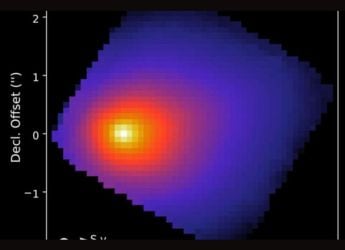- Home
- Apps
- Apps Features
- How to Use Facebook Messenger Without a Facebook Account
How to Use Facebook Messenger Without a Facebook Account

Facebook feeds can often lead to an information overload. There are times when you may feel like you've had enough of posts on Facebook but you still might not be able to stop yourself from checking the social networking site multiple times a day. Maybe you are thinking of quitting Facebook altogether.
Then you think you want to keep in touch with certain people who aren't on any other platform. If you're wondering whether you can get rid of your Facebook account while still staying in touch with friends via Facebook Messenger, then the answer is yes. Follow these steps to do just that.:
- Open Facebook's deactivate account page.
- Ignore the photos of the people who will supposedly miss you and scroll to the bottom.
- The last option says you can continue using Facebook Messenger even if you deactivate your account. Make sure this is not checked and just leave it as is.
- Scroll down and hit Deactivate.
Now your Facebook account will be deactivated. All your Facebook data will be safe until you're ready to log in again.
Open Facebook Messenger on your smartphone or log in via the website on your PC. Your old Facebook credentials still work for this. You'll notice that you can continue chatting with all your friends.
That's how you can get rid of Facebook without losing any of your data and continue to keep in touch with your friends.
If you've deactivated your account and you use Messenger, it doesn't reactivate your Facebook account. Your friends will only be able to contact you via the Messenger app or the chat window in Facebook.
If you don't have a Facebook account yet and just want to use Messenger, follow these steps.
- Download Facebook Messenger on iOS, Android, or Windows Phone.
- Open the app and enter your phone number.
- Tap Continue.
- You'll get a code via SMS to confirm your number.
- Once you've done that you can key in phone numbers of your friends and start messaging them.
For more tutorials, head to our How To section.
Catch the latest from the Consumer Electronics Show on Gadgets 360, at our CES 2026 hub.
Related Stories
- Samsung Galaxy Unpacked 2025
- ChatGPT
- Redmi Note 14 Pro+
- iPhone 16
- Apple Vision Pro
- Oneplus 12
- OnePlus Nord CE 3 Lite 5G
- iPhone 13
- Xiaomi 14 Pro
- Oppo Find N3
- Tecno Spark Go (2023)
- Realme V30
- Best Phones Under 25000
- Samsung Galaxy S24 Series
- Cryptocurrency
- iQoo 12
- Samsung Galaxy S24 Ultra
- Giottus
- Samsung Galaxy Z Flip 5
- Apple 'Scary Fast'
- Housefull 5
- GoPro Hero 12 Black Review
- Invincible Season 2
- JioGlass
- HD Ready TV
- Laptop Under 50000
- Smartwatch Under 10000
- Latest Mobile Phones
- Compare Phones
- OPPO Reno 15 Pro Max
- Honor Win RT
- Honor Win
- Xiaomi 17 Ultra Leica Edition
- Xiaomi 17 Ultra
- Huawei Nova 15
- Huawei Nova 15 Pro
- Huawei Nova 15 Ultra
- Asus ProArt P16
- MacBook Pro 14-inch (M5, 2025)
- OPPO Pad Air 5
- Huawei MatePad 11.5 (2026)
- Xiaomi Watch 5
- Huawei Watch 10th Anniversary Edition
- Acerpure Nitro Z Series 100-inch QLED TV
- Samsung 43 Inch LED Ultra HD (4K) Smart TV (UA43UE81AFULXL)
- Asus ROG Ally
- Nintendo Switch Lite
- Haier 1.6 Ton 5 Star Inverter Split AC (HSU19G-MZAID5BN-INV)
- Haier 1.6 Ton 5 Star Inverter Split AC (HSU19G-MZAIM5BN-INV)