"This
update cannot be installed because it requires at least 5.7GB of
storage." If you're getting a similar error when trying to install iOS 8, you're probably facing a major
conundrum over which apps and how many photos to delete. If you haven't
begun that process yet, hold on. You can install the update without
deleting any apps or photos. Here's how to do that.
Update using iTunes
If
your iOS device is filled to the
brim and there's no scope of clearing any space on it, just install the
update it via iTunes. Before you
begin this process, make sure you take a complete backup of your iOS
device. Once again, we recommend that you back up data via iTunes and
not iCloud for best results. We've
covered the process of taking a backup of your iOS device and
installing the update via iTunes in this article.
Follow all the steps there to install iOS 8 without a hitch.
(Also see:
Buying the iPhone 6? Check How to Completely Erase Your Old iPhone
First)
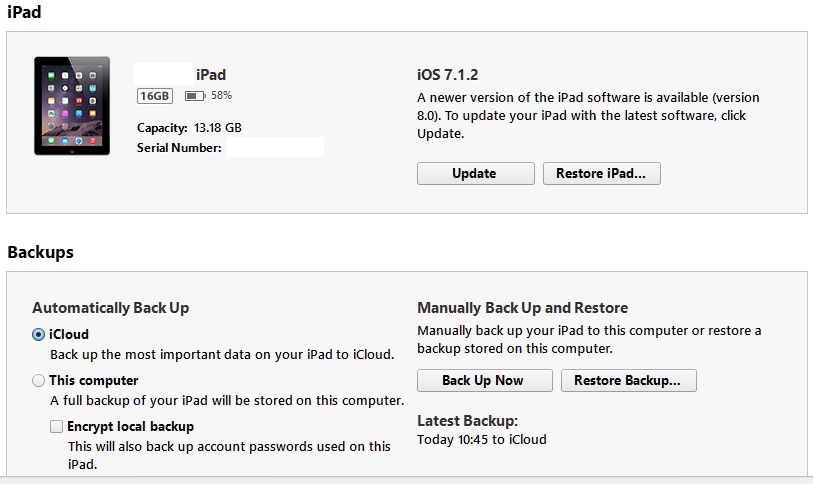
Don't have a computer to update via iTunes
Some
of you must be wondering how to clear space on your iOS device in case
you don't have a computer to install the update via iTunes. In such
cases, there's no escaping the fact that you'll have to clear some space
to get iOS 8. Here's what you can do.
1. Check which apps are taking up the most storage. Go to Settings > General > Usage.
2.
Now wait for the list of apps to load. You'll see the apps that are
taking up the most space. Start by deleting games you have completed or
stopped playing.
3. You can delete apps such as Facebook,
Instagram and Twitter, which grow in size the longer you use them. Your
data is safe within those three apps and you'll get it back once you
reinstall them.
4. Most people will have filled up their iOS
devices with photos and videos. That will be hard to delete, but you can
easily take a backup of these using iCloud. Follow the steps described
in this tutorial for a complete backup.
When that is done, you can delete a lot of these.
5. You can
delete music and videos, which tend to occupy a lot of space on several
iOS devices. These can be downloaded again via iTunes or if you've
transferred them via your computer, then an iTunes sync after updating
will restore songs and videos to your device.
6. One
storage-hungry app that is often overlooked is Safari. The browser is
probably the most-used app for many people and over time, its cache can
grow to a ridiculous size. Clear it by going to Settings > Safari
> Clear Cookies and Data. Clearing history will also free up some
space. You can do this by going to Settings > Safari > Clear
History.
These are some of the best ways to free up storage to
install iOS 8 in case you can't update via iTunes. After you install the
update, it won't occupy 5-7GB that it requires for installation. Let us
know via the comments about your experience with installing the iOS 8
update.
For more tutorials, visit our How to section.
 iPhone 17 Pro, iPhone 17 Pro Max Leaked Render Shows Repositioned Apple Logo, New MagSafe Design7 July 2025
iPhone 17 Pro, iPhone 17 Pro Max Leaked Render Shows Repositioned Apple Logo, New MagSafe Design7 July 2025 Nvidia Briefly on Track to Become World's Most Valuable Company Ever4 July 2025
Nvidia Briefly on Track to Become World's Most Valuable Company Ever4 July 2025 Chinese Sales of Foreign Phone Makers, Including Apple's iPhone, Drop 9.7 Percent in May4 July 2025
Chinese Sales of Foreign Phone Makers, Including Apple's iPhone, Drop 9.7 Percent in May4 July 2025 iPhone 17 Pro Max Could Get a Battery Upgrade Over Its Predecessor; May ‘Reach’ 5,000mAh Capacity4 July 2025
iPhone 17 Pro Max Could Get a Battery Upgrade Over Its Predecessor; May ‘Reach’ 5,000mAh Capacity4 July 2025 Apple MacBook Pro With M5 Chip to Launch This Year; 15 Mac Computers in Development: Report4 July 2025
Apple MacBook Pro With M5 Chip to Launch This Year; 15 Mac Computers in Development: Report4 July 2025



![Gadgets 360 With Technical Guruji: News of the Week [July 5, 2025]](https://c.ndtvimg.com/2025-07/on2ghsbc_news-of-the-week_160x120_05_July_25.jpg?downsize=180:*)











