- Home
- Apps
- Apps Features
- How to Upgrade to iOS 8 When It Cannot Be Installed Because It Requires GBs of Storage
How to Upgrade to iOS 8 When It Cannot Be Installed Because It Requires GBs of Storage
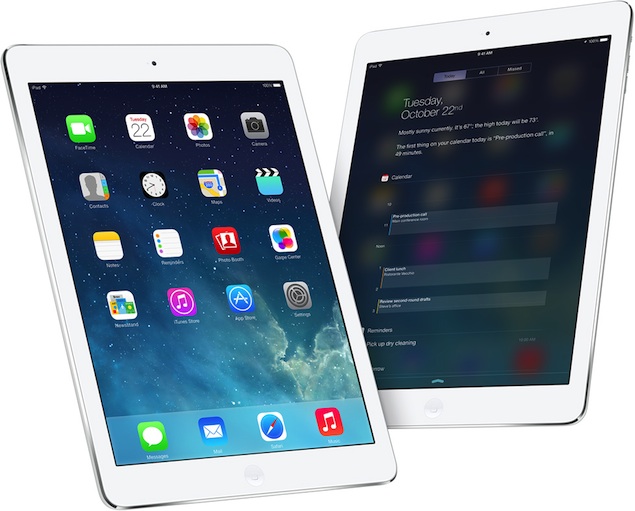
"This update cannot be installed because it requires at least 5.7GB of storage." If you're getting a similar error when trying to install iOS 8, you're probably facing a major conundrum over which apps and how many photos to delete. If you haven't begun that process yet, hold on. You can install the update without deleting any apps or photos. Here's how to do that.
Update using iTunes
If your iOS device is filled to the brim and there's no scope of clearing any space on it, just install the update it via iTunes. Before you begin this process, make sure you take a complete backup of your iOS device. Once again, we recommend that you back up data via iTunes and not iCloud for best results. We've covered the process of taking a backup of your iOS device and installing the update via iTunes in this article. Follow all the steps there to install iOS 8 without a hitch.
(Also see: Buying the iPhone 6? Check How to Completely Erase Your Old iPhone First)
Don't have a computer to update via iTunes
Some of you must be wondering how to clear space on your iOS device in case you don't have a computer to install the update via iTunes. In such cases, there's no escaping the fact that you'll have to clear some space to get iOS 8. Here's what you can do.
1. Check which apps are taking up the most storage. Go to Settings > General > Usage.
2. Now wait for the list of apps to load. You'll see the apps that are taking up the most space. Start by deleting games you have completed or stopped playing.
3. You can delete apps such as Facebook, Instagram and Twitter, which grow in size the longer you use them. Your data is safe within those three apps and you'll get it back once you reinstall them.
4. Most people will have filled up their iOS devices with photos and videos. That will be hard to delete, but you can easily take a backup of these using iCloud. Follow the steps described in this tutorial for a complete backup. When that is done, you can delete a lot of these.
5. You can delete music and videos, which tend to occupy a lot of space on several iOS devices. These can be downloaded again via iTunes or if you've transferred them via your computer, then an iTunes sync after updating will restore songs and videos to your device.
6. One storage-hungry app that is often overlooked is Safari. The browser is probably the most-used app for many people and over time, its cache can grow to a ridiculous size. Clear it by going to Settings > Safari > Clear Cookies and Data. Clearing history will also free up some space. You can do this by going to Settings > Safari > Clear History.
These are some of the best ways to free up storage to install iOS 8 in case you can't update via iTunes. After you install the update, it won't occupy 5-7GB that it requires for installation. Let us know via the comments about your experience with installing the iOS 8 update.
For more tutorials, visit our How to section.
Get your daily dose of tech news, reviews, and insights, in under 80 characters on Gadgets 360 Turbo. Connect with fellow tech lovers on our Forum. Follow us on X, Facebook, WhatsApp, Threads and Google News for instant updates. Catch all the action on our YouTube channel.
Related Stories
- Samsung Galaxy Unpacked 2025
- ChatGPT
- Redmi Note 14 Pro+
- iPhone 16
- Apple Vision Pro
- Oneplus 12
- OnePlus Nord CE 3 Lite 5G
- iPhone 13
- Xiaomi 14 Pro
- Oppo Find N3
- Tecno Spark Go (2023)
- Realme V30
- Best Phones Under 25000
- Samsung Galaxy S24 Series
- Cryptocurrency
- iQoo 12
- Samsung Galaxy S24 Ultra
- Giottus
- Samsung Galaxy Z Flip 5
- Apple 'Scary Fast'
- Housefull 5
- GoPro Hero 12 Black Review
- Invincible Season 2
- JioGlass
- HD Ready TV
- Laptop Under 50000
- Smartwatch Under 10000
- Latest Mobile Phones
- Compare Phones
- Poco F8 Ultra
- Poco F8 Pro
- Huawei Mate 80 RS Master Edition
- Huawei Mate 80 Pro Max
- Huawei Mate 80 Pro
- Huawei Mate 80
- Huawei Mate X7
- Honor 500
- Asus ProArt P16
- MacBook Pro 14-inch (M5, 2025)
- Poco Pad M1
- Poco Pad X1
- Honor Watch X5
- Huawei Watch Ultimate 2
- Acerpure Nitro Z Series 100-inch QLED TV
- Samsung 43 Inch LED Ultra HD (4K) Smart TV (UA43UE81AFULXL)
- Asus ROG Ally
- Nintendo Switch Lite
- Haier 1.6 Ton 5 Star Inverter Split AC (HSU19G-MZAID5BN-INV)
- Haier 1.6 Ton 5 Star Inverter Split AC (HSU19G-MZAIM5BN-INV)

















