How to Set Up iOS 8's Family Sharing Feature and Why It Is Super Useful
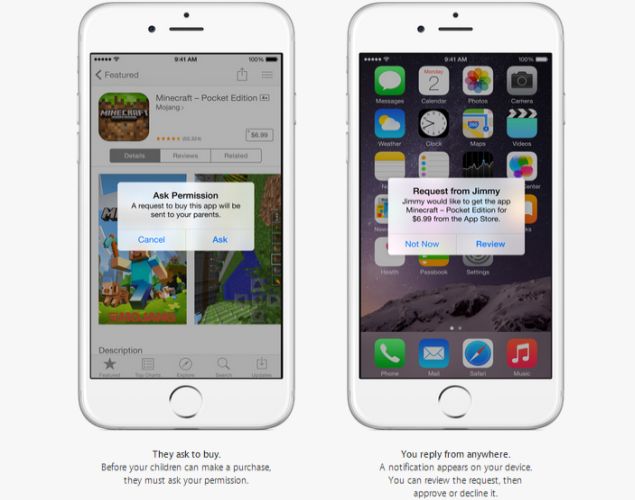
One of the interesting new features that comes with Apple's new iOS 8 is the introduction of Family Sharing. Family Sharing lets you share your purchases - such as books, apps and music - across six people in your family, without having to share iTunes accounts. So for example, your kid can try and buy an app using the family's iPad, and you get to verify the purchase from your iPhone. It also means that if you've paid for a book on your iPhone, your partner doesn't need to buy another copy of the book, or borrow your device, to read it.
(Also see: How to Download and Install iOS 8 on Your iPhone, iPad, or iPod Touch)
This is a pretty big step forward, because earlier, you had to share one Apple ID across devices to let them share content like this. That's fine if you want to maintain a seamless experience between your iPhone and iPad, but when multiple members of the family are using iOS devices, it can quickly become cumbersome.
So how does Family Sharing work? Pretty simply, it turns out.
The first thing you need to do is set it up on the different devices in your family. First, the family organiser (one of the adults in the household, who is in charge of the network) invites the other members, and agrees to pay for any purchases the members initiate from their iTunes accounts.
(Also see: How to Upgrade to iOS 8 When It Cannot Be Installed Because It Requires GBs of Storage)
Once you do this, the family members can accept the Family Sharing invitation from their devices once they're signed into their iCloud accounts. Once the family members have joined, the features of family sharing get set up automatically. This is how you set it up:
- To start the process, you need to go to Settings > iCloud, then tap Set Up Family Sharing...
- At the next screen, tap Get Started.
- To continue with the logged in iTunes account, tap continue, or tap the Use a different ID text at the bottom of the screen to change your account.
- The next screen confirms the details of family sharing, and the screen after that confirms your payment details. Press Continue both times.
- You can then choose to share your location with a family member. Tap either Share your location, or Not now, depending on your preferences.
- Next, tap Add family member.
- Now, enter the family member's email address, and tap Next. Confirm your iTunes ID and tap Continue. This will send an invitation for your family member to join.
If you want to share downloads with your spouse, this is a great solution that should be quite useful. To download these apps, music or books, go to the Purchased section of each store, and you should see a section marked Family Purchases. Tap the family member's name to see their iTunes downloads and tap the cloud icon next to an app to download.
A new shared stream called Family is also automatically created in the Photos app, to which every member of the family can contribute pictures, videos and comments. Similarly, a shared calendar is also created in the Calendar app on everyone's devices.
(Also see: 10 New iOS 8 Features Showcased at WWDC)
When a family member tries to buy anything, the family organiser is billed for it, and the app can be downloaded by the entire group. After family sharing is disabled, the items will be associated with the accounts of the people who purchased them - even if the family organiser paid for them.
For parents, there is also another very useful feature, called Ask to Buy. The family organiser can turn on Ask to Buy for family members under 18, which requires approval for any purchase, or even download request. When the purchase or download is initiated, a notification gets sent to the family organiser, who can then choose whether or not to permit this right away. This way you can give kids the freedom to explore and find apps for themselves, while still ensuring that the content is appropriate, and also prevent them from accidentally spending too much money.
Overall, these new features sound great and fairly easy to set up too. There are a few caveats you should know about - for one thing, you can only be a part of one family group at a time. Secondly, you can only switch to a different family up to twice a year. Also, all family members must be on the same iTunes store - you can't have a family member on the US iTunes store, if you're on the India iTunes store. Finally, music, movies, TV shows and books can be downloaded to a maximum of 10 devices per account, of which a maximum five can be computers.
In case you're having difficulties with Family Sharing, Apple's help page has some of the common problems and solutions here.
For the latest tech news and reviews, follow Gadgets 360 on X, Facebook, WhatsApp, Threads and Google News. For the latest videos on gadgets and tech, subscribe to our YouTube channel. If you want to know everything about top influencers, follow our in-house Who'sThat360 on Instagram and YouTube.
