- Home
- Apps
- Apps Features
- How to Remotely Control Your Computer From a Phone or Tablet
How to Remotely Control Your Computer From a Phone or Tablet
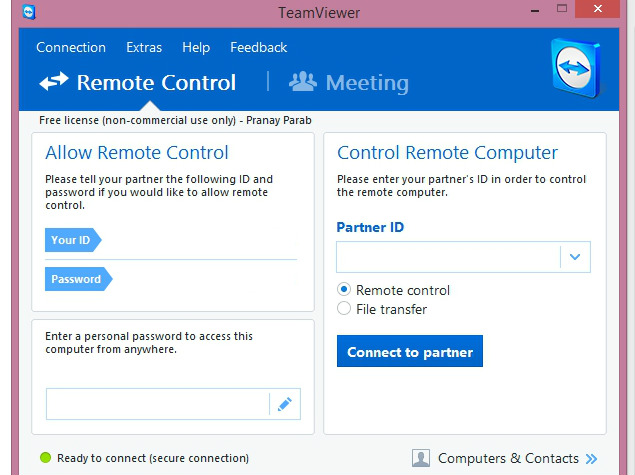
Your dad is having an issue with the computer at home but in spite of giving him instructions for an hour, he can't seem to fix the issue. One way to make sure he's actually following the steps you're dictating over the phone would be to use his phone as a webcam to quickly look at the screen, but an even better option would be to just take over his computer from your phone or tablet, and resolve things yourself over the Internet. How do you do that? That's where we step in. Read on:
The first thing that's needed is a little foresight. Download and install TeamViewer on your parents' computer now, and on your smartphone or tablet too. TeamViewer is free for personal use on Windows, Mac, Linux, iOS, Android, Windows Phone and BlackBerry, and you can find the download links for all these platforms on the TeamViewer page.
Make sure both the computer and the phone are connected to the Internet.
Open TeamViewer on the computer.
Note down the ID and password that's displayed in TeamViewer - or have someone tell it to you on phone.
Fire up TeamViewer on the smartphone or tablet.
Enter the ID and password you noted down earlier in the smartphone/ tablet TeamViewer app.
Tap Remote Control.
Now you'll see the computer's screen on your phone or tablet. You can control it easily now.
TeamViewer works across the Internet, and not just when the two machines are connected to the same network, so you can now troubleshoot problems on your parents' computer right from office, or if you've installed the program on your home desktop, you can access your files and send those emails you were supposed to have saved to your laptop. You can tap on the screen to simulate a mouse-click, and if you tap on a text entry field, a virtual keyboard pops up so you can type.
There can be a little delay in what you're doing on the mobile and what's happening on the computer, depending partly on the speed of both Internet connections, so it's not the same as being there, but if you just want to troubleshoot something urgently, or if you need to get some important work finished, TeamViewer can be a lifesaver.
There are many more remote connection apps that let you control your computer via your phone or tablet, but we picked TeamViewer because it is extremely easy to use, as you can see from the steps above. TeamViewer is also free for personal use, so that's an added advantage.
Which method do you use to control your computer from your smartphone? Let us know via the comments. You can always find more tutorials in our How To section
Catch the latest from the Consumer Electronics Show on Gadgets 360, at our CES 2026 hub.
Related Stories
- Samsung Galaxy Unpacked 2025
- ChatGPT
- Redmi Note 14 Pro+
- iPhone 16
- Apple Vision Pro
- Oneplus 12
- OnePlus Nord CE 3 Lite 5G
- iPhone 13
- Xiaomi 14 Pro
- Oppo Find N3
- Tecno Spark Go (2023)
- Realme V30
- Best Phones Under 25000
- Samsung Galaxy S24 Series
- Cryptocurrency
- iQoo 12
- Samsung Galaxy S24 Ultra
- Giottus
- Samsung Galaxy Z Flip 5
- Apple 'Scary Fast'
- Housefull 5
- GoPro Hero 12 Black Review
- Invincible Season 2
- JioGlass
- HD Ready TV
- Laptop Under 50000
- Smartwatch Under 10000
- Latest Mobile Phones
- Compare Phones
- OnePlus Turbo 6V
- OnePlus Turbo 6
- Itel Zeno 20 Max
- OPPO Reno 15 Pro Mini 5G
- Poco M8 Pro 5G
- Motorola Signature
- Vivo Y50e 5G
- Vivo Y50s 5G
- Lenovo Yoga Slim 7x (2025)
- Lenovo Yoga Slim 7a
- Realme Pad 3
- OPPO Pad Air 5
- Xiaomi Watch 5
- Huawei Watch 10th Anniversary Edition
- Acerpure Nitro Z Series 100-inch QLED TV
- Samsung 43 Inch LED Ultra HD (4K) Smart TV (UA43UE81AFULXL)
- Asus ROG Ally
- Nintendo Switch Lite
- Haier 1.6 Ton 5 Star Inverter Split AC (HSU19G-MZAID5BN-INV)
- Haier 1.6 Ton 5 Star Inverter Split AC (HSU19G-MZAIM5BN-INV)

















