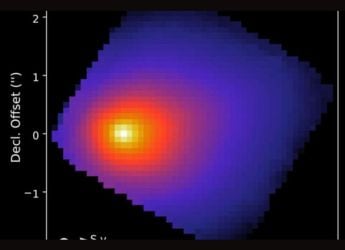- Home
- Apps
- Apps Features
- How to Open RAR and ZIP Files on a PC, Mac, or Mobile Device
How to Open RAR and ZIP Files on a PC, Mac, or Mobile Device
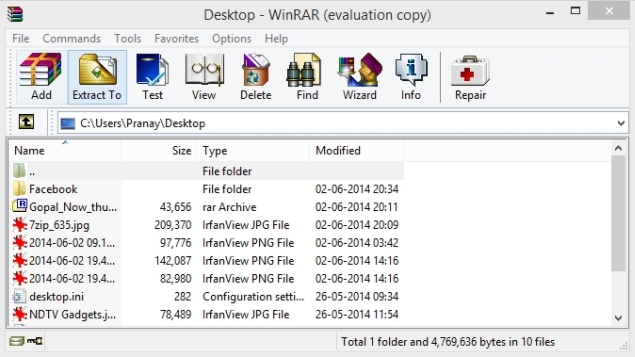
If you've ever gotten a mail with a rar or zip file attached, and not been sure how to open it, then this guide can help clear up your doubts. These are two popular compressed file formats, which are used to reduce the amount of space files take up - very handy when you want to send a mail, or are keeping data for long term storage.
Even if you know how to open them on your computer, you might find it a little more difficult on your phone or tablet, but with the right software, it's easy to do, no matter what device you're using. On the Mac and PC, software like WinZip and WinRAR easily open all kinds of archives, but they're not the simplest tools we found. Read on to find out the easiest way to unpack an archive:
Windows
Opening zip files is easy on Windows. If you have Windows 7 or 8, the OS can open zip files without any software. Opening rar files will require a free tool called 7-Zip. Once you install 7-Zip, follow these steps to open rar files:
1) Right-click the rar file to be opened.
2) Select "7-Zip > Extract files".
3) In the pop-up box that shows up, choose the folder where you'd like to extract the compressed files and click "OK". If you choose "Extract Here" instead, then the files are saved in the folder where the archive is store.
OS X
To open rar files on Mac OS X, install a free rar extractor app such as RAR Extractor Free. Once installed, follow these steps:
1) Right-click the rar file and select "Open With".
2) Now choose RAR Extractor Free from the list of programmes. This automatically extracts the contents of the archive in the directory the rar file is in.
After you've opened an archive with "Open With" once, future archives can be unpacked by double-clicking on the file.
iOS
Due to iOS's restrictions on access to the file system, opening compressed files is not straightforward. Most apps will ask you to pay for access to cloud storage services such as Dropbox. However, there are ad-supported free apps such as Zip & RAR File Extractor Free that let you open compressed files. Here's how to do it.
1) Open the app which has your rar file. If it was sent over email, then open the email app. If it is in a cloud storage app, then open that.
2) Tap the zip or rar file you want to open.
3) Depending on the app, you will either see a menu pop up, asking you which app you want to open the file with, or you will see an error saying the app can't open the file.
4) If you see the latter, hit the share button (a box with an arrow pointing upward).
5) This will show you the menu mentioned in step 3. Here, select Open in Zip Extractor to open your compressed file.
6) Tap Extract to see the files that were in the rar file.
Android
Extracting compressed files is very easy on Android. Here's how you can do that quickly.
1) Install the free RAR for Android app.
2) Open the app and navigate to the folder that has your rar file. To find your SD card, tap the "three books" icon on the top-left.
3) Once you've found the rar file, simply tap on it to open it.
BlackBerry 10
While there are a lot of apps to open rar files on the BlackBerry App World, two of the free ones we tried didn't actually open the files. Luckily, BlackBerry 10 users can install Android apps - we'd recommend installing the Amazon Appstore to simplify the process.
1) Head to Amazon and follow the instructions to download and install the Appstore.
2) Now, from the Appstore install Easy Unrar and open the app.
3) If you get a rar file as an email attachment, tapping the file will open it in Easy Unrar.
4) If the file is on your phone, open Easy Unrar and go to the folder which has your file.
5) Check the rar file you want to open, then tap "Open Archive". Now select the files you want to extract and tap "Extract".
Windows Phone
Microsoft's Windows Phone has a free app to help you open rar files. Go through these instructions to open them.
1) Install Archiver from the Windows Phone store.
2) Once the app is installed, it will open all rar files in email attachments as soon as you tap those.
3) You can also open the app to open downloaded rar files. Swipe left to sign in to SkyDrive and open rar files stored in the cloud.
That is how you open RAR files on any device for free. Did you find this useful? Is there any other app that you prefer to open RAR files? The comment section is open to all, feel free to speak up.
Catch the latest from the Consumer Electronics Show on Gadgets 360, at our CES 2026 hub.
Related Stories
- Samsung Galaxy Unpacked 2025
- ChatGPT
- Redmi Note 14 Pro+
- iPhone 16
- Apple Vision Pro
- Oneplus 12
- OnePlus Nord CE 3 Lite 5G
- iPhone 13
- Xiaomi 14 Pro
- Oppo Find N3
- Tecno Spark Go (2023)
- Realme V30
- Best Phones Under 25000
- Samsung Galaxy S24 Series
- Cryptocurrency
- iQoo 12
- Samsung Galaxy S24 Ultra
- Giottus
- Samsung Galaxy Z Flip 5
- Apple 'Scary Fast'
- Housefull 5
- GoPro Hero 12 Black Review
- Invincible Season 2
- JioGlass
- HD Ready TV
- Laptop Under 50000
- Smartwatch Under 10000
- Latest Mobile Phones
- Compare Phones
- OPPO Reno 15 Pro Max
- Honor Win RT
- Honor Win
- Xiaomi 17 Ultra Leica Edition
- Xiaomi 17 Ultra
- Huawei Nova 15
- Huawei Nova 15 Pro
- Huawei Nova 15 Ultra
- Asus ProArt P16
- MacBook Pro 14-inch (M5, 2025)
- OPPO Pad Air 5
- Huawei MatePad 11.5 (2026)
- Xiaomi Watch 5
- Huawei Watch 10th Anniversary Edition
- Acerpure Nitro Z Series 100-inch QLED TV
- Samsung 43 Inch LED Ultra HD (4K) Smart TV (UA43UE81AFULXL)
- Asus ROG Ally
- Nintendo Switch Lite
- Haier 1.6 Ton 5 Star Inverter Split AC (HSU19G-MZAID5BN-INV)
- Haier 1.6 Ton 5 Star Inverter Split AC (HSU19G-MZAIM5BN-INV)