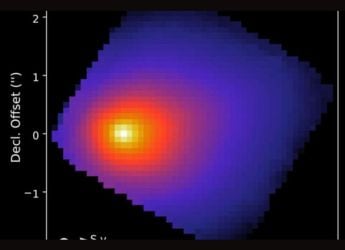- Home
- Apps
- Apps Features
- Six Popular Apps That Let You Make Conference Calls for Free
Six Popular Apps That Let You Make Conference Calls for Free

There are times when you’ll want to initiate a conference call. The most obvious use case is for businesses that wish to collaborate with people not present in the same physical location. Then there are times when you want to coordinate or catch up with friends and family, and typing on the phone just isn’t cutting it.
Making a typical conference call on a mobile phone generally involves calling the first person, then dialling another number as person number one holds the phone, and ultimately merging the two calls One person can’t conference more than two people, unless the other two make conference calls themselves to more people. All this is assuming you’ve enabled the conferencing service on your connection. Not to mention if the original call drops, then the other two get disconnected too, requiring a repeat of the process. Finally, you’ll end up paying by the minute too.
Needless to say that making conference calls the old fashioned way is just too cumbersome, and if you have a reasonably fast and reliable internet connection, using messenger apps to do this is much more convenient. You can initiate conversations with tens (even hundreds) of people, and you can join the call at any point of time. Having said that, it is unfortunate that at the time of writing this article, the most popular messaging app, WhatsApp, doesn't support group calls. Some other popular apps like Telegram and Viber don't have this feature either.
Thankfully, a lot of other popular messaging apps do support this for free, so we decided to compile a lost of these applications and we'll also share how you can initiate them. Note: even though we said free, since the calls route over the Internet, there is data consumption to consider, especially if you're making these calls using mobile internet. Typically, a two-person VOIP call takes anywhere between 300 Kb to 700 Kb per minute. A conference call potentially should take a similar amount. So, if you're on a frugal data plan, be warned of making conference calls eating through your monthly quota, or better yet, shift to an unlimited Wi-Fi zone before making these calls.
1) Facebook Messenger
There’s a good chance you’re on the world’s most popular social network, Facebook, and because of that you also have access to Facebook Messenger, its homegrown app that stands alongside the 2014-acquired WhatsApp. Upto 50 people can join a common conversation on this platform.
How to make conference calls on Facebook Messenger:
- Click the Phone symbol after opening the app
- Tap Start Group Call
- Search and tick from a list of people
- Press the telephone symbol to initiate a group call
2) Skype
Microsoft-owned Skype has become a verb for video conferencing (for e.g, “let’s Skype on Wednesday”), but you’ll be glad to know that it supports multi-person audio calls too. The app supports conference calls of up to 25 people, and you can even add people who don’t have the app to join the call via VOIP - i.e. regular mobiles and landlines (which is possible after purchasing Skype credits).
How to make conference calls on Skype:
- Click the + button
- Click Voice Call
- Search and tap contacts
- Hit the telephone symbol to start the con call
3) Hangouts
Although Google hasn’t shown much love for Hangouts after releasing Allo and Duo this year, many people still use the app simply because it’s preinstalled on many Android phones, and also because of the migrated users of good ol’ Google Talk. Up to 10 people can converse using Hangouts, and you can also add more people easily by sharing an invite link.
How to make conference calls in Hangouts:
- Click the + button
- Click New conversation
- Create a group of people with whom you want to con call
- Click the group once created
- Click the telephone symbol to start the call
4) Line
Line is a popular Japan-based messaging app launched in 2011. The app is synonymous with its support for stickers and free calling between Line users. The app apparently supports voice calls between a massive 200 people. Figuring out who’s talking among a crowd is easy, as an icon appears above the conversing person’s user profile.
How to start group calls on Line:
- Press the New Conversation Symbol on top
- Tick the people participating in the call
- Click the newly created conversation
- Tap the phone symbol button and choose Voice call
5) Hike
The India-based messaging app Hike too supports conference calls of up to 100 people at once. Initiating con calls is similar to many of the apps mentioned above.
How to start conference calls on Hike:
- Click the new chat button on top
- Choose new group
- Add friends to said groud
- Click on the group and hit the telephone symbol
6) WeChat
Similar to Line, WeChat too can manage conference calls, provided you have people using WeChat on the other end. The process is the same.
How to initiate conference calls on WeChat:
- Create a new chat with multiple participants
- Tress the + button within the conference
- Click the voice call button
Bonus
Apart from the above-mentioned free apps, the paid tier of business communication app Slack and Microsoft Teams, which requires an Office 365 subscription, support conference calling too.
So, which app do you prefer making conference calls with? Let us know.
Catch the latest from the Consumer Electronics Show on Gadgets 360, at our CES 2026 hub.
Related Stories
- Samsung Galaxy Unpacked 2025
- ChatGPT
- Redmi Note 14 Pro+
- iPhone 16
- Apple Vision Pro
- Oneplus 12
- OnePlus Nord CE 3 Lite 5G
- iPhone 13
- Xiaomi 14 Pro
- Oppo Find N3
- Tecno Spark Go (2023)
- Realme V30
- Best Phones Under 25000
- Samsung Galaxy S24 Series
- Cryptocurrency
- iQoo 12
- Samsung Galaxy S24 Ultra
- Giottus
- Samsung Galaxy Z Flip 5
- Apple 'Scary Fast'
- Housefull 5
- GoPro Hero 12 Black Review
- Invincible Season 2
- JioGlass
- HD Ready TV
- Laptop Under 50000
- Smartwatch Under 10000
- Latest Mobile Phones
- Compare Phones
- OPPO Reno 15 Pro Max
- Honor Win RT
- Honor Win
- Xiaomi 17 Ultra Leica Edition
- Xiaomi 17 Ultra
- Huawei Nova 15
- Huawei Nova 15 Pro
- Huawei Nova 15 Ultra
- Asus ProArt P16
- MacBook Pro 14-inch (M5, 2025)
- OPPO Pad Air 5
- Huawei MatePad 11.5 (2026)
- Xiaomi Watch 5
- Huawei Watch 10th Anniversary Edition
- Acerpure Nitro Z Series 100-inch QLED TV
- Samsung 43 Inch LED Ultra HD (4K) Smart TV (UA43UE81AFULXL)
- Asus ROG Ally
- Nintendo Switch Lite
- Haier 1.6 Ton 5 Star Inverter Split AC (HSU19G-MZAID5BN-INV)
- Haier 1.6 Ton 5 Star Inverter Split AC (HSU19G-MZAIM5BN-INV)